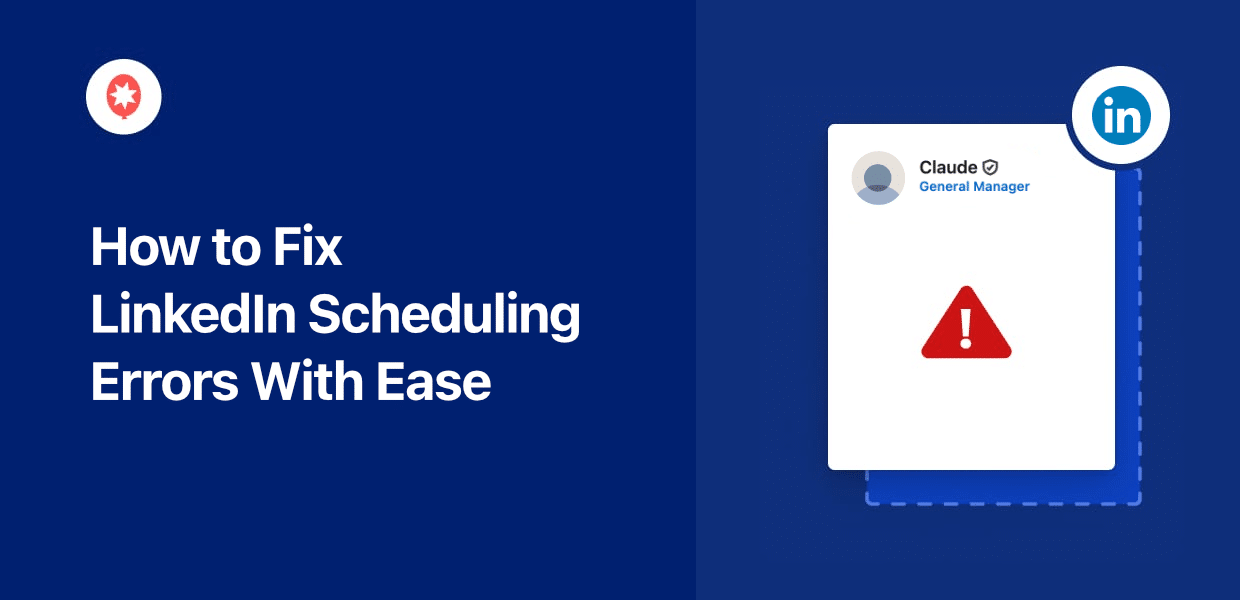Dealing with LinkedIn scheduling errors that mess up your content plan?
This common problem can mess up your efforts to grow your network and improve your professional profile. But don’t worry, it’s usually easy to fix!
In this guide, we’ll show you steps to find and fix common issues that stop your LinkedIn content from going live.
We’ll show you key checks, troubleshooting tips, and suggest a reliable tool to make sure your professional updates always reach your audience on time.
In this Article:
- Benefits of Scheduling Your LinkedIn Posts
- How to Fix Your LinkedIn Scheduling Errors (Troubleshooting)
- More Social Media Marketing Tutorials and Hacks
Benefits of Scheduling Your LinkedIn Posts
Scheduling your LinkedIn posts helps you keep a steady professional presence, share your ideas, and connect better with your network. Here are the main benefits:
- Stay Consistent: Post regularly, even when you’re busy. This keeps your LinkedIn profile active with good content.
- Reach More People: Post when your audience is most active. This helps your content get seen, liked, commented on, and shared more often.
- Build Your Brand: Share industry insights, company news, and helpful information regularly to show your expertise.
- Save Valuable Time: Prepare your content ahead of time. This makes managing your social media easier and frees you up for other tasks.
- Connect Globally: Schedule posts to reach professionals in different time zones and grow your network.
How to Fix Your LinkedIn Scheduling Errors (Troubleshooting)
If you’re facing errors with your scheduled LinkedIn posts, try following these step-by-step troubleshooting instructions below:
Step 1: Verify Your Internet Stability
A slow or unstable internet connection is a common cause of scheduling failures across all platforms. This might sound simple, but it’s surprisingly common and worth testing.
It’s pretty easy to check as well. Just an online tool like Cloudflare Speed Test to assess your internet speed and stability.
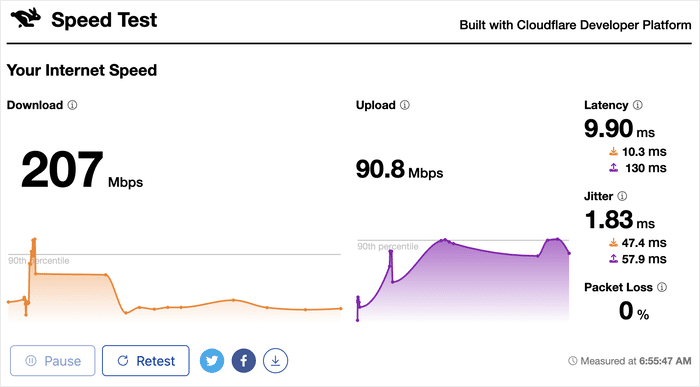
In case you’re dealing with internet issues, here’s what you can do:
- Restart your internet router
- Check your speed on a different browser or device
- Check your LAN cable (for wired connection)
- Move your device closer to the router (for Wi-Fi)
- Contact your internet service provider if issues continue
Step 2: Check if LinkedIn Services Are Down
Occasionally, LinkedIn’s servers may experience outages, resulting in scheduling errors. Fortunately, this isn’t super common, but it’s still very annoying when it happens.
To confirm this, you can head over to the LinkedIn status page and check if everything is operational.
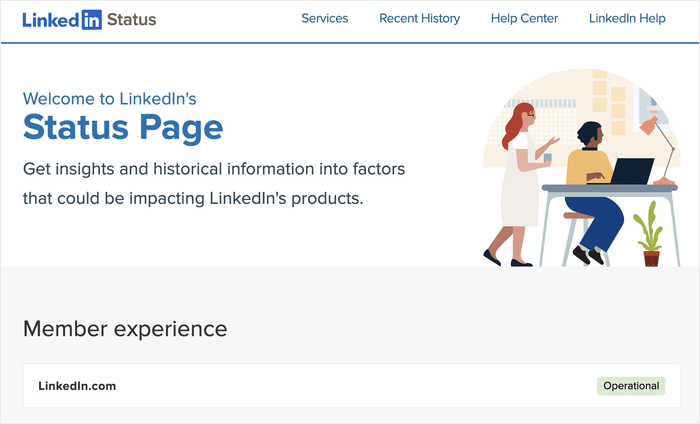
If LinkedIn is experiencing an outage, you can wait for the service to be restored and then recheck your scheduled posts.
Step 3: Clear Your Browser Cache & Cookies
By clearing the cache and cookies for your browser, you’re logging out of websites and removing the temporary data that were stored.
In a lot of cases, this type of “reset” can be enough to resolve minor issues with LinkedIn.
To do this in Chrome, simply click on the triple dots icon at the top left and select Delete Browsing Data.
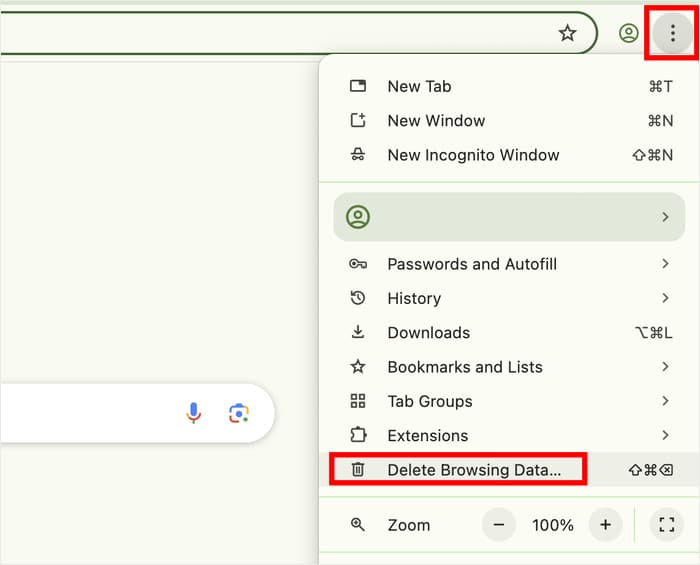
On the popup, you can use the dropdown menu to pick the time and check these 2 boxes on the left.
Finally, hit the Delete data button, and the browser will handle the rest.
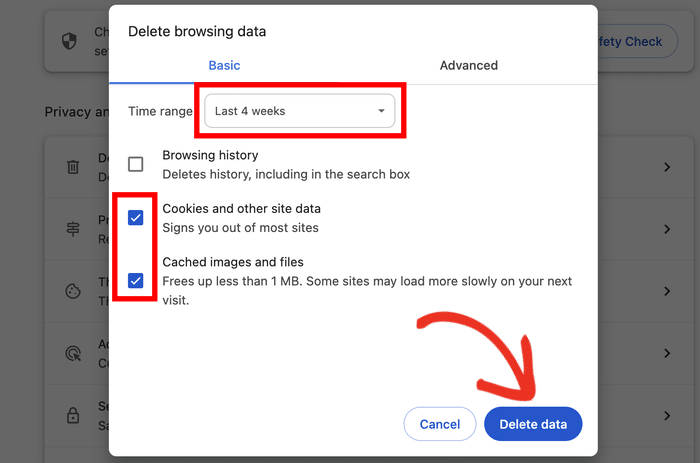
In case you’re using Firefox, Safari, or other browsers, you can find a list of instructions for different browsers compiled by LinkedIn here.
After you do that, log in to your LinkedIn account and try scheduling your post again.
Step 4: Check if You’ve Been Shadowbanned
A shadowban basically happens when LinkedIn itself limits the reach of your account without letting you know. This can also cause LinkedIn scheduling errors.
If you’re using LinkedIn for online growth, this can be incredibly harmful. Here are a few reasons why LinkedIn might shadowban your personal account:
- Spamming or posting too often
- False or misleading posts
- Using unauthorized third-party tools
- Breaking LinkedIn community policies
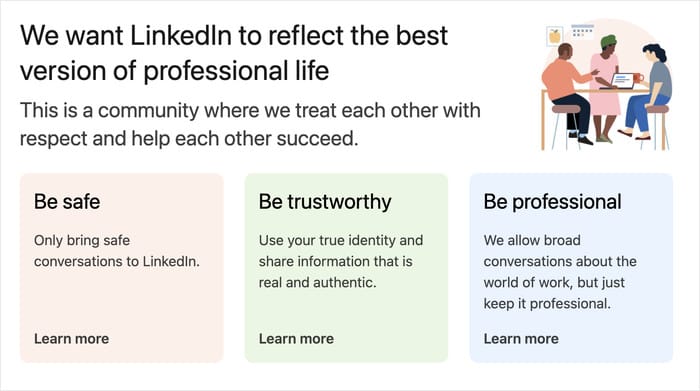
If you suspect that your account might be falsely shadowbanned (massive decline in engagement), you can reach out to their support team and ask for help.
The good news is that it’s pretty easy to avoid shadowbans on LinkedIn. Here’s what you can try:
- Spacing out your LinkedIn posts
- Posting relevant and useful content
- Using trusted third-party tools (like ClickSocial)
Step 5: Use a High-Quality Scheduling Tool
If none of the steps above fix your problem, using a dedicated social media scheduling tool can be a reliable way to get your posts out.
And if you’re looking for the best option for your LinkedIn scheduling needs, ClickSocial is a great pick.
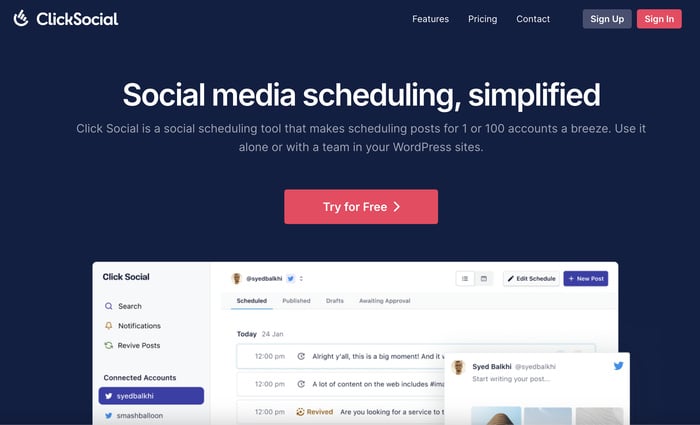
It makes scheduling easy, lets you post directly from your website, and helps you avoid common LinkedIn app or platform issues.
Key Features of ClickSocial for LinkedIn:
- Schedule Everywhere: Plan posts for major social media sites like LinkedIn, Facebook, Instagram, and Twitter/X, all from one place.
- Clear Post Calendar: See and manage all your scheduled, published, and draft posts in an organized calendar. This is great for planning your professional content.
- Schedule from Your Website: Post to LinkedIn directly from your own website, making content creation and marketing very efficient.
- Simple Post Maker: Easily write LinkedIn posts, add professional photos or videos, or link directly to WordPress articles and case studies right in the composer.
- WordPress Connection: Works smoothly with WordPress. This lets you reuse old but popular content from your website or blog to get more engagement on LinkedIn.
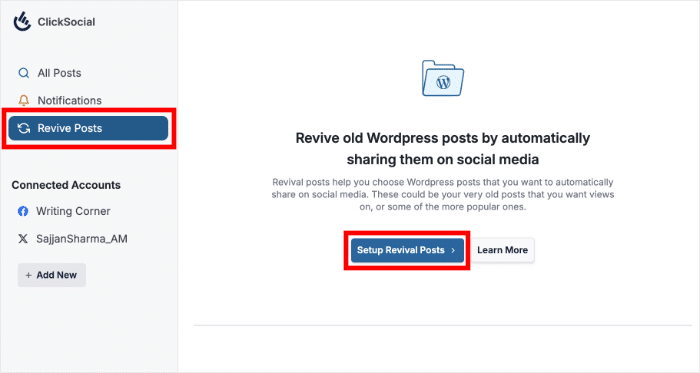
Better yet, ClickSocial also comes with a dedicated support team. If you ever face any issues, you can reach out to the support team and let them handle it for you.
Ready to schedule LinkedIn posts with ease? Try ClickSocial for free today!
Expert Tip: For even more details, you can check out this tutorial on how to schedule LinkedIn posts from WordPress.
And that’s it!
Fixing LinkedIn scheduling errors is key to keeping a strong professional online presence and sharing content consistently. By following the simple steps in this guide, you can solve most publishing issues.
For a smooth and reliable solution, ClickSocial offers a strong platform to manage your LinkedIn content calendar, making sure your professional updates are published exactly when you plan, effortlessly.
Ready to improve your LinkedIn presence with easy scheduling? Sign up for ClickSocial here!
More Social Media Marketing Tutorials and Hacks
- Social Media Marketing Tips for Small Businesses (+ Examples)
- How to Schedule Your Posts in Advance for Instagram (Easy Guide)
- Schedule Like a Pro: Best Social Media Scheduling Tools for Small Businesses
- Best Social Media Marketing Examples Proven to Boost Sales
- How to Schedule Facebook Posts from WordPress (Step-by-Step)