Contents:
Passwords
Who Can Access Your User Account?
Account Lockouts
Passwords
There are two ways to change an account password.
- Internally – while logged into your Smash Balloon user account.
- Externally – by clicking on the password reset link.
You can change your account password (within your account) anytime if you think your account password has been compromised. To do that you would log into your Smash Balloon user account, select the “Profile” section and change your password.
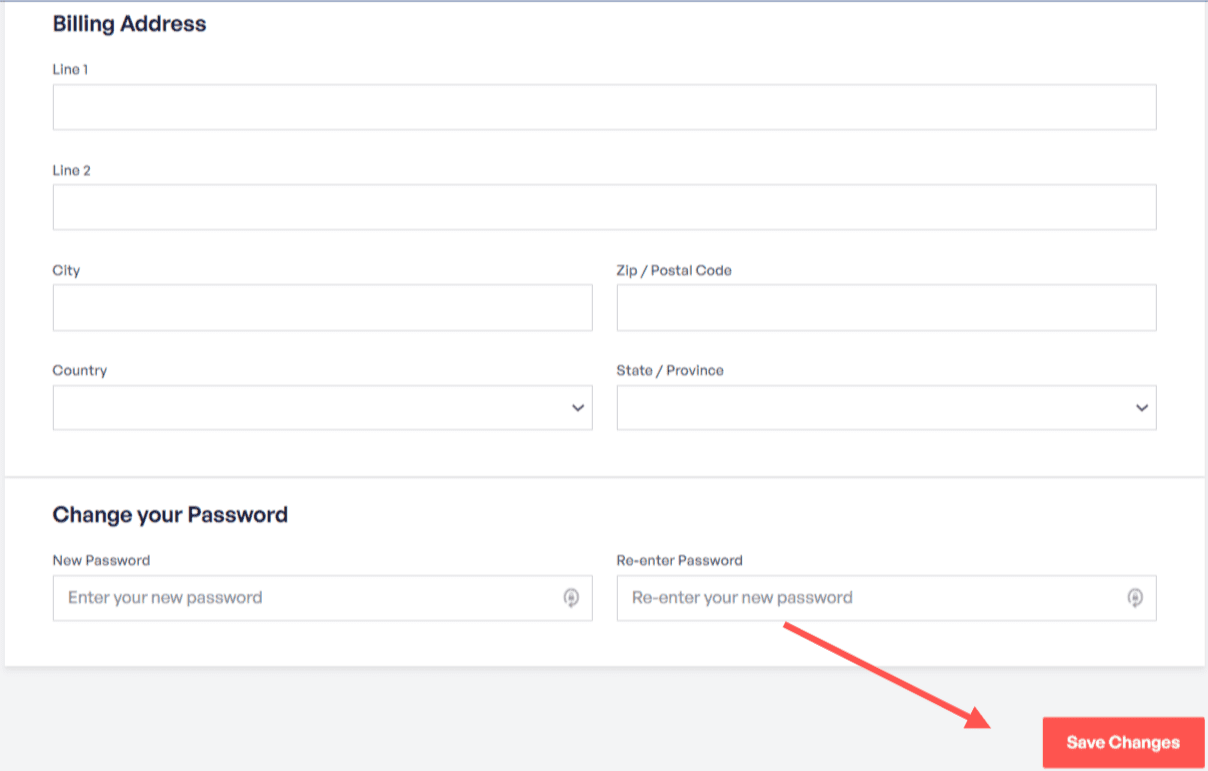
Screenshot of password change location within your Smash Balloon account.
You can also reset your password (from outside your account) on the account login page. The new password will be sent to the email address of the account.
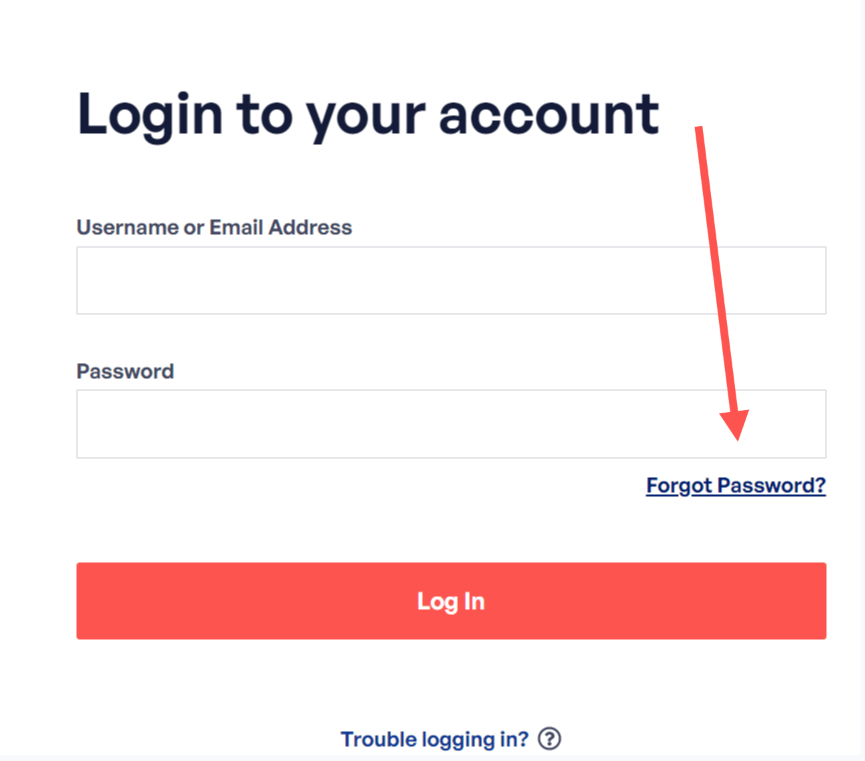
Screenshot of password reset link outside your Smash Balloon account.
Who Can Access Your Smash Balloon User Account?
User accounts can be accessed by anyone you have shared your account login name and password with. While it is not advisable to share this information it may occur when:
- More than one IT staff member are assigned to managing sites and need access to the plugin file or other account information.
- The plugin is purchased under your name/email but you have assigned someone else to build/manage your site on your behalf and gave the account access to download the plugin for setup on your site.
Account Lockouts
To reduce and prevent account hacking attempts, Smash Balloon restricts the number of attempts that can be made to access a user account before it is subjected to a lockout.
A lockout means that the IP address is temporarily blocked. Requesting to change the password to the account will not resolve the problem as the IP address (the source location) for account access is blocked.
Continued unsuccessful attempts from a different IP address will also block those IP’s as well. It will also increase the time frame of the lockout. Eventually a complete lock down of the actual account will occur regardless of the IP the request is coming from.
If this occurs you will need to contact our support staff and request a password reset.
To reduce the chance of an account lockout:
- Make sure your “Caps Lock” key is not locked for all capital letters as passwords are case sensitive.
- Switch off any password auto-fill utilities you might have installed on your computer. This will reduce the chance of a previously saved account password being automatically inserted into your password field when attempting login.
- Click on the “Lost Password” link next to the “Login” button. This will send a temporary password to the correspondence email address you have listed in your account settings.

