Contents:
Which License Types Can Be Upgraded?
What is the cost to Upgrade?
How to Upgrade a License
Steps to Take After Upgrading
Which License Types can be Upgraded?
To meet the different needs of our customers we offer different license packages allowing you to select a license package that most closely matches your development needs. Many times that means a customer will want to upgrade from their current license package to a different license package as their site development needs change. Here is how you can do that and an explanation of everything you need to know about what an upgrade entails.
License upgrades follow specific rules to maintain plugin continuity. When you “upgrade” a license you are “changing” the license type but not the plugin type.
When you elect to upgrade a license you are deciding to change the license from one level to a higher level. So, for any social media plugin type that we offer (Facebook, Instagram, Twitter, TikTik, Reviews or YouTube) a license upgrade must stay under the same social media type it already is. In other words you cannot change a Custom Facebook Feed license to become an Instagram license, etc.
Non-expired, active licenses previously sold under a different license arrangement (i.e. unlimited site installation and/or lifetime license life) is honored under the original agreement it was purchased under as it relates to the unlimited number of sites and lifetime status it holds.
Each social media license type we offer supports the following number of site registrations.
- Basic – (supports registration on one single site) – offered for all social media types
- Plus – (supports registration on up to 5 sites) – offered for all social media types
- Elite – (supports registration on up to 10 sites) – offered for all social media types
Any plugin can be upgraded to the All Access Bundle. The Bundle consists of all WordPress plugins for all the social media types we develop for, unlimited site installation, and a 1 year license term. If you have an existing lifetime license and decide to trade the value of the lifetime license towards an upgrade to the All Access Bundle, it will lose its former lifetime status since the All Access Bundle is not offered with a lifetime license option.
- Basic licenses can be upgraded to Plus, Elite or the All Access Bundle,
- Plus licenses can be upgraded to Elite or the All Access Bundle,
- Elite licenses can be upgraded to the All Access Bundle,
When you upgrade a license, your license activation key remains the same and is assigned to instead work with the plugin upgrade you chose.
What is the Cost to Upgrade?
License Expiration Date: The license’s date of expiration of your current license is transferred to the license you upgrade to. This means if the license you are upgrading from expires on March 10, 2025 then the license you are upgrading to will also expire on March 10, 2025. An upgrade does not reset the clock for another full year of life from the date of the upgrade action. This occurs because you are given credit for the remaining value of your current license before the upgrade occurs.
Determining Upgrade Cost: The cost of the upgrade is determined by the retail value cost difference between the license you currently have and the license you are considering upgrading too. Then any remaining value left in your current license is also applied toward reducing the cost difference further toward the license you are upgrading to. For this reason, you will see differences in upgrading costs if you check the cost of upgrading a license one week and then check it again a week or so later. This occurs because your current license you are upgrading from has less value left in it due to the passing of time.
When you upgrade a plugin you are essentially trading in your current plugin and license for a different type of plugin version license. What happens during any plugin upgrade is:
- The expiration date of the plugin you are updating from remains the same as the expiration date of the plugin you are going to upgrade to.
- Any remaining value in the plugin you currently have until the date is set to expire is calculated.
- The cost of the plugin you are going to upgrade to using the same time frame and expiration date is also calculated.
- The difference in value between the two amounts is then the cost of upgrading to the different version/product type you are choosing.
How to Upgrade a License
- To upgrade a license log into your Smash Balloon user account here.
- Click on the “Downloads” section link.
- Scroll down to the plugin you want to upgrade.
- Then click on one of three different upgrade links that might be displayed with a product. (See the screenshots below for the various upgrade link styles you might encounter).
- Select the plugin of your choice that you want to upgrade to and continue through the Checkout process.

Screenshot #1 of upgrade selection link
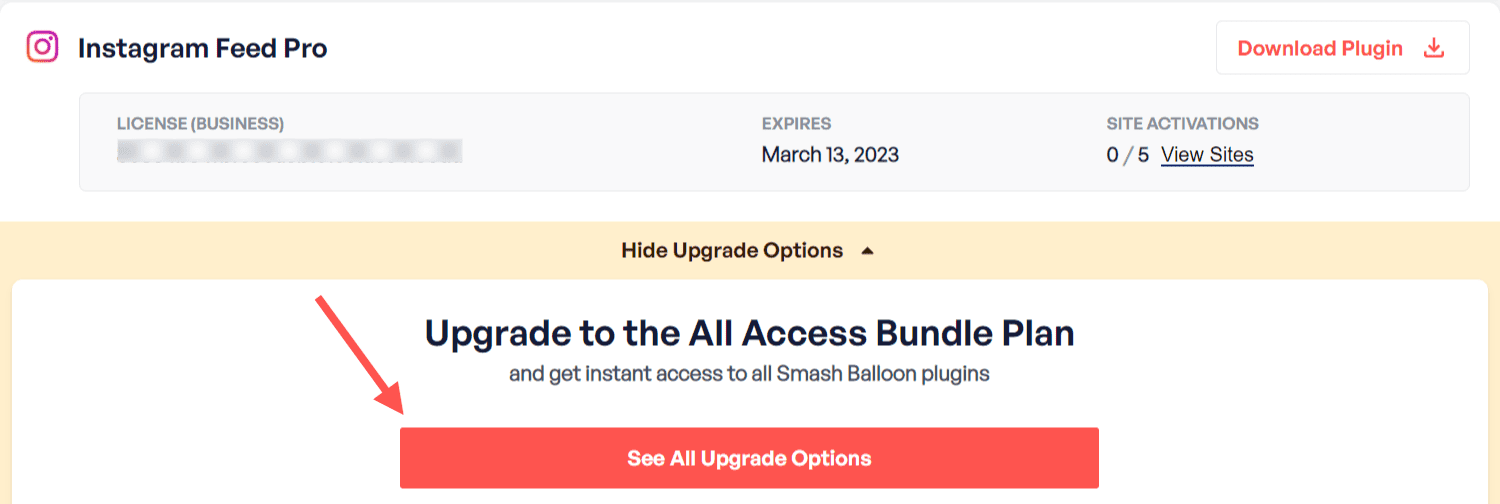
Screenshot #2 of upgrade selection link
Steps to Take After Upgrading
When you upgrade a license this means you changed your license to a different type. Therefore you will also need to change the plugin type you have installed on your site to match the new status assigned to your license after upgrading. The plugin type installed on your sites must match the license type you upgraded to and will now be using.
During the upgrade purchase the previous plugin that was available for download within your Smash Balloon user account has had the download link changed so you can now download the plugin type that matches your license upgrade. You will need to swap out the existing plugin on your site and replace it with the new plugin you upgraded to. The instructions on how to do this without losing any of your current plugin settings can be found here.



