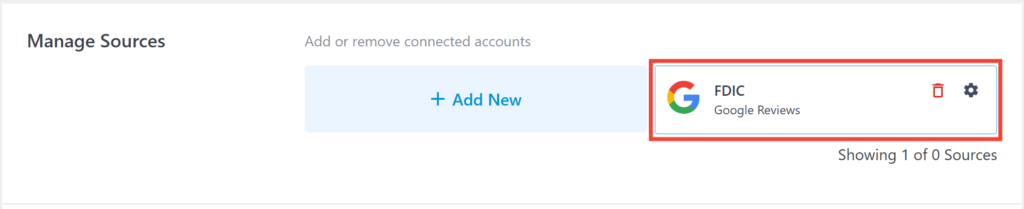To get the Google Place ID for a location to use with our Reviews plugin, follow the steps below.
1) Ensure you have a Google Places API key as you can’t add the place ID to the plugin without it. You can follow our article for how to create a Google API key.
2) Next, search for the name and Address of your review location on Google search. Ensure you use the locations unique name as multiple location IDs can share the same address, for example there can be multiple businesses in a highrise building. Please note, service areas will not work for the reviews feed. Copy the name and address from the location rich results panel on the search results page:
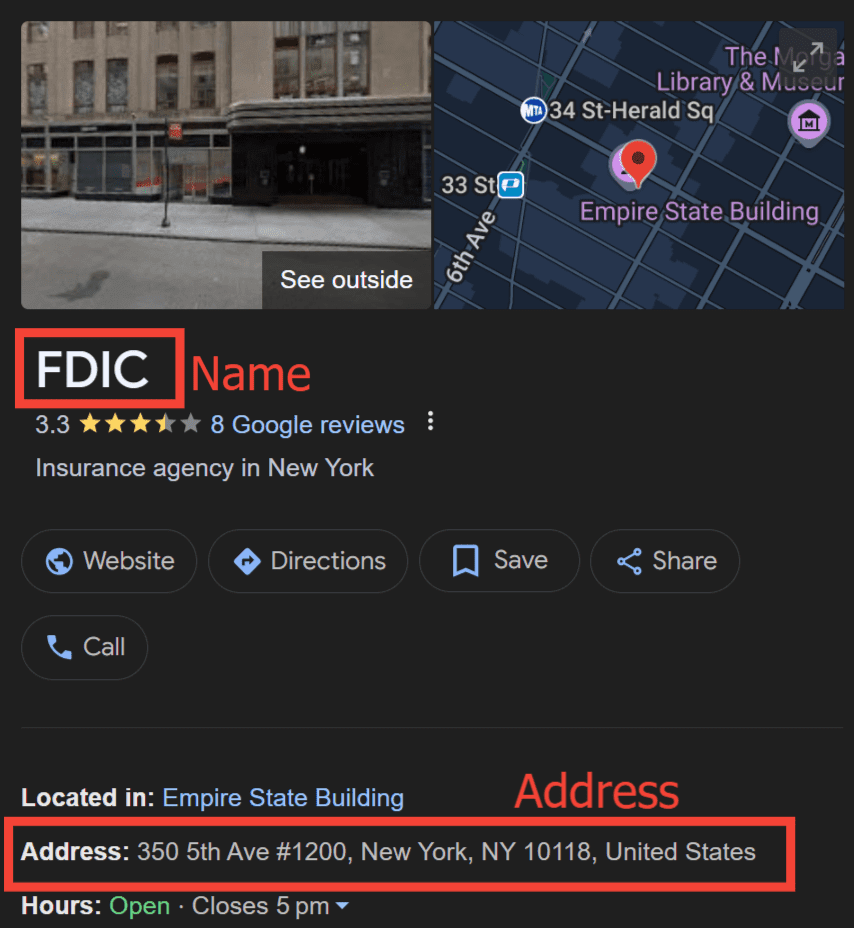
3) Once you’ve got the name and address for your reviews location,open Google’s official Place ID finder and scroll down to find the map. In the map, paste in the location name and address you copied from the last step. Select your location in the drop down that appears in the drop down below the search box.
4) Copy the code next to the label “Place ID:” that appears on the map
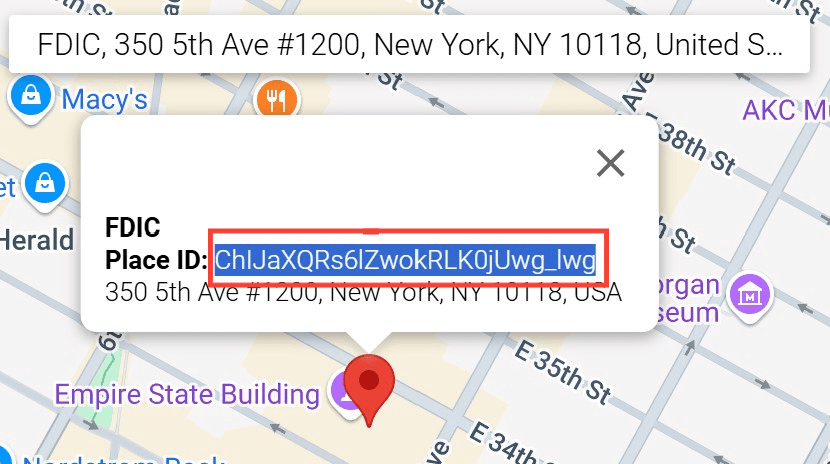
5) Go back to your WordPress dashboard under Reviews Feed > Settings > General in the “Manage Sources” Section, click “Add Source”
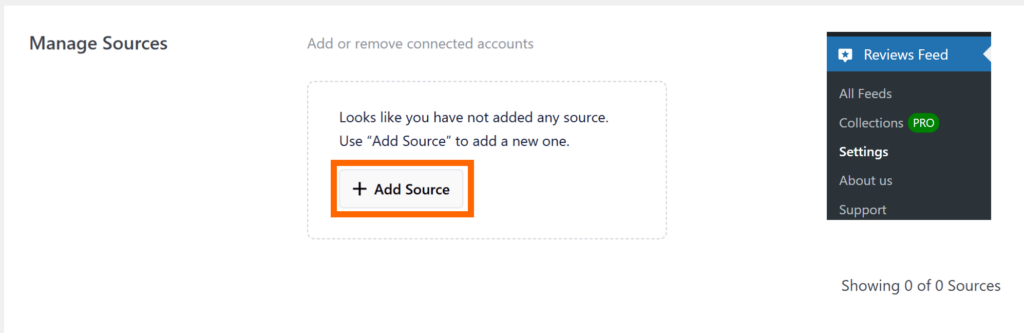
6) Select “Google” as the “source type”, then click “Next”
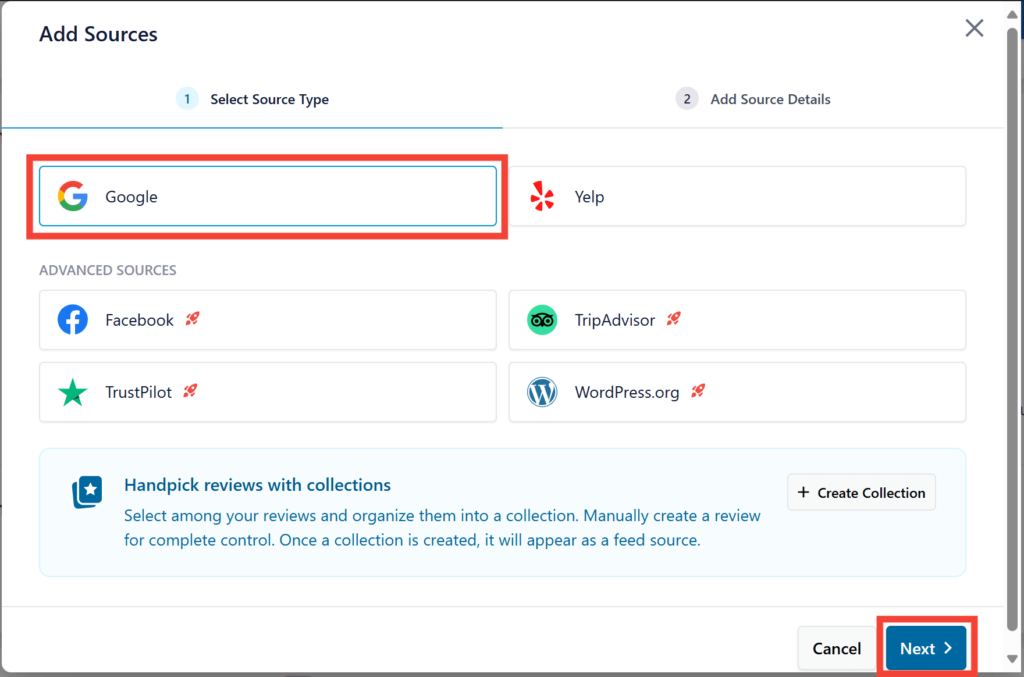
7) On the next panel, paste in your Place ID and click “Finish”
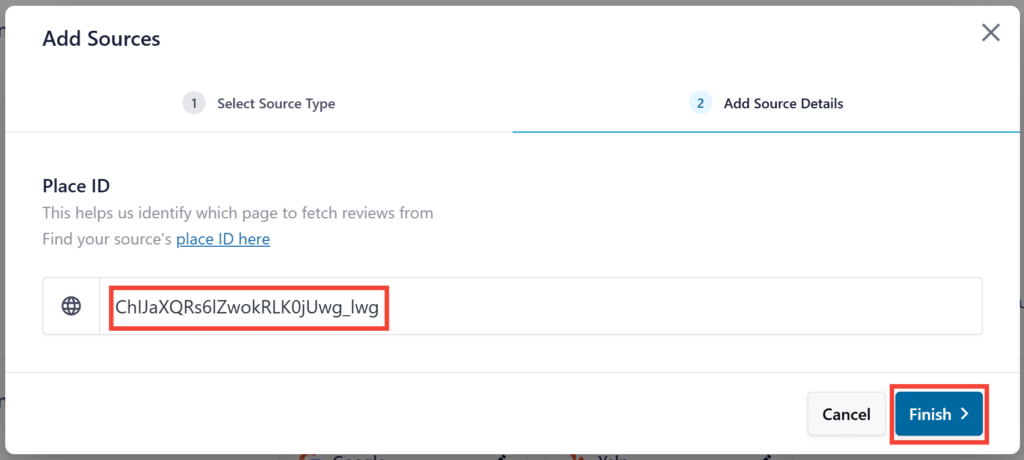
And that’s ID, your Place ID is now saved in the Manage location section and you can add it to new review feeds.