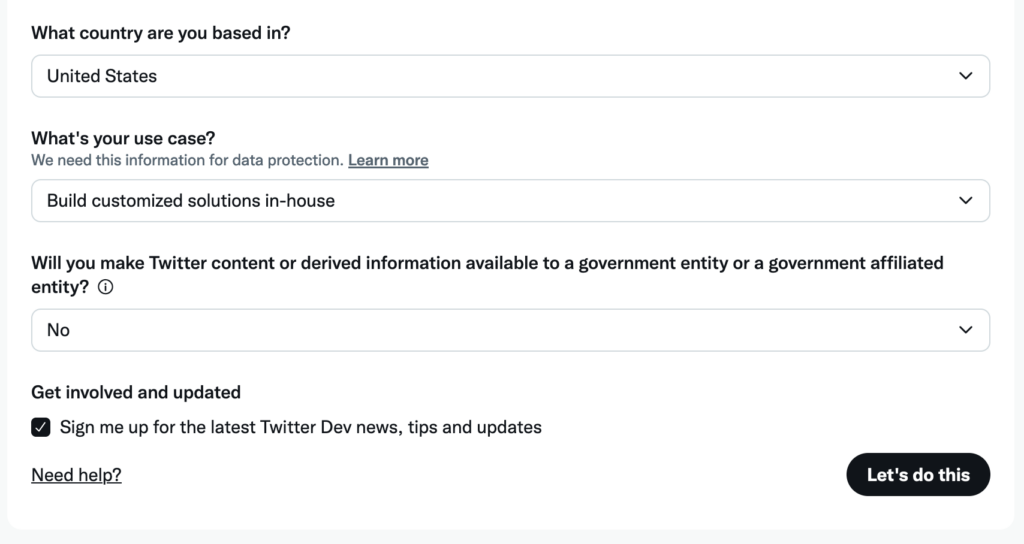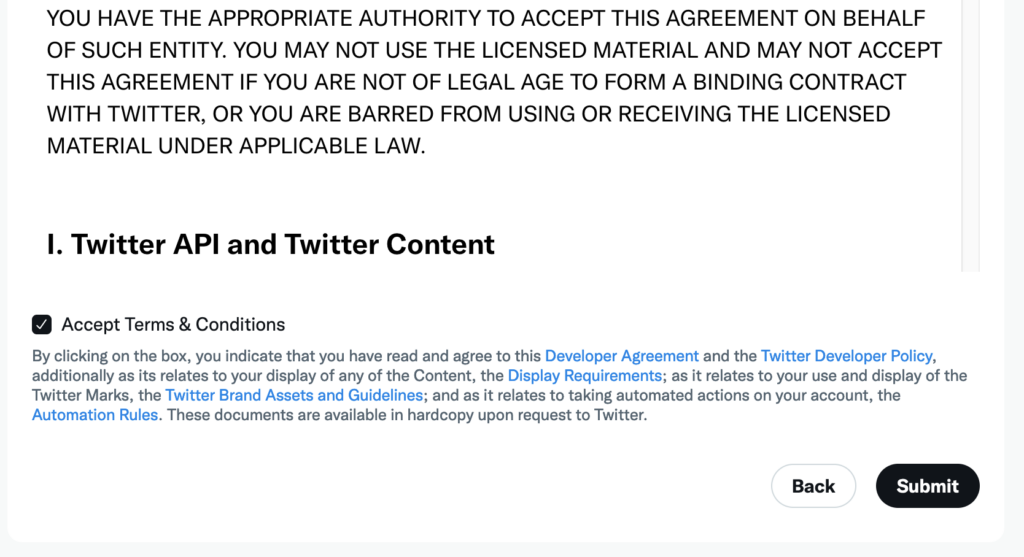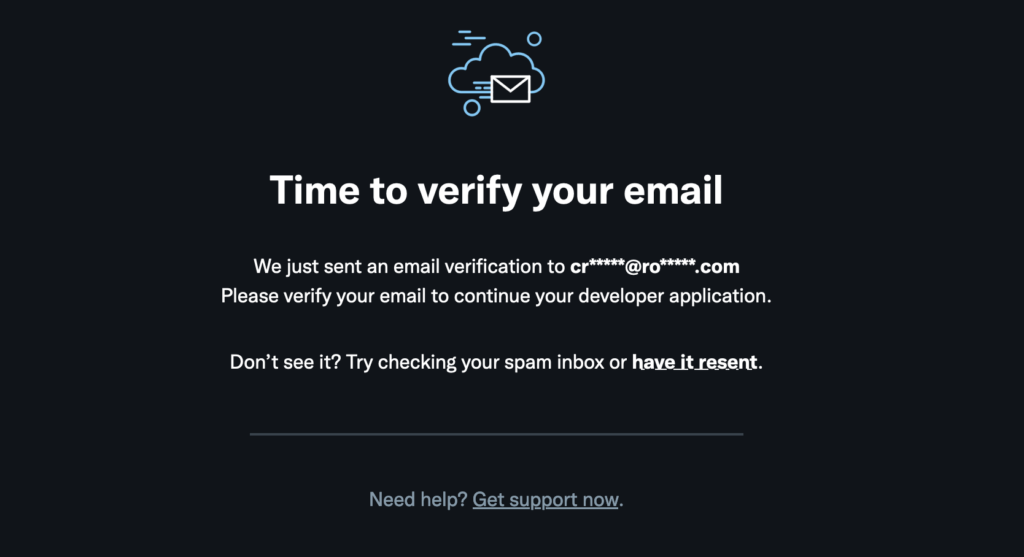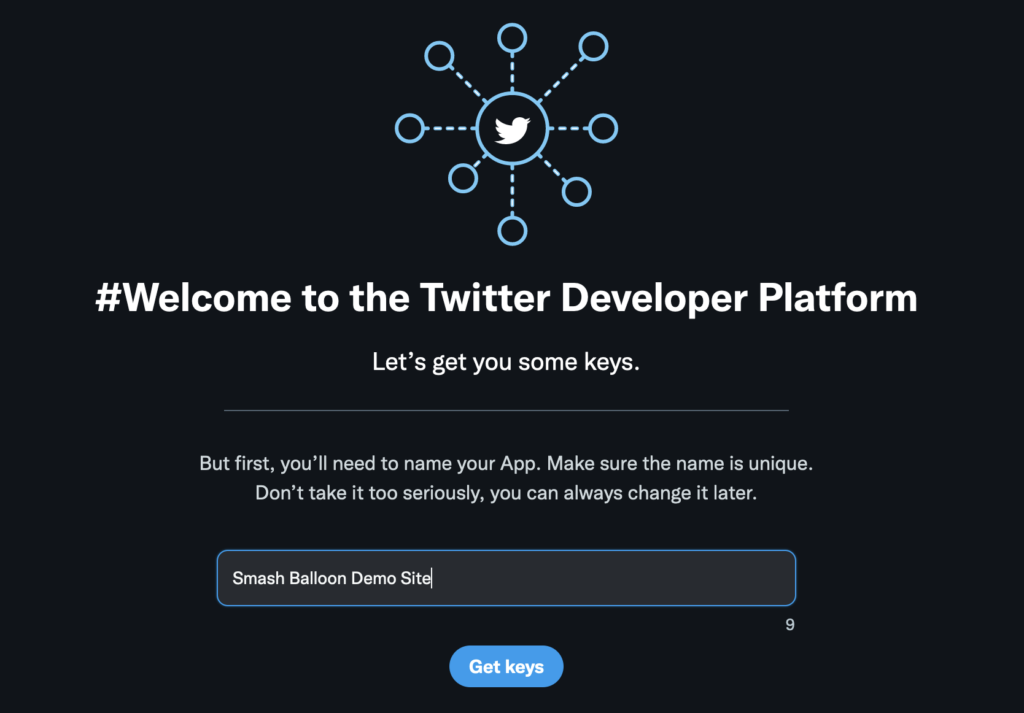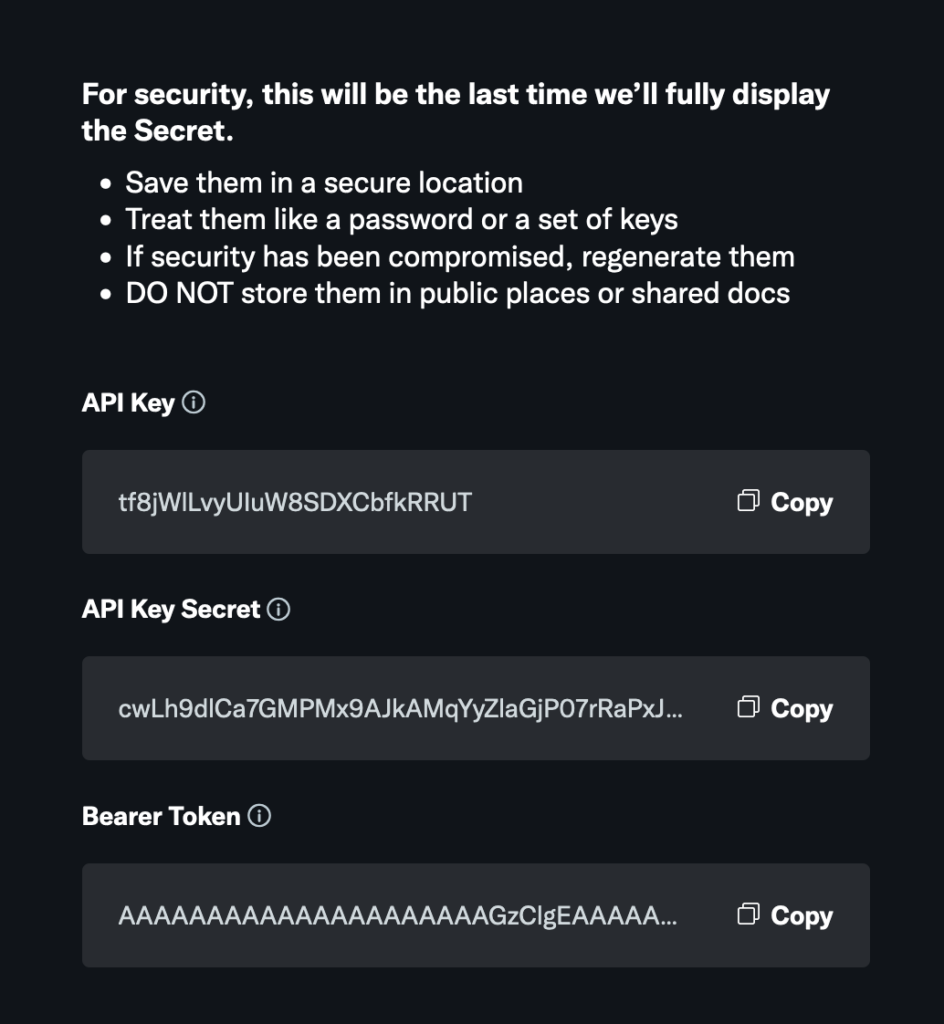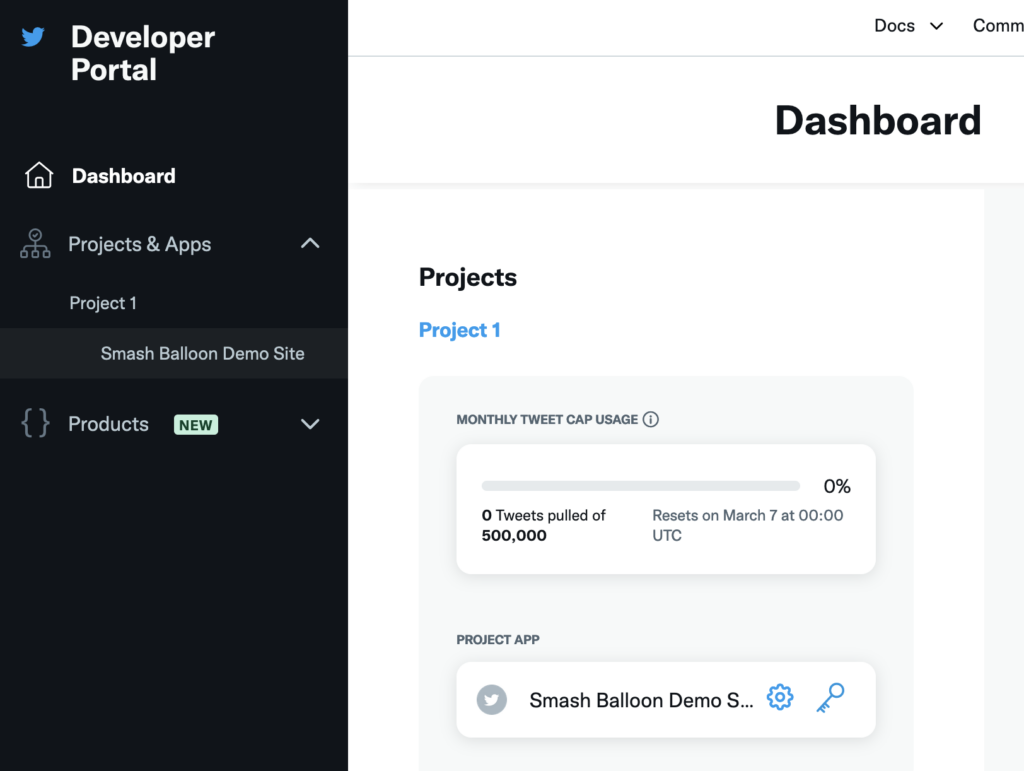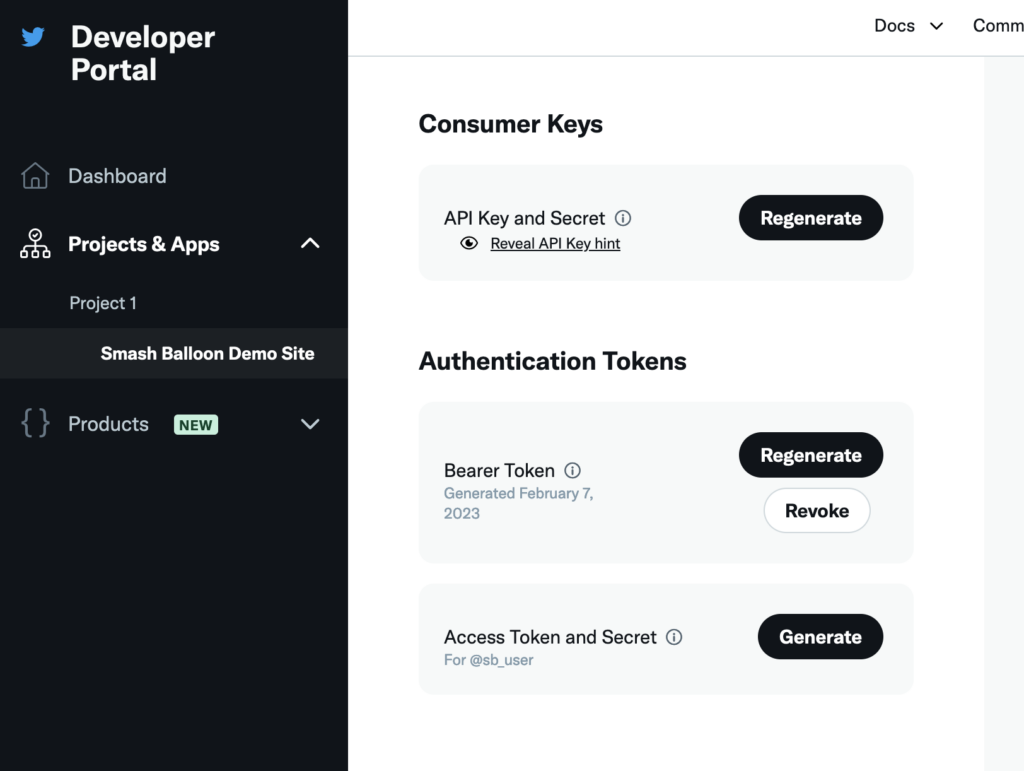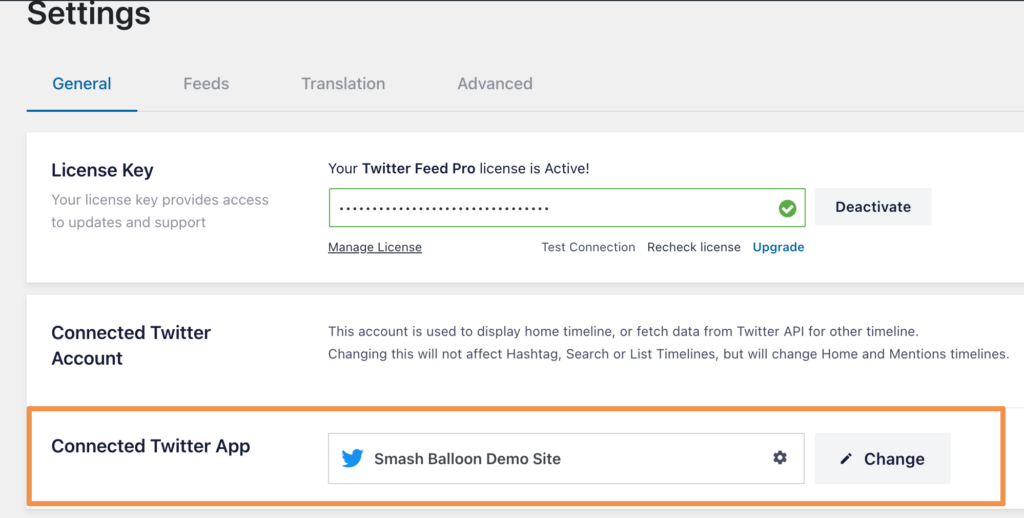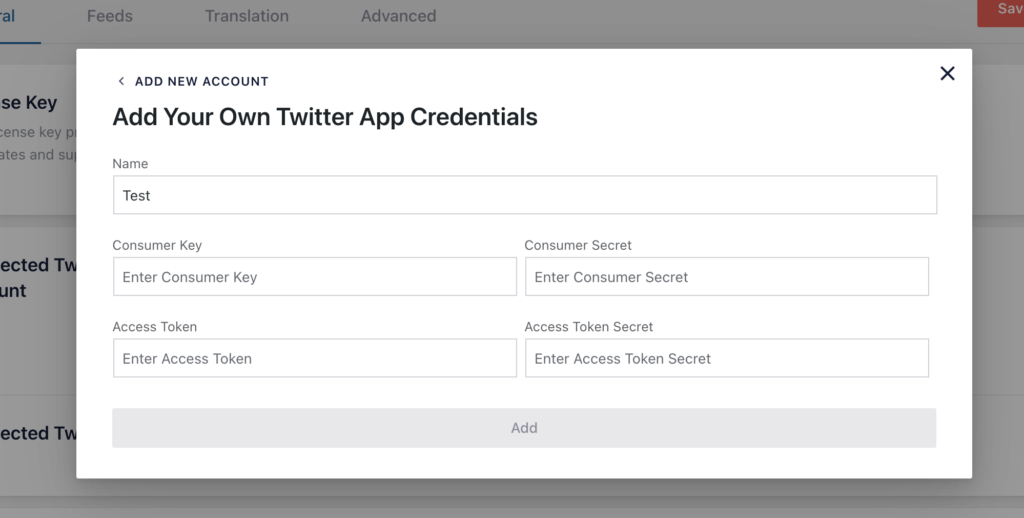Please note that creating your own Twitter App is optional when embedding a Twitter feed on your website.
To create a Twitter App and collect the consumer token (API key), consumer secret (API secret), access token, and access token secret associated with it just follow the steps below.
1) Go to developer.twitter.com and sign in to your Twitter account. Log in using your personal Twitter credentials.
Note: The personal Twitter account that you use to create a Twitter App does not need to be associated with user timeline or hashtag/search feeds you want to display. You can use the credentials to display any user timeline or hashtag/search feed. You will need the access token and access token secret from the account that you wish to display any home timelines from, however
2) If this is your first time creating an App on Twitter. You will be asked for some basic information about the app you are creating. Enter the information as shown in this screenshot. Continue by clicking Let’s do this
3) You will need to agree to terms for using the Twitter API. Check the box and then click Submit
4) Verify an email address and phone number if you haven’t already for your Twitter account
5) Create a name for your App. Any name will work.
6) Generate Keys to use as your credentials. You’ll want to copy these to a safe place as they will not be retrievable once you close the modal (though you can always regenerate them).
7) In the Developer Portal, select your newly created App that appears under the Project & Apps menu. This will allow you to generate an Access Token and Secret.
8) Generate an Access Token and Access Token Secret. Save these in a safe spot as you won’t be able to view them once you close the modal.
9) Back in the dashboard for your WordPress site, navigate to Twitter Feeds > “Settings” tab. Find the button to add your own credentials.
Stuck? You can also try contacting support for assistance.