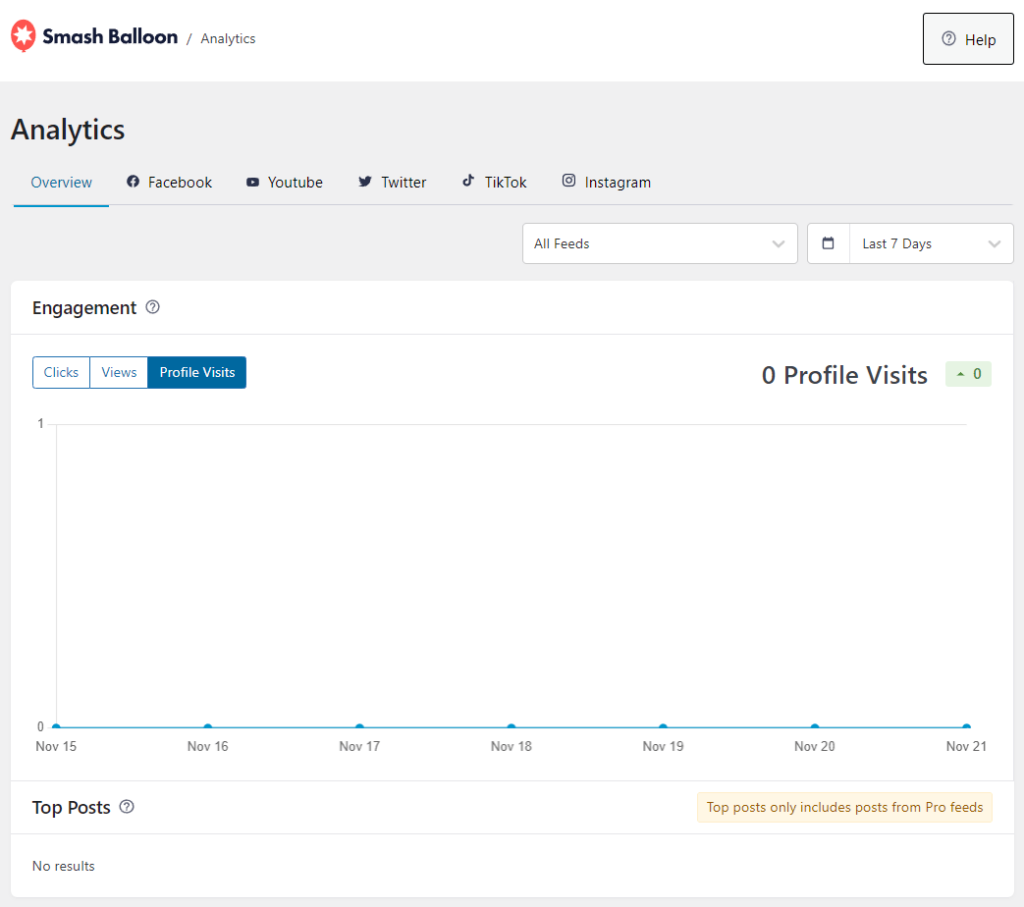1) Once you’ve purchased the Feed Analytics plugin or the All Access Bundle, click on the “Downloads” tab in your account to access the plugin download. Your download link, license key, and purchase information is also emailed to you at the address which you provided during checkout.
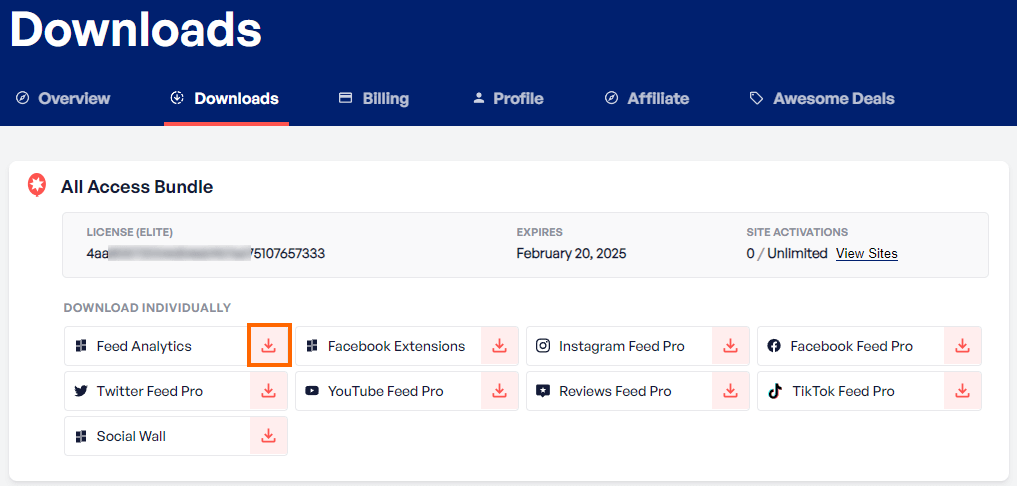
2) Once you’ve downloaded the Feed Analytics “.zip” file there is no need to open it. You will be uploading and installing this zip file directly to your WordPress site.
Please note, if you’re using Safari:
The .zip file will be automatically extracted after downloading it. You can disable this feature by navigating to Safari > Preferences > General > Deselect the box with the text “Open safe files after downloading“. After that, the plugin will now download as a .zip file and can be uploaded directly to WordPress.
3) To upload the Pro version of the plugin first, navigate to WordPress Dashboard > Plugins > Add New.
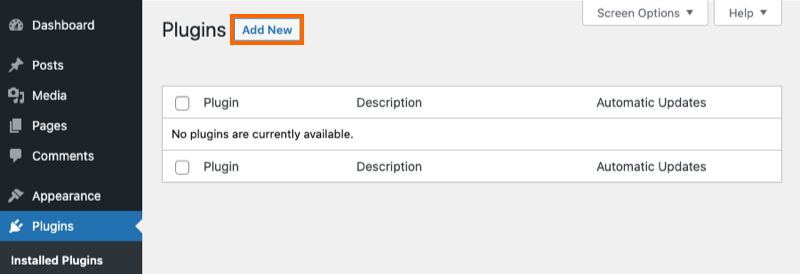
4) Click Upload Plugin at the top.
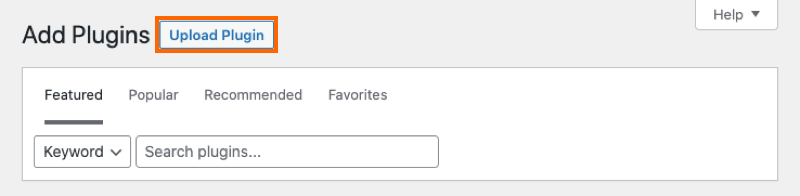
5) Browse to the Feed Analytics Feed .zip file that you downloaded earlier and click Install Now
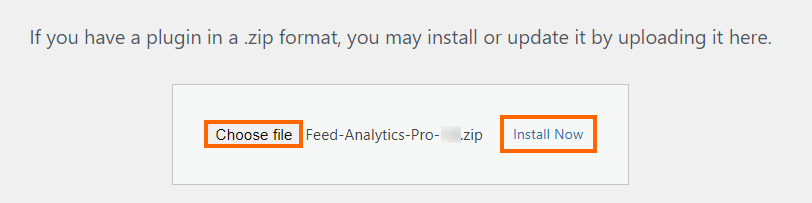
6) Activate the plugin.
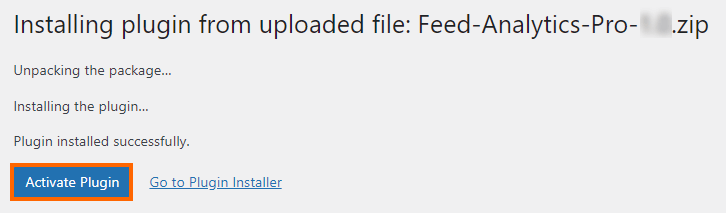
7) You will now see the Feed Analytics Menu appear in your WordPress Menu. Click on it and navigate to the plugin. You will be asked to enter and activate your license.
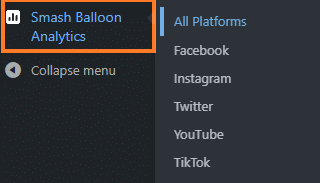
8) Enter the license you received with your purchase confirmation email, or copy it from the downloads page on our website. Enter the license key and click Activate to enable your product.
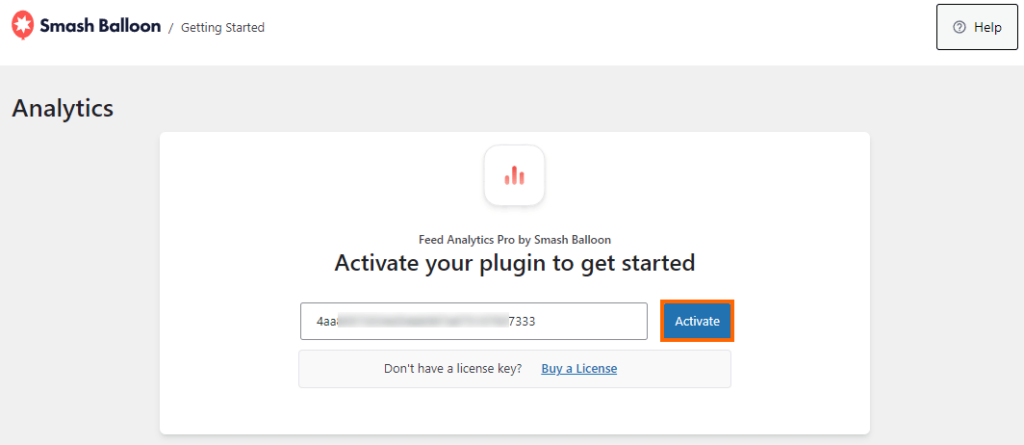
9) You will then be greeted by the overview screen, and the Analytics Plugin will begin gathering data.