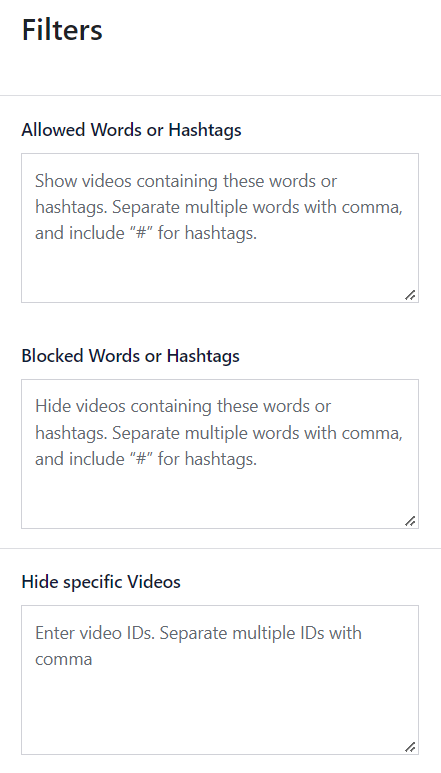You can filter your feeds by going to WordPress Dashboard > Feeds for YouTube > (click the name of the feed or pencil icon to edit the feed) > Settings > Filters. Each YouTube feed has its own filter settings, so these can be different for each feed.
Allowed Words or Hashtags
This option allows you to only show videos that contain specific keywords or hashtags. Separate multiple words with commas and include “#” for hashtags.
Blocked Words or Hashtags
This option allows you to exclude videos that contain specific keywords or hashtags. Separate multiple words with commas and include “#” for hashtags.
Hide Specific Videos
This option allows you to hide videos based on the video ID. Each video has a unique ID number associated with it or with a post. You can find the ID of a video by viewing the video on YouTube and copy/pasting the ID number from the end of the URL. Below is an example of the ID: ex. https://www.youtube.com/watch?v=Ij1KvL8eN. Separate multiple IDs with commas.