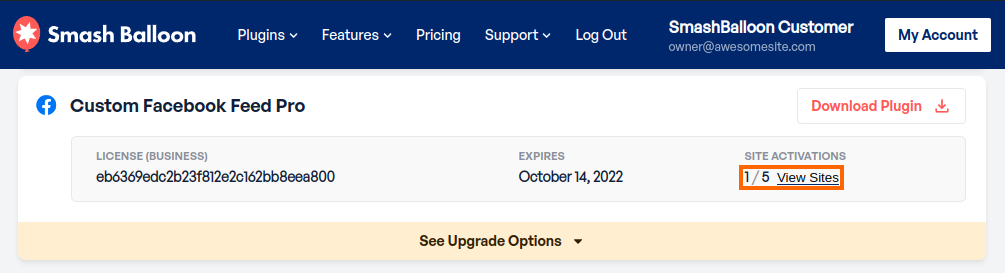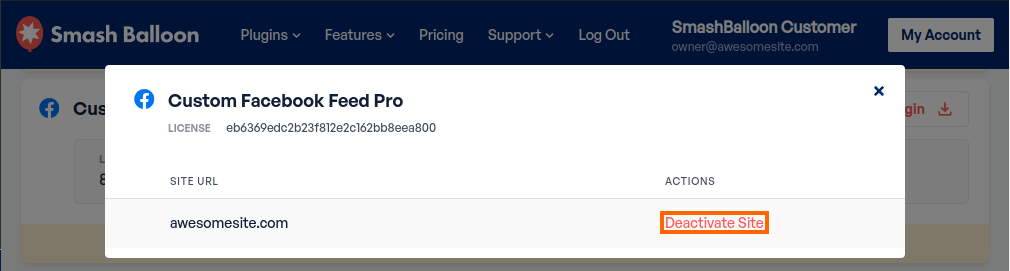Contents:
Site Activations
Managing License Slots
How to Register a Site
Site Management
Site management allows you to remove a registered URL from our database which will free up the license slot to be used elsewhere. This is especially useful if you have already dismantled a site where a license was still registered but you can no longer deactivate the license registration page in the plugins’ settings to deactivate it.
Site management also allows you to view and control which site URL(s) are currently activated/registered under a license and using the license slot(s). The site management information seen in your Smash Balloon user account is being pulled directly from the Smash Balloon database and would always display the most current license status information as it relates to the plugin license you are reviewing.
Site Activations
Site management can be accessed within your Smash Balloon user account by clicking on the “Downloads” section link. Next locate the plugin/license key that you wish to manage or review. Clicking on the “View Sites” link will allow you to see which site(s) are registered under the license key. (See screenshot below).
If you are unable to access, manage, or view the site management link then this means you are not logged into the “owner account”.
You can always determine how many license registration slots are assigned to a license and how many of those slots are currently being used. In the screenshot above you see 1 / 5 displayed under the heading SITE ACTIVATIONS. The first number always indicates how many license slots are currently being used while the second number always indicates the total number of license slots available for use under that license.
Managing License Slots
After having clicked on the View Sites link (see screenshot above) you will be able to see the listed site URL(s) indicating which site(s) are currently registered to receive plugin updates under that license. (See screenshot below). Clicking on the Deactivate Site link will remove that site URL address from being registered in our database and free up the license slot to be used for activation under a different site URL.
Once you have deactivated a site by clicking on the Deactivate Site link it then removes that site URL from the Smash Balloon database which means the site URL is no longer registered with Smash Balloon to receive plugin updates.
NOTE: When you deactivate a license (using the link under site management within your Smash Balloon user account), it will not change the setting in your own site database. (See screenshot above.) It only removes the registration from our database.
This means the license key will still be showing that it is activated within the plugin settings on your own site even though it is not registered in our database. (See screenshot below.) The reason this happens is that the activation settings you see in the plugin’s settings are reflective of what is recorded in your own site’s database but not what is recorded within the Smash Balloon database.
Instead of relying on what your plugin setting indicates to determine if your site URL is properly registered to receive plugin updates, you should always check site activation/registration from within your Smash Balloon user account which is displaying the information by pulling it directly from the Smash Balloon database instead.
In addition to the normal “live” site (which you would always want to activate your license key on), you can also activate it on any of the following “test/dev/staging” domains for development purposes. Sites registered following the naming parameters below do not count against available license slots the plugin would otherwise allow.
- localhost
- 10.0.0.0/8
- 172.16.0.0/12
- 192.168.0.0/16
- *.dev
- *.local
- dev.*
- staging.*
Contact us using the appropriate support link below if you need to activate your license on a different development domain that is not covered under the above naming parameters. We can add that specific development domain in our database so that the development site is registered to receive plugin updates as well.
- Custom Facebook Feed: https://smashballoon.com/custom-facebook-feed/support/
- Instagram Feed: https://smashballoon.com/instagram-feed/support/
- Custom Twitter Feeds: https://smashballoon.com/custom-twitter-feeds/support/
- Feeds for YouTube: https://smashballoon.com/youtube-feed/support/
How to Register a Site
Activating a license registration key (within your site on the plugin’s Settings page) is how a site becomes registered to receive available plugin updates.
While activating the license, this process captures the site URL where the plugin is currently being activated from and records that URL in our Smash Balloon database. The URL is then registered under the license key that was entered into the plugin settings as being a site which is now able to receive plugin updates for the plugin type installed. This is why plugins can only be activated from within the plugin settings on the actual site and not from the site management section in your Smash Balloon user account.
Whenever a plugin update is released, a notification (with an update link) is then pushed to any site URL that is recorded in our database of having that plugin type installed. This is how you receive notifications within your site’s WordPress Dashboard/Admin area of when a plugin update is available.