Installation
Extensions are installed just like any other WordPress plugin. You can follow the same process used when uploading and installing the Custom Facebook Feed Pro plugin.
Once the extension has been activated, you can select multiple sources for your Facebook Feed. If you do not have multiple sources, you will first need to add additional sources when creating, or editing your existing feed.
When adding a new feed, you can add additional sources using the Add New button, and you can then select the multiple selection boxes, like so:
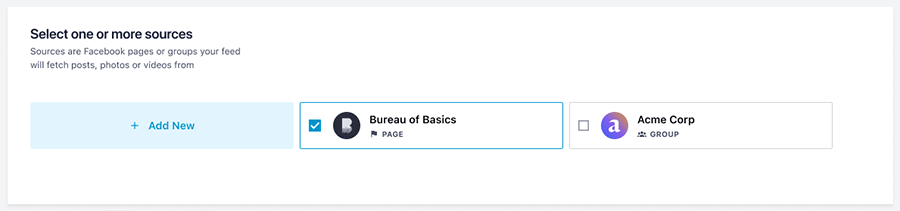
For already existing feeds, go to Facebook Feed > All Feeds > click Edit for the feed you want to add sources > Customize > Post > Sources. Here, you can now click Add New to add additional sources for this feed, and then click Save.
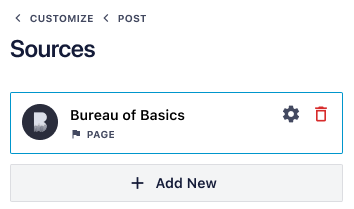
Setting the number of posts to display
You can set the total number of posts to display in your multifeed just by setting the ‘Number of posts’ option in the feed’s Edit options under Customize > Feed Layout. You can limit the number of posts displayed from each Facebook ID by setting the ‘API Post Limit‘ in the feed’s edit options under Settings > Advanced. You can adjust this to only show a specific number of posts from each connected Source, or if you seem to not be displaying enough posts you can adjust this to be a number higher than the current Number of posts you are displaying.

