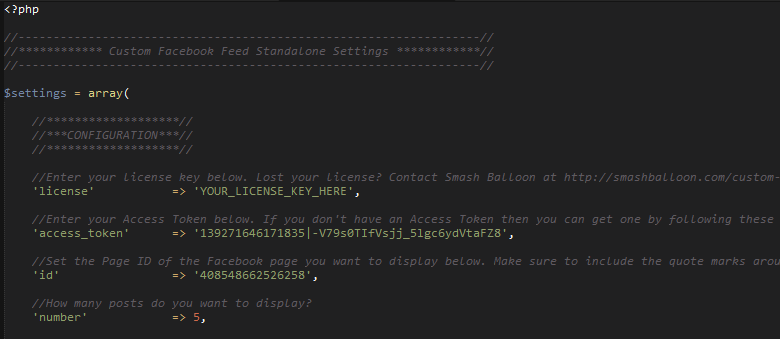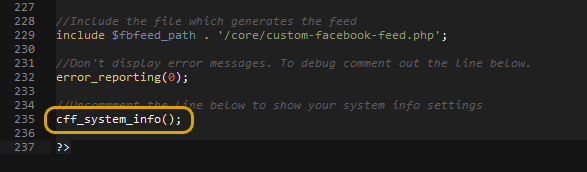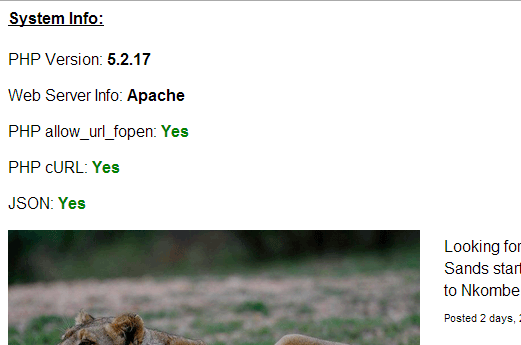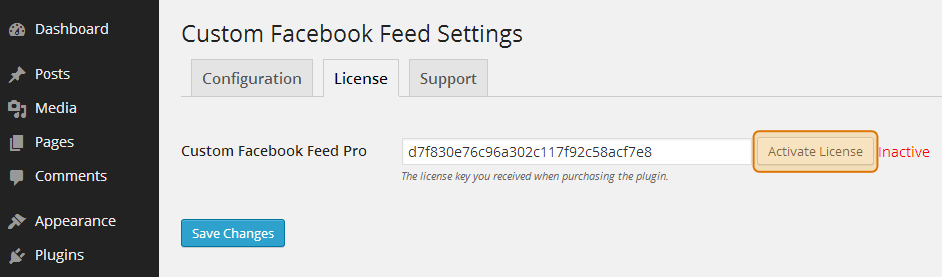There are a few common reasons why your feed might not be displaying. It’s recommended to go through the following checks before requesting support. The easiest way to check whether you’re trying to display posts from a personal profile instead of a page or group is to view your page and see whether you have ‘Friends’, ‘Likes’ or ‘Members’. Profiles have ‘Friends’, pages have ‘Likes’ and groups have ‘Members’. If you have ‘Friends’ then it’s not a page or a group, it’s a personal profile. Solution: Due to Facebook’s privacy policy you’re not able to use the plugin to display all of your posts from a personal profile, only from a public page or group, as posts from a personal profile are protected for privacy reasons. You may have limited success in displaying certain posts from a personal profile but most posts are not able to be displayed. If you’re using the profile to represent a business, organization, product, public figure or something else other than yourself, then we’d advise converting your profile to a page per Facebook’s recommendation: http://www.facebook.com/help/175644189234902/, as there are many advantages to using pages over profiles. It is in fact against Facebook policies to use a profile to represent something other than yourself (see ‘Why should I convert my profile to a page’ in the link above). Once you’ve converted to a page then the plugin will be able to retrieve and display all of your posts. The feed you’re trying to display has to be a publicly accessible page or an open group. If your page has any restrictions on it (age or location) then it means that users are forced to sign into Facebook in order to view your page. This isn’t desirable for most pages as it means that it isn’t accessible by people who don’t have a Facebook account and that your page can’t be crawled and indexed by search engines. An easy way to determine whether your page is set to public is to make sure you’re signed out of your Facebook account and then try to visit your page. If Facebook forces you to sign in to view your page then it has a restriction on it. Solution: You can remove any restrictions by going to ‘Edit Page’ > ‘Edit Settings’ (see screenshot). You can then remove any ‘Country Restrictions’ and ‘Age restrictions’ (see screenshot). Once removed this will allow the Custom Facebook Feed plugin to access and display your posts. If you’re using your own Access Token then the easiest way to check whether it works is to test it on the Demo page. Simply check the option which says ‘Test my Access Token’ and paste it in to see whether or not it’s valid. There’s no need to set a Page ID when testing as it will just use the default Page ID which is hard coded into the demo. If you don’t see any posts then your Access Token isn’t valid. Solution: Follow the directions on the Access Token page to obtain a valid Access Token. If you have a valid App ID and App Secret then you can skip ahead to the final step in the instructions where you can enter those to obtain an Access Token. Your access token that you insert into the plugin should be the same length as this: Ensure that you paste the entire Access Token into the plugin like so: Be sure that you haven’t confused your App ID with your Page ID – they are two very different things. Be sure that you haven’t entered your entire Facebook Page URL instead of just the Page ID itself. Solution: Follow the directions in the first question on this page to get your Page ID. Both the WordPress plugin and Standalone version come with the ability to view your system information in order to aid in troubleshooting. In the WordPress Pro plugin this is found in the Custom Facebook Feed Settings page: In the PHP Standalone version you need to open the fbfeed-settings.php file and uncomment the line at the bottom of the file which says // cff_system_info();. Once this line is uncommented then it will call the cff_system_info function which displays your system info at the top of your webpage when you view the feed: If JSON is marked as No, then this means that JSON isn’t running on your website server. You should contact your web host to request that they turn this on as it is required in order to use this plugin and many others. If both PHP allow_url_fopen and PHP cURL are marked as No then it means that both of these PHP extensions are disabled in your server’s php.ini file. If you are familiar with editing this file then you can enable one or both of them yourself, otherwise it’s recommended that you contact your web host and request that they enable one or both of these extensions on your server. If only one of either PHP allow_url_fopen or PHP cURL is marked as No then the plugin should still function as expected. If you’ve gone through the troubleshooting steps above and your Facebook Page ID works in the demo then you can test whether there’s an issue connecting to the Facebook API from you web server by clicking on the ‘Test Connection to Facebook API’ button. This is below your System Info on the plugin’s Support page. If you get a blank box below the button after clicking it then that indicates that there’s an issue connecting to the Facebook API. Solution: Contact your web host support team to see whether there’s a security measure in place on your web server, such as a firewall or proxy, which may be blocking your site from connecting to https://graph.facebook.com. Most of the time it’s a simple firewall or other security setting which is blocking the connection and can be remedied easily by your hosting support team. If you’re still having trouble displaying your posts after trying the common issues above then please contact support for assistance.My feed doesn’t show up, or all I can see is the Like box but no posts! What gives?
1) You’re trying to display posts from a personal profile.
2) The Facebook page feed you are trying to display has restrictions on it
3) You’re using your own Facebook Access Token and it isn’t valid
183877464498533|gObD45qMDG-uE9WGVr3-djx-6Sw4) You’ve entered an incorrect Page ID
5) Your System Info says ‘no‘ twice
6) A security setting on your web server is blocking your website from connecting to the Facebook API.
I’m receiving an error message when trying to display my posts
Please refer to our Error Message Reference page for information on how to resolve common error messages.
Only a few of my posts are showing up, or I’m only getting “___ is now friends with ___” posts
This is usually because you’re trying to display posts from a personal profile. Please see the question above for details on how to convert your Facebook profile to a page.
Where do I enter my license key?
WordPress plugin
You enter your license under the ‘License’ tab, which is on the Settings page, as shown in the screenshot below:
Please note, if you don’t see a ‘License’ tab then it’s likely that you still have the free version of the plugin installed. The free version and Pro version are actually two separate versions of the plugin. When you purchased the plugin you should have received a link to download a zip file of the Pro version, along with your license key. This should also have been emailed to you at the address that you entered when purchasing the plugin. The Pro version contains the ‘License’ tab which will allow you to enter and activate your license.
There are step-by-step instructions on how to install and activate the Pro version here. If you want to transfer your settings from the free version to the Pro version then you can do the following:
1) Deactivate the free version
2) Install and activate the Pro version
3) Remove the free version
Standalone version
Open the fbfeed-settings.php file and enter your license as shown in the screenshot below:
When activating the WordPress plugin I’m receiving this error: Fatal error: Cannot redeclare display_cff()
This occurs when you have both the free version of the WordPress plugin and the Pro version activated at the same time. Both plugins can’t run at the same time. Simply deactivate the free version before activating the Pro version of the plugin.
Why aren’t photos or videos showing up?
If you’re using the free version of the plugin then it will only allow you to display textual updates from your Facebook feed. To display photos and videos in your feed you need to upgrade to the Pro version of the plugin.
If you’re using the Pro version and photos and videos aren’t showing up, then please contact support for assistance.
Does the WordPress plugin work with W3 Total Cache or other caching plugins?
Yep, but in order for the caching that’s built into the Custom Facebook Feed WordPress plugin to work you would need to disable ‘Object Caching’ in W3 Total Cache (or any other similar caching plugin).