If you are receiving a “PPCA Error” notice then it means that this feed will stop updating after September 4, 2020, due to changes in the Facebook API. Please see here for more information about this change.
Why am I Receiving This Error?
There are two reasons you might receive this error notice:
- The Access Token used to display this feed is not a token for that specific Facebook page, so it will no longer be able to update after this change goes into effect.
- The Access Token you are using is correct but it doesn’t have the required permissions granted.
In both cases, a backup cached version of the feed will be displayed instead.
To fix this issue please see below.
I Have Login Access to the Facebook Page, eg: an Admin (or am in contact with someone who does)
Important: If you have a role on the Facebook page (eg: are an admin, editor, moderator, advertiser, or analyst) but are still receiving this error then it either means that the Access Token you are using is not for that specific Facebook page, or it doesn’t have the required permissions granted. To check which Facebook page an Access Token is for, see here.
If you have login access to the Facebook page (or are in contact with someone who does) then to fix this issue you can just reconnect your Facebook page in the plugin. There are two ways to do this:
Plugin Version 4.0 and above
In plugin version 4.0 and above, you may still receive this error message if you have an incorrectly set up Source in the plugin, where the Access Token may have the correct page listed, but missing some, or all of the permissions. For the feed with the issue, please go to Facebook Feed > All Feeds > Edit > Settings > Sources > Change. In the Update Source panel, click Add New and go through the connection process. When sent to Facebook,
- Click “Edit Settings“, select your Facebook page, and click “Next“.
- Make sure to select “Yes” for ALL permissions, as shown below, and then click “Done“.
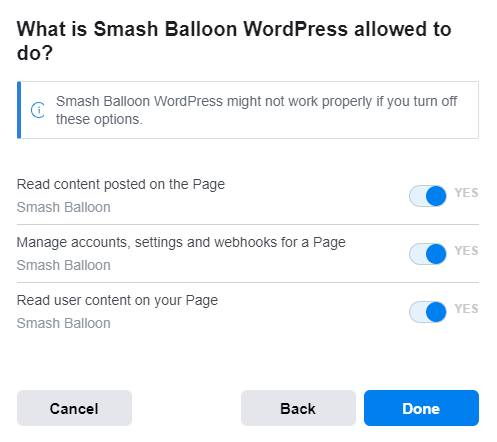
Note: The connection between our Smash Balloon WordPress app and your personal Facebook account is a single connection. If you manage multiple pages/sources, make sure to select all pages you want to display each time you connect a source – even if this is on separate websites. You can select the specific page to add as a source in the last step.
2) Manually connecting an account
Ask someone with a role on the Facebook page to use the tool on this page and to then send you the ID and Access Token for that page. Then, when adding a new source, click the “Add account manually” button in the Add a New Source popup and connect the account. This is useful if you are managing the website on behalf of a client.
There is no limit on how many Facebook pages you can connect to the plugin.
Once you have reconnected the account, save the changes for your feed, and you are done.
Below Plugin Version 4.0
1) Using the button on the plugin Settings page
This will require you to have login information for a Facebook account which has a role on the Facebook page you wish to connect.
- Click the “Connect a Facebook account” button on the plugin settings page.
- Click “Edit Settings“, select your Facebook page, and click “Next“.
- Make sure to select “Yes” for ALL permissions, as shown below, and then click “Done“.
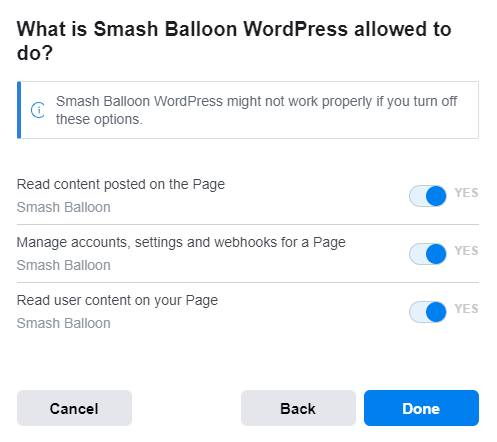
2) Manually connecting an account
Ask someone with a role on the Facebook page to use the tool on this page and to then send you the ID and Access Token for that page. Then, click the “Manually connect account” button on the plugin settings page and connect the account. This is useful if you are managing the website on behalf of a client.
There is no limit on how many Facebook pages you can connect.
Once you have reconnected the account, then if it is your primary feed then save the changes and you’re done.
If it’s being displayed in a separate feed on your site (not your primary feed) then use the “account” shortcode option to add that account to another feed. You can click the “Add to another feed” button to find the correct shortcode setting to use. eg: account=”your_page_id”
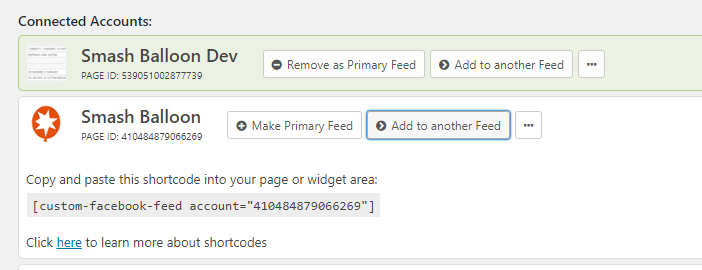
I Don’t have Access to the Facebook Page
If you are in contact with someone with a role on the Facebook page then you can follow option #2 above to manually connect the Facebook page on their behalf.
Alternatively, you can use the Facebook Page Plugin widget. This will allow you to display a feed from any public Facebook page, however, it has limited customization options.
Note: The latest version of the plugin contains a backup cache, so even if you don’t take action then a cached version of all of your feeds (even ones you aren’t an admin of) will continue to be shown initially to avoid your feeds being blank.
For more information on this change, please see here.



