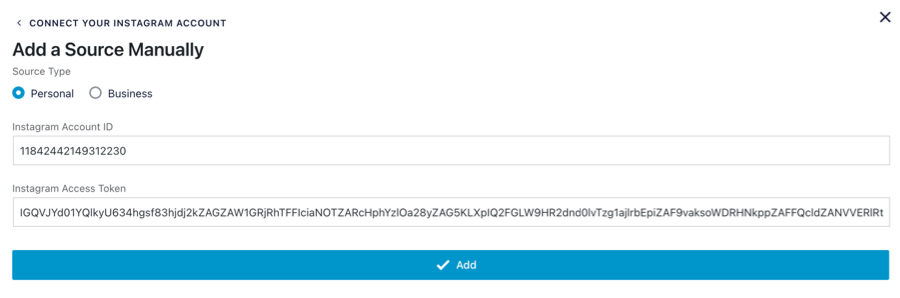Version 6.0
This happens occasionally with some WordPress themes. It is caused by the Access Token in the URL of the settings page, which is added after you’ve clicked the blue Instagram login button to retrieve your User ID and Access Token, as shown below:
An easy workaround for this is as follows:
1) Copy and paste your Instagram User ID and Access Token into a text file or any other location. For example:
2) Exit the Instagram Feed settings page and then go back into it so that the Access Token is no longer in the URL, as shown below:
3) Navigate to your WordPress dashboard > Instagram Feed > Settings > Add Source > Click the “Add Account Manually”
4) Paste your Account ID and Access Token, then click the “Add” button.
Version 5.x and below
This happens occasionally with some WordPress themes. It is caused by the Access Token in the URL of the settings page, which is added after you’ve clicked the blue Instagram login button to retrieve your User ID and Access Token, as shown below:
An easy workaround for this is as follows:
1) Copy and paste your Instagram User ID and Access Token into a text file, or any other location
2) Exit the Instagram Feed settings page and then go back into it so that the Access Token is no longer in the URL, as shown below:
3) Enter your User ID and Access Token into the relevant fields and then save your changes