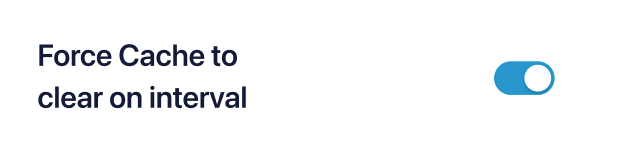Our plugin uses caching to improve performance and limit requests made to the Twitter API. Your server or another plugin might also use caching to improve the performance of your website. Here are some common issues and ways to solve them.
1) The setting that controls caching for Custom Twitter Feeds is set too high.
Go to the Twitter Feed > Settings, Feeds tab and look at the “Caching” setting. This time amount is how long the cache will last for the plugin. If it is set to a high interval, new Tweets will not show up for a while.
2) You have a plugin that is caching the page.
There are a variety of plugins that offer caching for your pages. If you have one installed, see if you can configure it to ignore the page that the feed is on or clear the cache at a more frequent interval.
3) Your hosting company uses caching with it’s servers.
Many hosts, especially managed WordPress specific hosts (like WP Engine) have their own caching system directly on their servers. You may need to contact your host in order to allow the Twitter feed to update.
4) Your website does not clear cached data properly.
A very small percentage of websites have a problem with clearing what are called transients in the WordPress database. We have a setting to clear cached data in another way. Go to the Twitter Feed > Settings > Advanced tab and scroll to the bottom. Enable the setting “Force cache to clear on interval” then save the changes.
5) You have exhausted your update limit.
Due to sudden Twitter changes, our new API will update the feeds in the following way:
- PRO Users: An unlimited number of feeds and sources will update with a limit of 12 updates per day spread out among the feeds. You can find more information here.
- Free Users: Due to the higher costs of updating feeds, our free users will be limited to one feed that is updated once a week. For more updates and more feeds, consider upgrading to Pro.
6) If everything else has been checked, you may have issues with CRON jobs on the server
CRON jobs are what make our plugin check for new posts and update your feed. In some cases, this is disabled on your server. For a workaround, see our documentation here. Note: For the Twitter plugin you want to set the interval to 2 hours or higher depending on your number of feeds.