This guide will help you if you are facing an issue where the plugin interface or feed preview appears blank or empty, like in the example below.
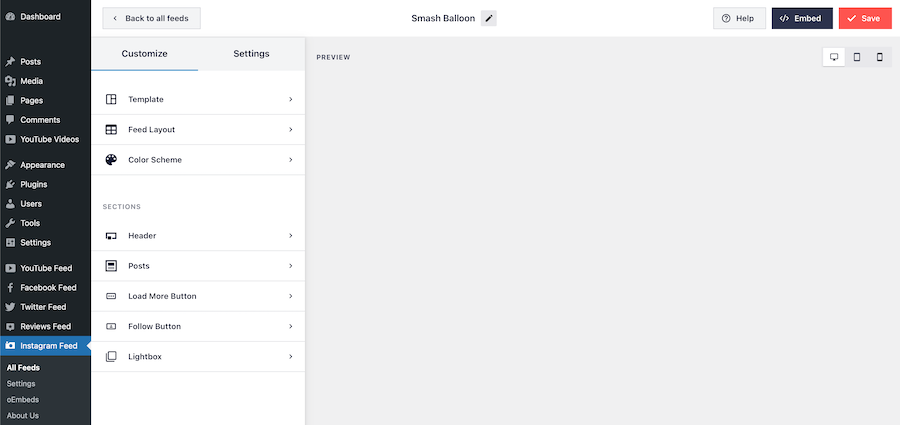
This problem often occurs due to content blocker extensions installed on your browser, such as AdBlock or AdGuard. These blockers can sometimes interfere with the functionality of our plugins and feeds. We will walk you through the steps to resolve this issue by temporarily disabling your content blockers.
Note: the instructions provided here are general guidelines, and the steps may vary slightly depending on the specific content blocker and browser you are using. Always refer to the official documentation or support resources for your specific content blocker and browser for more detailed instructions.
Step 1: Identify the Content Blocker Extension Before proceeding with troubleshooting.
It is crucial to identify the content blocker extension you have installed in your browser. The most common examples are AdBlock and AdGuard, but there may be other similar extensions in use.
Step 2: Disable the Content Blocker.
To disable your content blocker temporarily, follow these general steps:
- Locate the browser extension icon for your content blocker. It is typically found in the top-right corner of your browser toolbar.
- Right-click on the content blocker icon to open the extension’s menu.
- Look for an option like “Disable” or “Pause” and select it. This action will turn off the content blocker for the current website or browsing session.
Note: Some content blockers might run an app outside the browser; please temporarily disable any other apps running on your computer while testing.
Step 3: Refresh the Page After disabling the content blocker.
Refresh the page where you encountered the blank or empty interface. To refresh the page, you can press the F5 key on your keyboard or click the refresh/reload button in your browser’s toolbar.
Step 4: Verify the Plugin Interface or Feed Preview.
Check if the interface is now displaying correctly. If the issue has been resolved and the interface is no longer blank or empty, then the content blocker was likely causing the problem.
(Optional) Whitelist your Website in the content blocker.
If you prefer to keep your content blocker enabled but want to ensure that the interface functions properly for your website, you can whitelist your website. Whitelisting allows the content blocker to remain active while exempting certain sites from its effects. The steps for this process will vary depending on your content blocker; we recommend checking their guides to find the exact steps.
If you have any further questions or encounter any issues, please don’t hesitate to reach out to our support team for assistance. We are here to help!



