To create a Yelp API key to use with our Reviews plugin, follow the steps below.
1) Go to the Yelp Developer Page. If you already have a Yelp account you can log in and skip to step 5, otherwise, click Sign Up to create an account.
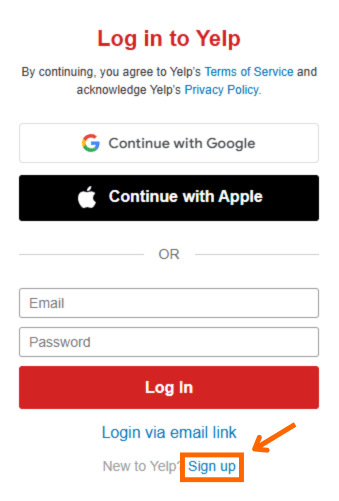
2) Fill in the requested information or continue with Google or Apple.
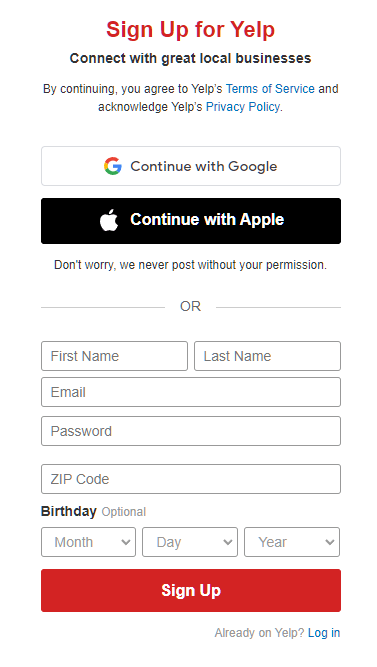
The information on the next step is not required, so you can just click Skip.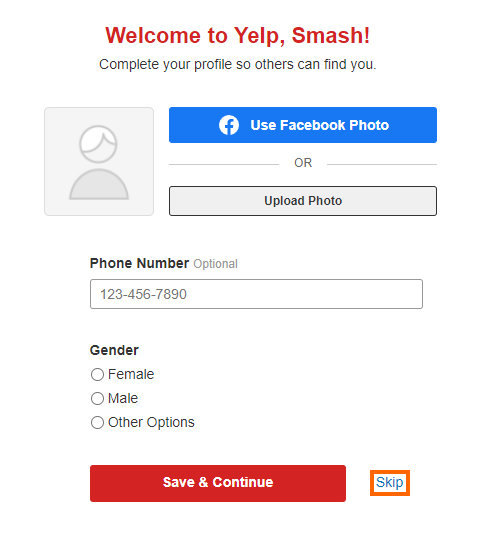
3) If you signed up by filling in your email address, go to your inbox, look for a message from Yelp with the subject, “Please confirm your email”, and click Confirm Email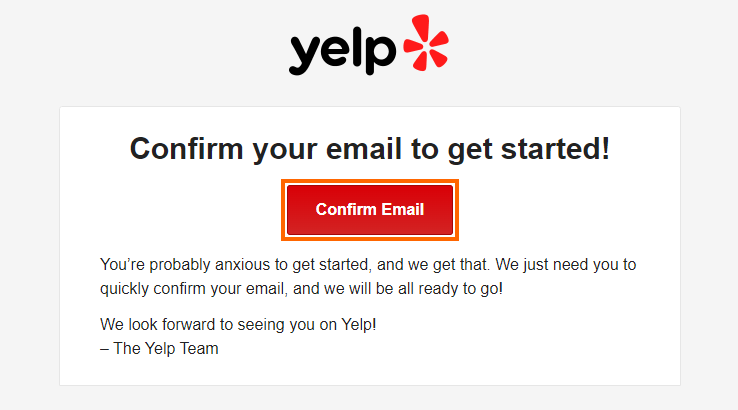
4) Go back to the Yelp Developer page and then click Create App. If you do not already have an app, you will be greeted by the Create New App page.
5) Enter an App Name, select an Industry, enter a Contact Email, and Description for the app. Check the box that you have accepted the Terms of Use, and uncheck the box about receiving developer emails from Yelp (if you do not want to receive these), check the “I’m not a robot” reCaptcha, and then click Create New App.
When prompted which plan you wish to use, select Starter. You will be able to receive 150 daily API calls per month without adding any payment details. (The daily limit is 300, however the monthly limit is 5000 which is about 150 daily).
7) You should now see a message that says, “Great, your app has been created! Check your App ID and API Key below.” with your Client ID and API Key now available.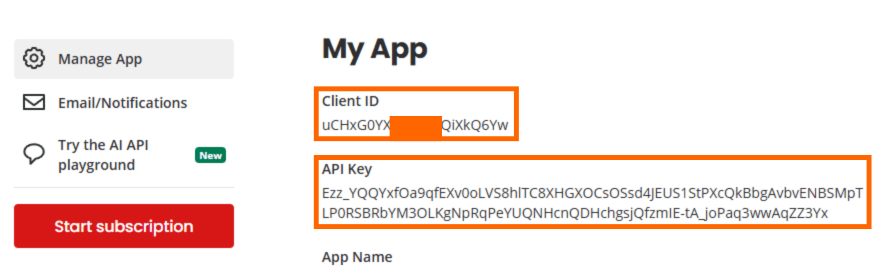
8) From your WordPress Dashboard you can now add your Yelp API key by going to Reviews Feed > Settings > Manage API Keys and clicking the pencil icon on Yelp
9) You can now set up or use your Yelp review feed! It is free to use the “Starter” plan and receive up to 150 requests daily. Should too many requests be done (which would require a large number of sources), Yelp would contact you directly to ask for your specific needs with the app. On the starter plan we recommend using no more than 10 Yelp sources updating twice daily.

