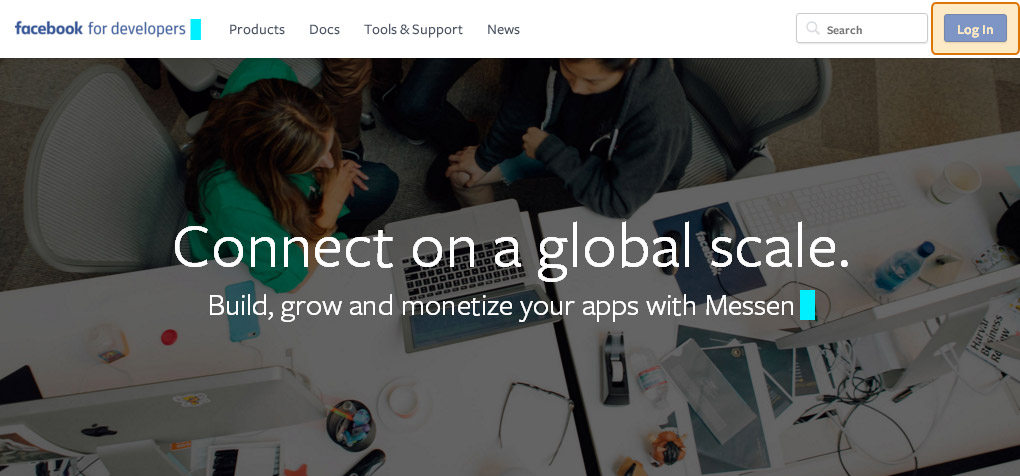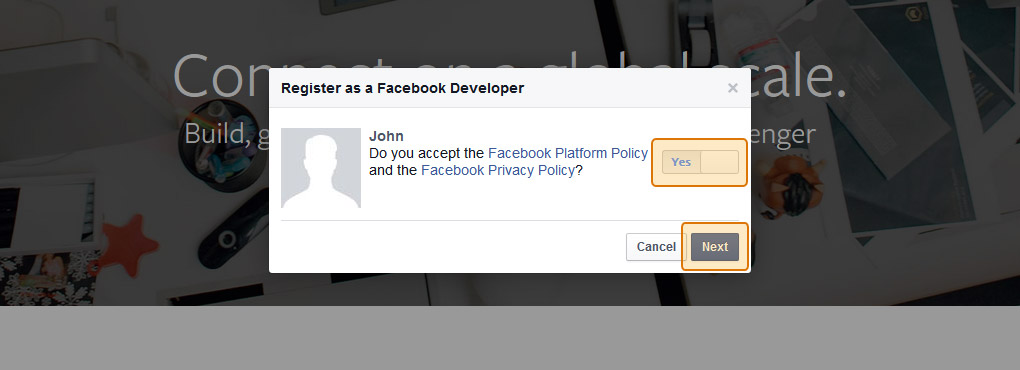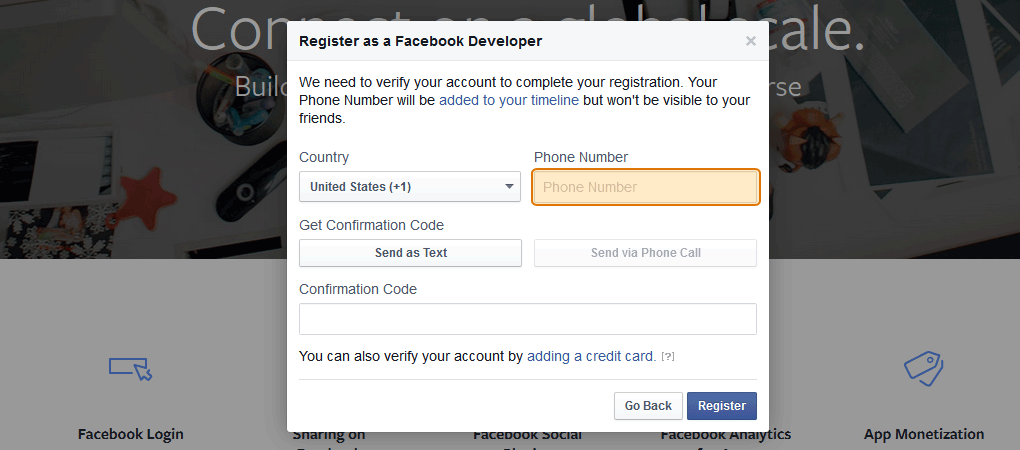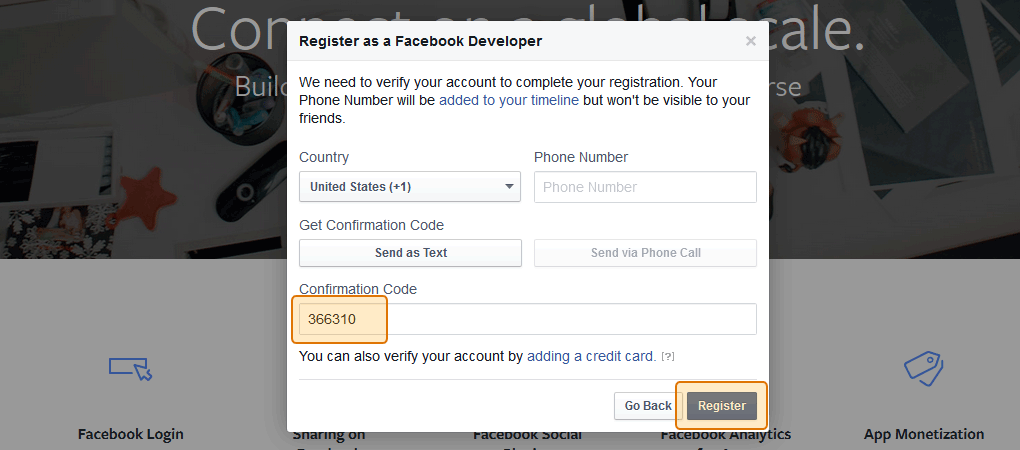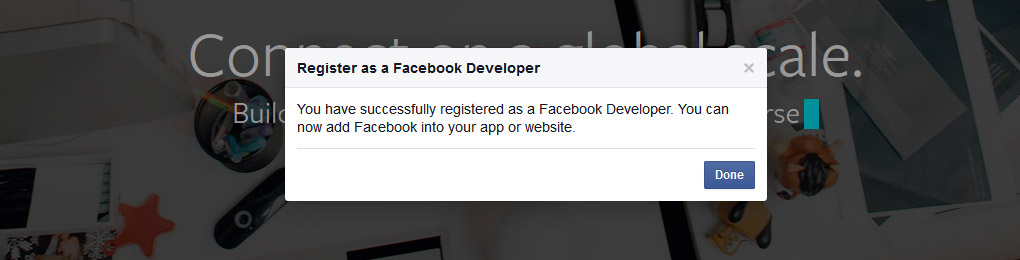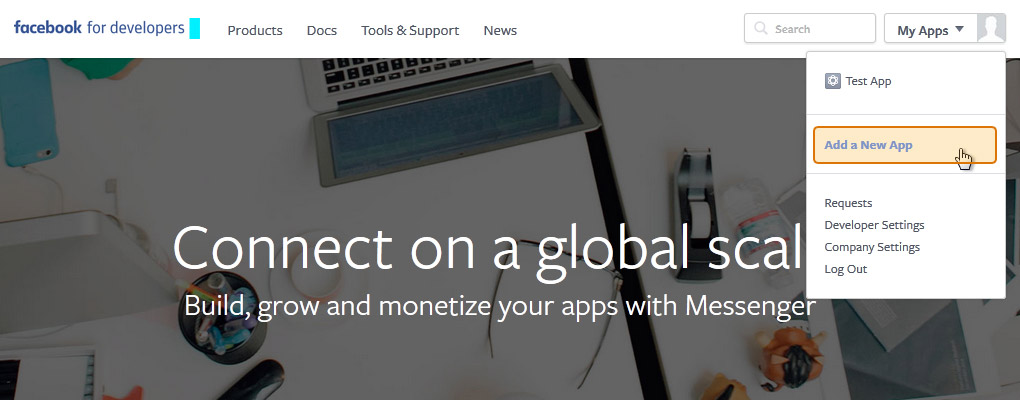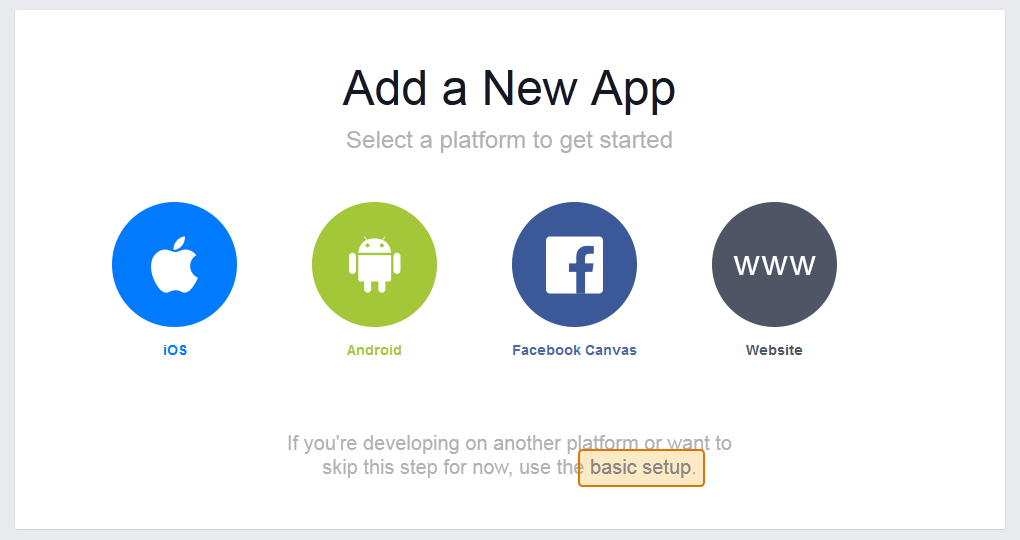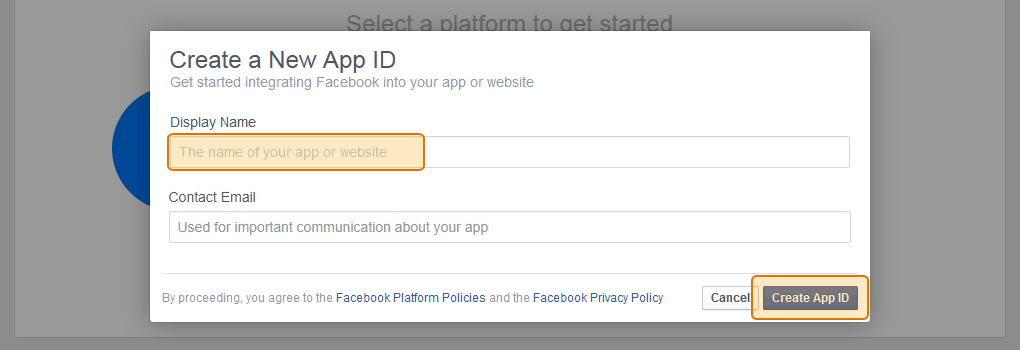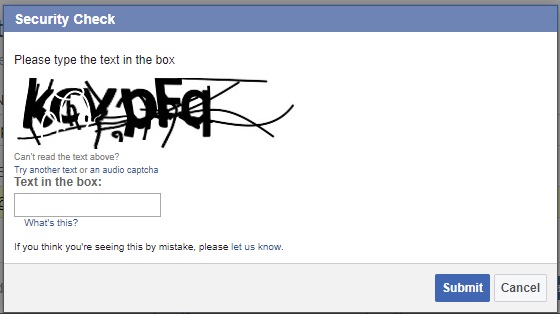Known issue: Error: (#200): Due to some sudden Facebook changes the directions below will no longer work for new Facebook apps. You can now just click the “Log in and get my Access Token” button which is on the plugin’s Settings page to get your own token. If you want to set up your own Facebook app then you can follow these directions instead.
Please note that using a Facebook Access Token is optional when using the Custom Facebook Feed plugin.
To obtain an ‘App’ Access Token from Facebook (which never expires) just follow the steps below.
1) Go to developers.facebook.com and click on Log In in the top right. Log in using your personal Facebook credentials.
Note: The personal Facebook account that you use to register as a developer does not need to be associated in any way with the page or group whose posts you want to display. You can use the Access Token you receive to display the posts from any public Facebook page or open group.
Note: You cannot log in to the Developer site using a Facebook Page or Business account. You must use the username and password from your personal Facebook profile. Facebook doesn’t allow businesses to register as developers, only individuals.
2) If this is your first time signing in to the Facebook Developer portal then click on Register. Registering is a quick an easy process which will take less than a couple of minutes. If you’re already registered then you can skip ahead to step 7.
3) Accept the Facebook terms and click Next.
4) Enter your phone number to confirm your account.
5) Facebook will send you an automated text message containing a confirmation code. Enter it in the box and click Register.
6) You’re now registered as a Facebook Developer. Click Done.
7) Hover over My Apps and then click on Add a New App.
8) If prompted, click on basic setup. Note, this isn’t always displayed so, if not, then you can skip to the next step.
9) Enter your app Display Name – this can be anything you like. Enter an email address and click Create App ID
10) Complete the Security Check and click Submit.
11) Your App is now set up in Development mode, but needs to be made Live in order to work. Go to your app settings and click “Basic“:
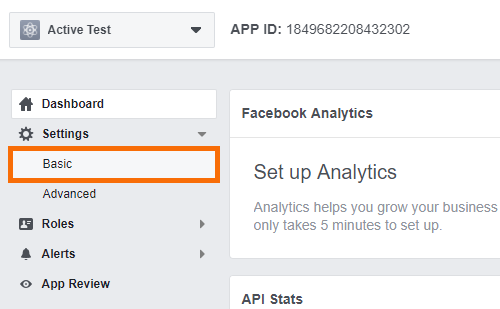
12) Enter your email address, a link to your website terms or privacy policy, and select a category (such as Business and Pages). Then click “Save Changes” at the bottom.
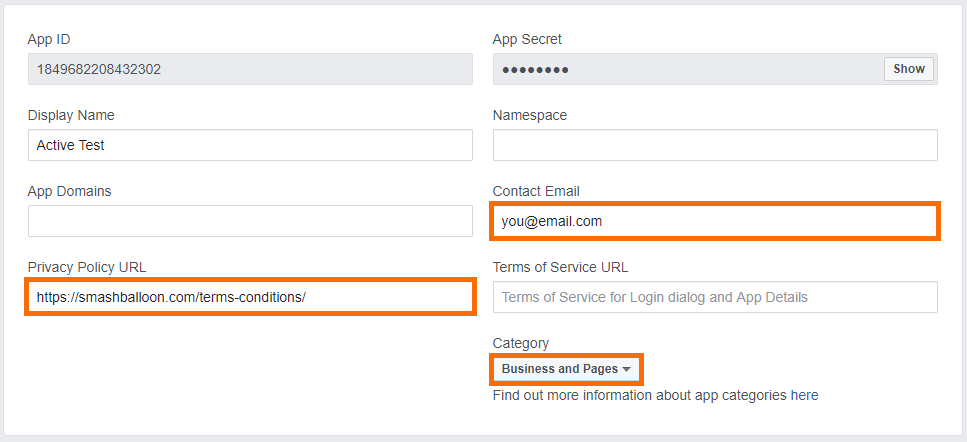
13) Once you’ve saved the changes, go back to the app Dashboard
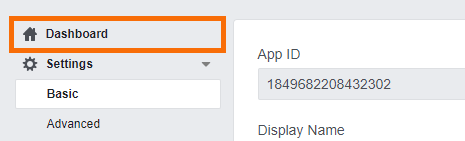
14) Click the “Off” button in the top right to make your app Live. Click “Confirm” when prompted.
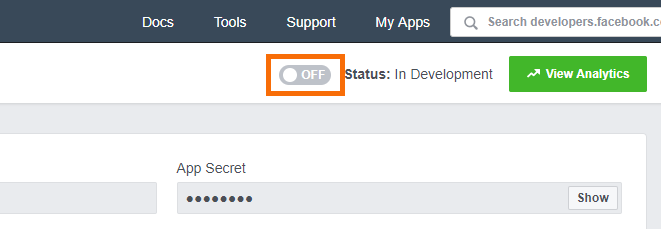
15) Now your app is live. Go back to the settings page again to get your app information.
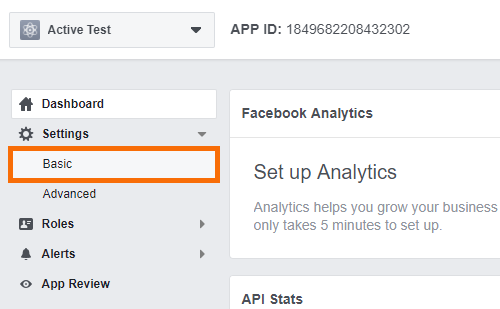
16) Important: Copy and paste your App ID and App Secret (shown below) into the fields in the next step to retrieve your Access Token.
Note: Make sure to click “Show” next to your App Secret before copying.

17) Copy and paste your App ID and App Secret into the fields below and click Get my Access Token.
Once you have your token, you can copy and paste it into the Facebook Access Token field on the plugin’s Settings page. If you have trouble retrieving your token then please contact support for assistance.