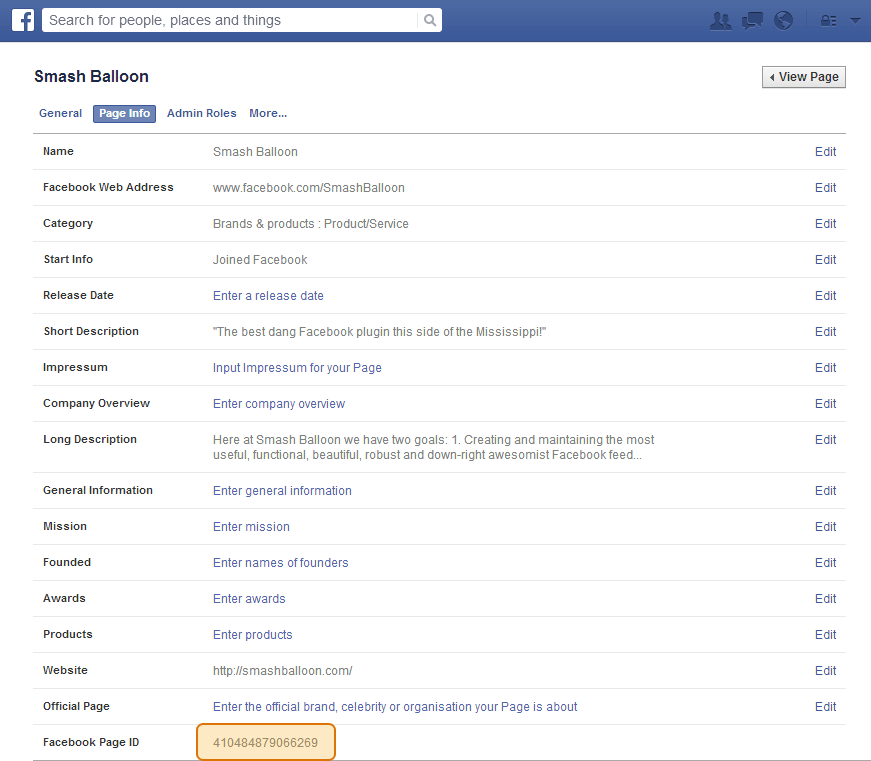How do I find my Page or Group ID?
If you have a Facebook page with a URL like this: https://www.facebook.com/smashballoon then the Page ID is just smashballoon. If your page URL is structured like this: https://www.facebook.com/pages/smashballoon/123654123654123 then the Page ID is actually the number at the end, so in this case 123654123654123.
If you have a Facebook group then use this tool to find your Group ID.
If you have trouble figuring out your ID from your URL then you can find it in your Facebook page settings under the Page Info tab, as shown below.
Copy and paste the ID into the demo to try it out. If you have any trouble figuring out your Page ID then just shoot us a message and we’ll help you out.
I want to use my own Access Token. How do I get one?
Simply follow the step-by-step instructions here to get your Access Token.
How do I display the feed in my WordPress page, post or widget?
Simply paste the following shortcode into your page, post or widget – wherever you want the feed to show up:
The
shortcode will by default use the options set on your Custom Facebook Feed settings pages, but you can also define options within the shortcode itself which will override the defaults that you set. For example: would only display the post text and the post date. See all of the available shortcode options here.Check out the WordPress plugin documentation for more detailed directions.
How do I embed the feed directly into a WordPress page template?
You can embed the feed directly into a template file by using the WordPress do_shortcode function:
<?php echo do_shortcode(''); ?>How do I display the feed using the Standalone version of the plugin?
Once you’ve defined your settings in the ‘fbfeed-settings.php’ file then simply use the fbFeed($settings); function wherever you want the feed to be displayed. For more detailed instructions please refer to the Standalone version documentation.
How do I customize my feed?
The plugin comes with a ton of built-in options to allow you to customize your feed in a bunch of different ways.
WordPress plugin
You can customize the feed by setting the options on the ‘Customize‘ page, which can be found under the ‘Facebook Feed’ menu in your left hand WordPress admin menu. If you need even deeper customization than the built in options allow then you can add your own CSS to the plugin in the ‘Custom CSS’ section under the ‘Misc’ tab.
You can also override these styles for individual feeds by setting options within the shortcode. For example, you can change the height of a specific feed like so:
.Standalone version
You can customize the feed by settings the options in the ‘fbfeed-settings.php’ file. If you need deeper customization then you can add your own custom CSS to your website’s stylesheet to completely customize the way the feed looks.
You can also override these styles for individual feeds by setting custom options which you can pass into the fbFeed() function. For example, you can change the height of a specific feed like so:
$custom = array(
'height' => '500px'
);
fbFeed($settings, $custom);
How to I migrate my settings from the free version of the WordPress plugin to the Pro version?
As the free version and the Pro version are two separate versions of the plugin then you need to deactivate the free version prior to activating the Pro version. You can keep your settings by following these steps:
1) Deactivate the free version
2) Install and activate the Pro version
3) Delete/Remove the free version
This will carry your settings over from the free version to the Pro version.