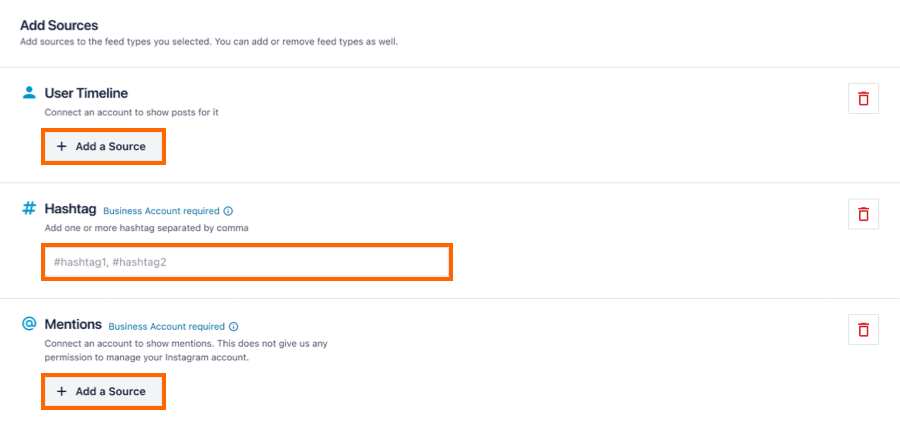We’ve included handy options in the plugin to allow you to display multiple different feeds, either on the same page or on multiple pages throughout your site. You can configure and customize each feed by using the options in each feed’s settings and then embed it using the provided shortcode, if you need more information you can follow the configuration guide here.
Displaying Multiple User Feeds
Note: It is only possible to display user feeds for accounts that you are able to log in to or have an Access Token for. Therefore, in order to display multiple users’ feeds, you will need to connect each account you want to display. However, you can still display multiple Instagram feeds if you have login access to multiple accounts, or by displaying hashtag feeds instead of user feeds.
In order to display feeds from multiple accounts there are two options:
Separate Feeds
You can display a separate feed for each account by creating a new feed on Instagram feed > All Feeds > Add new, then embed it to your site using the provided shortcode, like so: [instagram-feed feed=1].
Combining Feeds
You can combine feeds from accounts you own into one single feed by setting multiple usernames of connected accounts, when creating the feed you’ll have the option to select multiple sources, you can display them using the provided shortcode, like so: [instagram-feed feed=2]. You can also find the source option for already existing feeds under Instagram Feed > All Feeds > Feed Options (pen icon) > Advanced > Sources.