Contents:
Download the Original Invoice
Create a Custom Invoice
You can either download the original “Standard” invoice or you can also create your own customized invoice directly from within your Smash Balloon user account for any purchase you have made.
To obtain either the original or create a customized invoice log into your Smash Balloon user account.
Download the Original Invoice
- Click on the “Billing” section.
- Click on the “Details” link to view or print details about the order.
- Click on “Invoice” to either download the original invoice or create a custom invoice.

View Details of purchase or click “Invoice” to either download original invoice or create a custom invoice.
Create and Print a Custom Invoice
Customization allows you to display or print invoices that only contain the personal data that you may need or want to appear on the invoice.
After clicking on the “Invoice” link shown above you will then be able to select either the option of downloading the original invoice or creating a custom invoice.
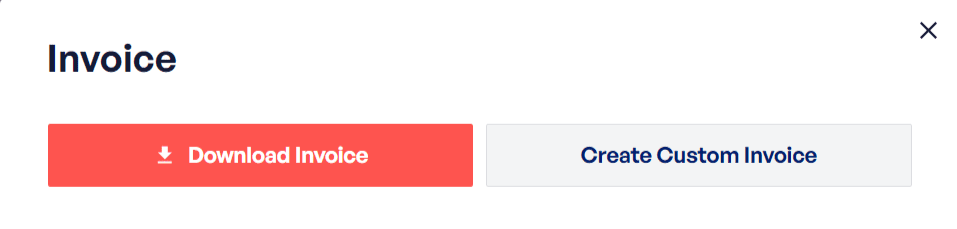
Select either the option of downloading the original invoice or creating a custom invoice.
Creating a customized invoice allows you to change information such as Business names, addresses, add a VAT data. A “Custom Notes” field allows you to add other information you feel is important to have on the invoice such as… (i.e. who actually purchased the plugin, telephone numbers, emails, etc).
- Click on the “Create Custom Invoice” link as shown above.
- Add the information for each field you want to appear on the invoice as shown below.
- Click on the “Save Billing Details and Generate Invoice” link.
- Print using your browser print option.
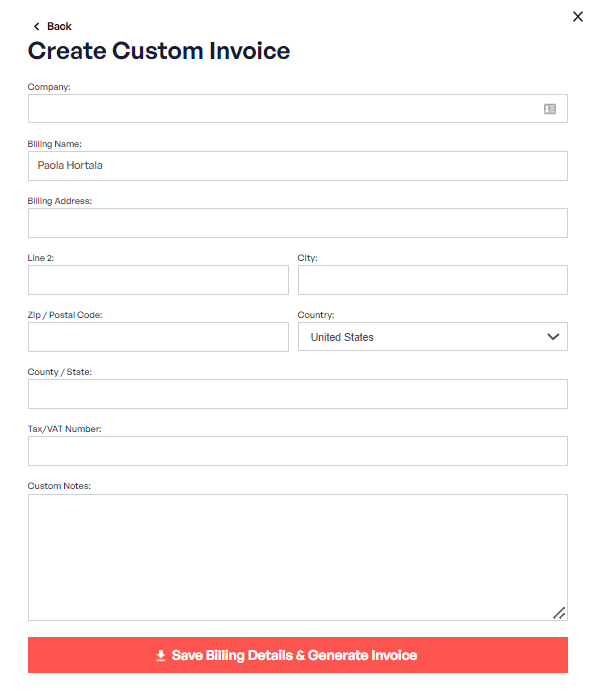
Depicts the fields available which a customer can edit for completing a customized invoice.
If you need to make corrections or changes for the data being displayed in your customized invoice then just start over again and adjust the data input as needed.



