There are two main ways to filter a user feed in Twitter Feed Pro plugin:
Option 1: Use a “Search” Feed
Search feeds are useful for more complex filtering scenarios. If you want to display posts from a specific user that include a specific hashtag, you can use a custom search query.
Example: Filter by One Hashtag
Use this format to show posts from a specific account that include a particular hashtag:
from:username #hashtag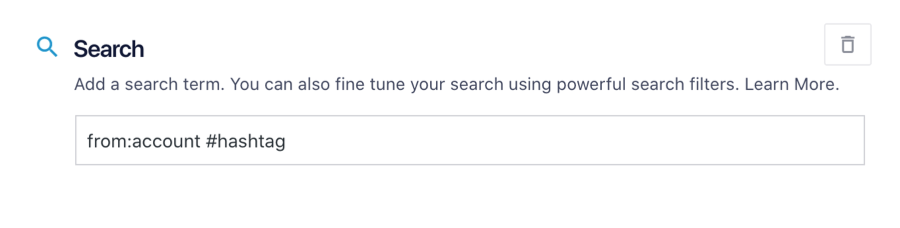
Example query:
from:smashballoon #WordPressThis will return public posts from the user @smashballoon that include #WordPress.
Example: Filter by Multiple Hashtags
You can also include multiple hashtags in your query:
from:username #hashtag1 #hashtag2Example query:
from:smashballoon #WordPress #Twitter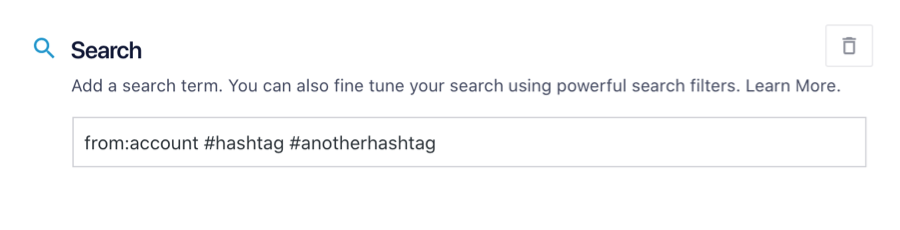
For full details on configuring search feeds, refer to our Search Feed Guide.
Option 2: Use the “Allowed Words” Filter
If you are using a User Timeline feed, you can filter the posts by hashtags using the Allowed Words option in the plugin settings.
Steps:
- Set the Feed Type to User Timeline.
- Go to the Settings tab.
- Find the Filters section.
- In the Allowed Words or Hashtags field, enter the hashtag(s) you want to display.
Examples:
- For one hashtag:
#WordPress- For multiple hashtags (separate with commas):
#WordPress, #Xplugin, #SocialMediaOnly posts from the selected user that include at least one of the listed hashtags will be shown.
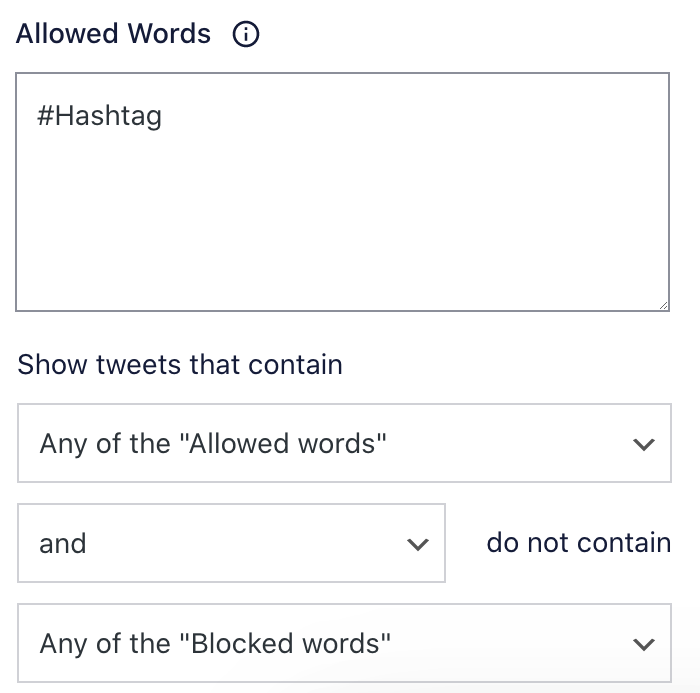
Summary
| Method | Use When… |
|---|---|
| Search Feed | You want to filter by user and hashtag(s), and have control over query syntax. |
| Allowed Words | You are using a User Timeline and want to include only posts with specific hashtags or keywords. |

