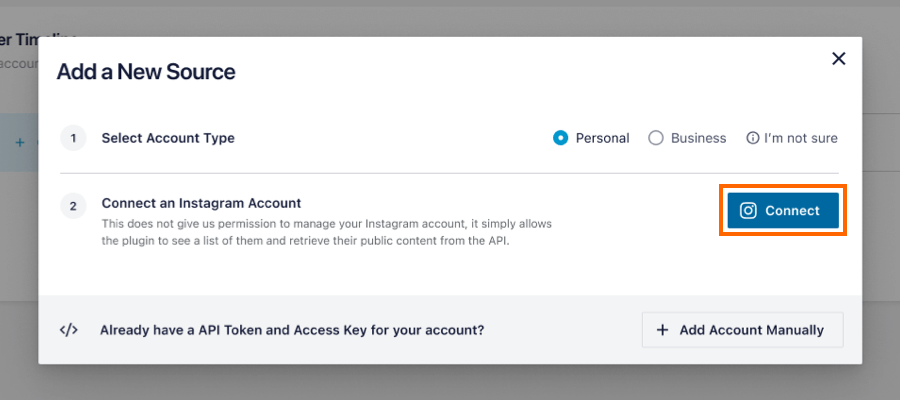When you click on the “Connect” button on the Manage sources section, the plugin will retrieve an access token associated with whatever account is currently logged in on the device you’re using. To get a new access token from another account, follow these steps:
Please Note:
Each Instagram account you use has its own individual login associated with it. There is sometimes confusion because on the Instagram mobile app once you connect an account you are not required to log in and out of each account when switching between them. If you do not know your login details for a specific account you can do a password reset on your username here.
1) Navigate to Instagram feed > Settings > General tab > Manage Sources > Click the “Add Source” button, then click the “Connect” button.
2) If you aren’t prompted to log in, click on “Switch Accounts” when a window with your user name and avatar appears.
3) Go back to the “General” tab and click again the “Connect” button after clicking “Add Source”.
4) Log back in with the new account
You can also try this method if the first method isn’t working.
1) Go to your account page at instagram.com/your_user_name
2) Click on the gear icon next to “Edit Profile”
3) Click on “Log Out”
4) Log back in with the new account
5) Go back to your WordPress dashboard and click on the “Connect” button after clicking “Add Source” to “Get a New Access Token”
If you are having issues switching accounts still, please see “I Can’t Switch Accounts and Connect a Second Instagram Account.“