In some cases, you may see your source marked as invalid. We also email you when your source has stopped working and the reason for it where possible. If you are seeing the Action Required Within 7 Days message and want additional information on this means, click here.
Why is my source invalid?
There are multiple potential reasons your source becomes invalid. It can be due to user action, changes on Instagram or Facebook, or even a bug or change in the Meta API. These reasons include but are not limited to:
- The Instagram or Facebook account holder deauthorizes the Smash Balloon Facebook app. All permissions are then revoked (reference).
- The account’s password is changed on Instagram or Facebook.
- If the account uses the “log out of all devices” feature on Facebook or Instagram.
- Your permissions are removed or changed on the connected Facebook Page used to connect the Instagram account.
- Suspicious activity has been identified on the account. Meta can do so incorrectly, but in some cases, this is caused by account sharing.
Smash Balloon has no control over this, and these are security measures from Meta itself. According to Meta, the only information mentioned is that “Access tokens may expire at any time in the future.” Smash Balloon does not have access to your source or access token or to invalidate your specific source. If our application changes in a way that will affect users, we will notify you of any required changes or updates.
How do I fix my invalid source?
- Reconnect your account to the plugin by navigating to your WordPress dashboard > Instagram Feed > Settings > remove the connected account(s) by clicking the red trash icon, then click the Save Settings button.

- Click the Add Source button, select your Account Type, and click the blue Login with Instagram or Facebook button.
Note: If you selected a Business Account Type when sent to Facebook, you might need to click the Edit Settings button to review your connection settings and ensure all pages, profiles, and permissions are selected.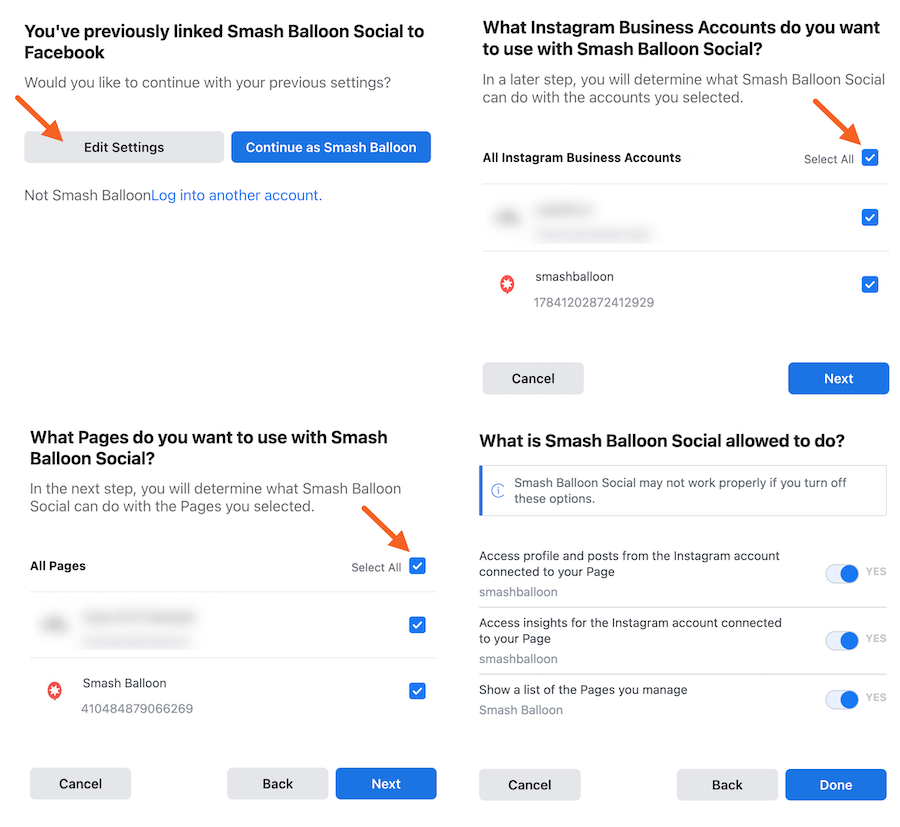
- Once your account has been re-added, click the Save Changes button.
I updated my source but the feed still is not working
Any sources used in existing feeds should update automatically. If your source shows the label “Source is not used yet”, you will need to check that the source is used in the correct feed following the steps below:
- Navigate to your WordPress dashboard > Instagram Feed > All Feeds > Individual Feed Options (click link or pen icon) > Settings tab > Sources
- Click Edit Sources
- Select the Instagram account you added to your sources in the previous steps.
- Click Update
- Click Save in the feed settings. Your feed should now be set up and working as expected.
If you are using a legacy feed, this will show under All Feeds as a Legacy Feeds section. You can click the Settings button on the right-hand side of this field to edit the legacy feed sources.
If the source is still not working as expected or showing that it is not in use, try creating a new feed.
I updated my source and my feed is working, but an error is still showing
If any error message remains while the feed starts working, please test clearing the error log by going to Instagram Feed > Settings > Advanced (tab) > Reset Error Log and click Reset. You may also need to clear any website and browser caching to ensure the error has been cleared. If the error message remains, please reach out to our support team.
Action Required Within 7 Days
You may have received an email or seen an error in the plugin settings stating:
An account admin has deauthorized the Smash Balloon app used to power the Instagram Feed plugin. If the Instagram account is not reconnected within 7 days then all Instagram data will be automatically deleted on your website for this account (ID:#) due to Facebook data privacy rules.
How does it happen?
In the case of this specific error, there are a few common causes:
- Your source is invalid.
- The feed is displayed using legacy shortcodes.
- No user has loaded the page where the feed is placed in the last 14 days.
- Browser caching is used on the site with a very long TTL (Time-To-Live) – over 14 days.
What does this mean?
This only affects the plugin and the Instagram Feed-specific data stored on your website. All of your existing data and posts are safe on Instagram. What the message means is that if no action is taken to resolve the issue with the source after an additional seven days, then the following takes place on your website:
- The affected source will be deleted
- All cached data for this source used by the Instagram Feed will be deleted from the database.
- All affected resized and cached images will be deleted from /wp-content/uploads/sb-instagram-feed-images/
All feed settings and styles will remain safe. The feed affected by the error message will also then stop displaying on your site until a source has been connected and added to the feed settings under Instagram Feed > Settings > Individual Feed Options (pen icon) > Settings tab > Sources.
Why does it happen?
As developers of Facebook and Instagram applications, we are required to follow the Meta Data Protection Assessment (DPA). This means that we must follow strict data protection rules determined by Meta, which reviews and ensures the safety of our application and software. The DPA requires a 7-day warning and deletion of plugin data. For more information, see the Data Protection Assessment FAQ here.
How to fix it?
Follow the steps in the guide above to reconnect your source.

