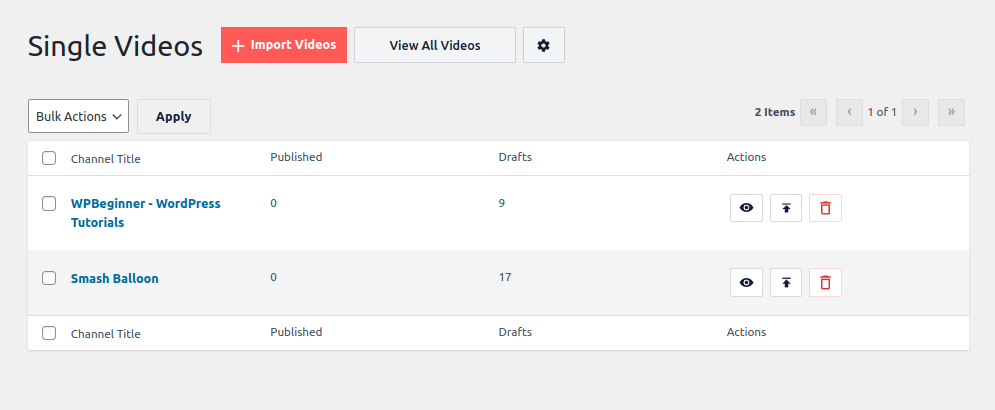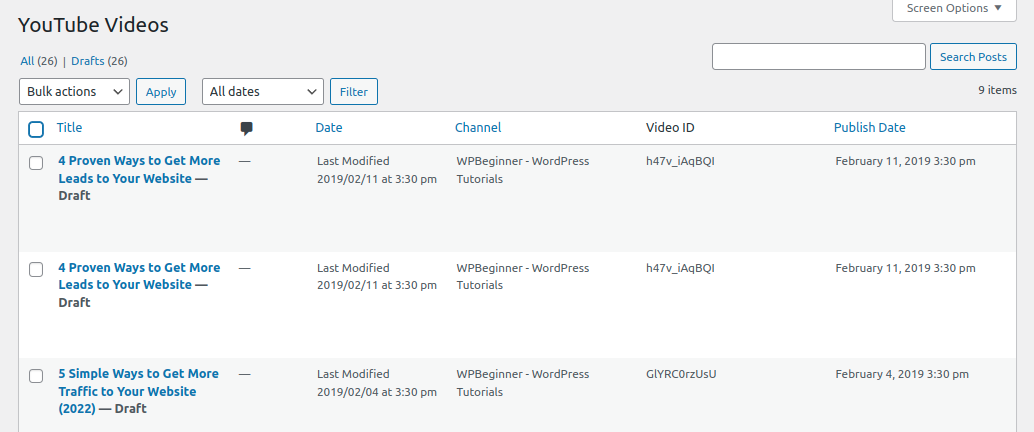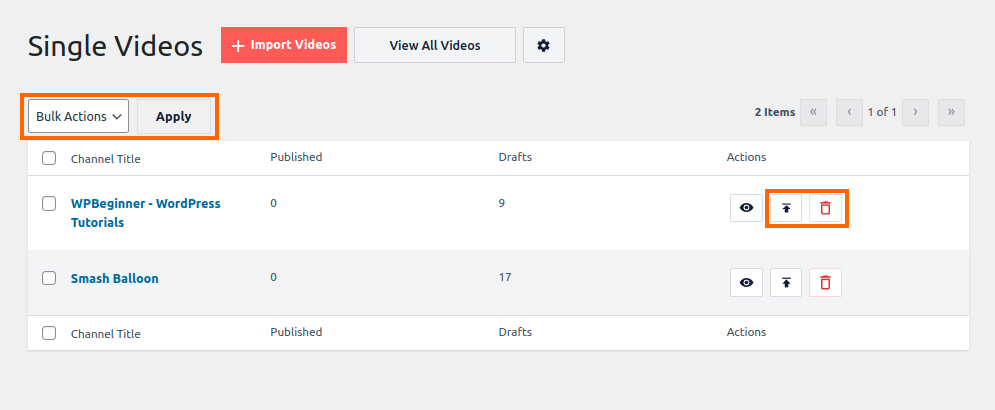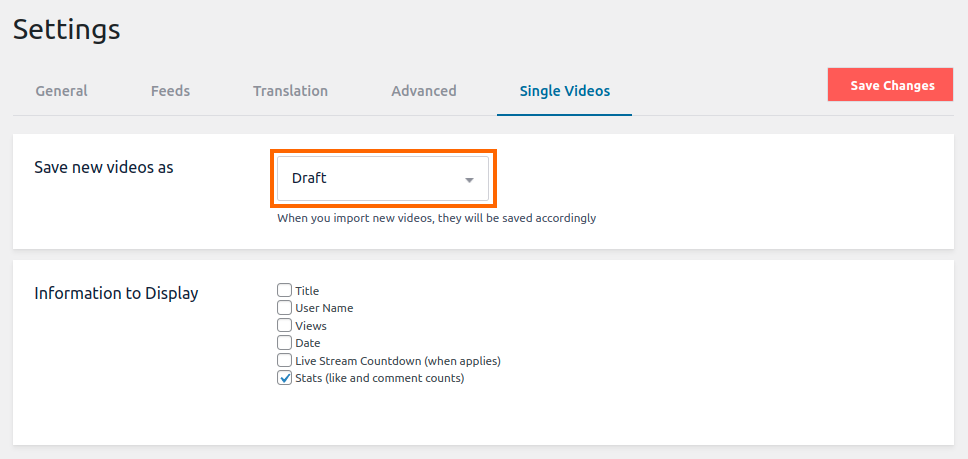When videos are displayed in a feed, the videos are automatically saved in your WordPress database as custom posts. By default, these posts have the status of “draft” so they can’t be visited as individual pages on your website. Below are some details on how you can publish some or all of these posts and what options are available for how they are displayed.
View Saved Videos
Saved videos organized by YouTube Channel can be found by going to WordPress Dashboard > Feeds for YouTube > Single Videos.
You can click the Channel Title or View All button to view all video posts for a channel, or you can click the View All Videos button above to see all your video posts.
There are also options to Publish All or Delete All posts for a channel, as well as Bulk Actions to Publish All or Delete All posts from multiple or all channels at once.
When videos are set to the Publish status, the videos can show up in the default WordPress search feature for your site and will also have a dedicated permalink that helps search engines index your video content. The post date is set as the original publish date on YouTube, the post title is set to the video title, and the post content is set as the post content. A shortcode is used to add the video player to the page. You can edit any of this information without changing what information is displayed in feeds.
Single Video Settings
By default, all videos are set to the Draft status when saved by the plugin, this can be changed by going to WordPress Dashboard > Feeds for YouTube > Settings > Single Video and changing the Save new videos as setting.
You can control what information is displayed for the videos. The only option selected by default is Stats (like and comment counts).
Make the Video Posts Searchable
Once the posts are published, they will show up in the WordPress search feature by default. Most themes also support search widgets which can be placed on your site through the widgets area to allow your site visitors to search for your videos.