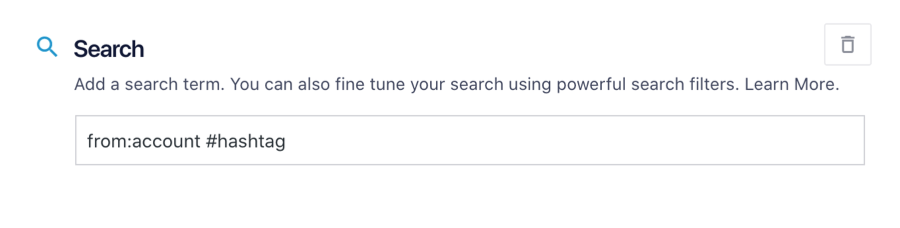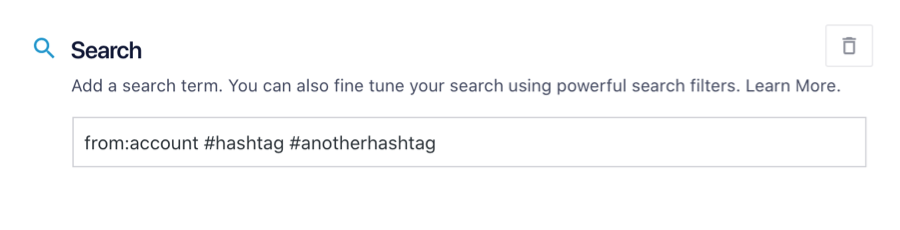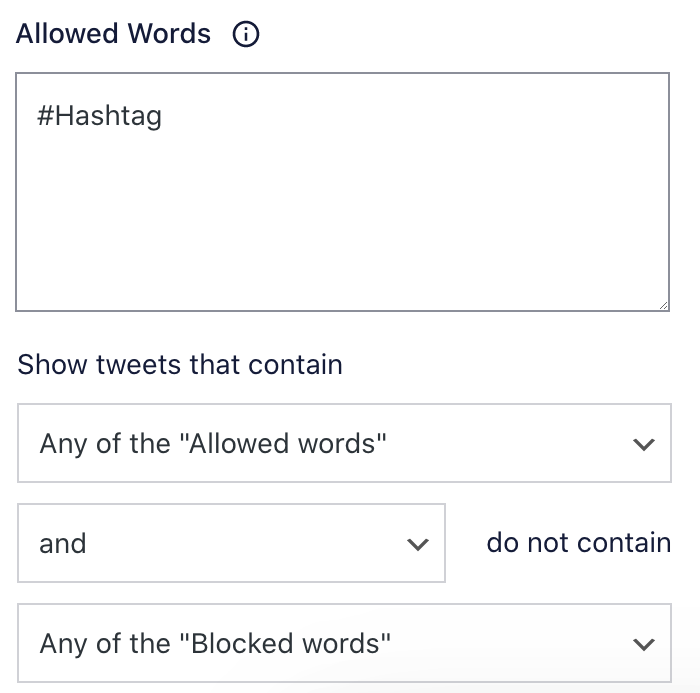There are two ways to filter a user feed.
Using a “Search” feed
Our guide to using search feeds can be very helpful for complex searches. To filter a user account feed by a hashtag, use this example:
Multiple hashtags:
Using “Allowed Words”
To create a feed that only uses specific screen names but also only shows tweets that include a specific hashtag, create a feed with User Timeline as the feed type, and then you can use the Filters section on the Settings tab to set the hashtag. If you are filtering by multiple hashtags, be sure to separate them with commas.