In addition to using the Smash Balloon App to connect a YouTube account and use an access token and refresh token, you can use your own YouTube API Key. Follow these steps to create a project and get an API Key. For many feed types such as Playlist or Search, an API key is required.
You will need to create and log in to a Google account in order to get an API Key.
Note: If you already created an API key …
You will need to create a new project using this URL: https://console.developers.google.com/projectcreate, then you can continue with step #3.
IMPORTANT!: Ensure that you selected the new Project you created from the dropdown:

1) Go to console.developers.google.com/apis, if this is your first time using the Google API site, you’ll be asked to agree to the Terms of Service.
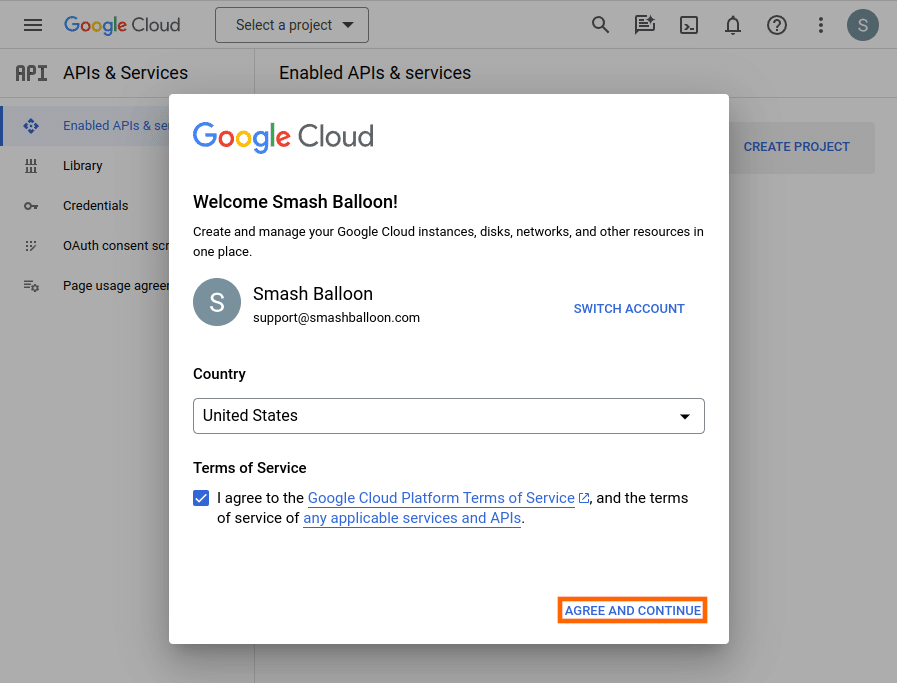
2) Create a project by clicking the CREATE PROJECT button.
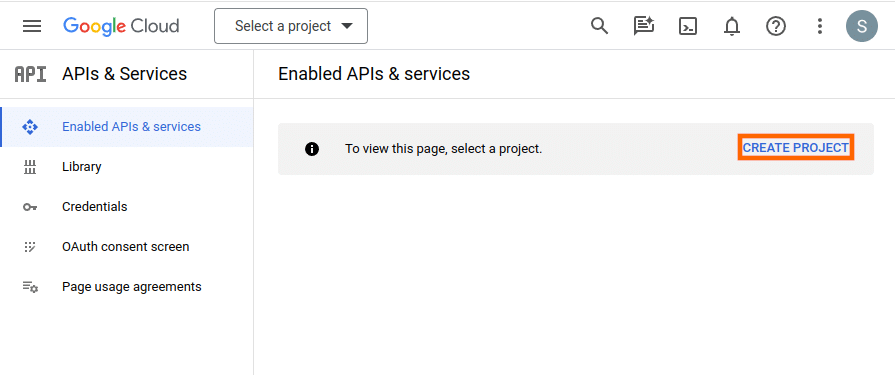
3) After giving your project a name, click on the CREATE button.
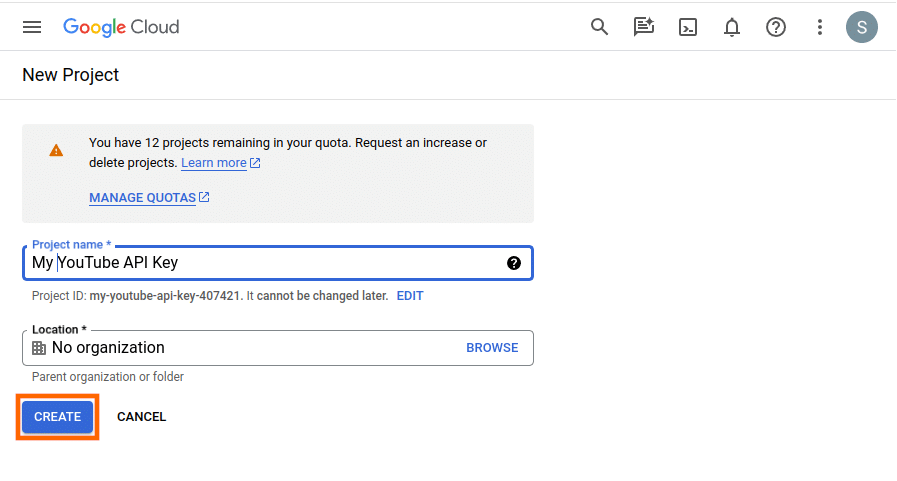
4) Important: You’ll need to enable your API Key for making YouTube API requests. Visit this page to do so.
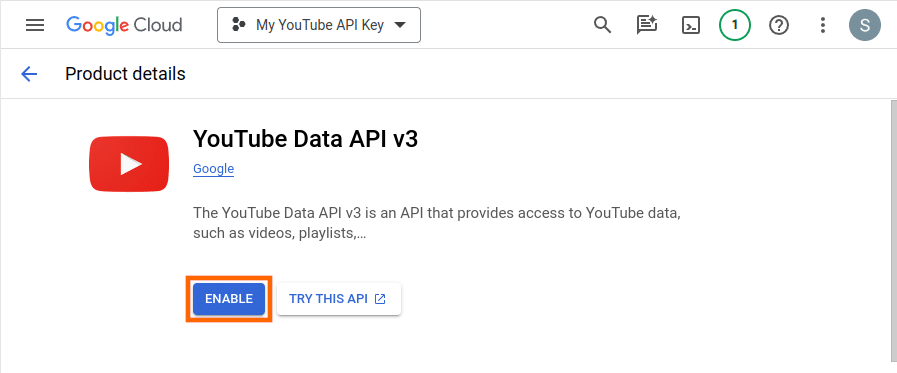
5) Navigate to the Credentials page and then select CREATE CREDENTIALS. The type of key needed for this plugin is an API Key. Select this option.
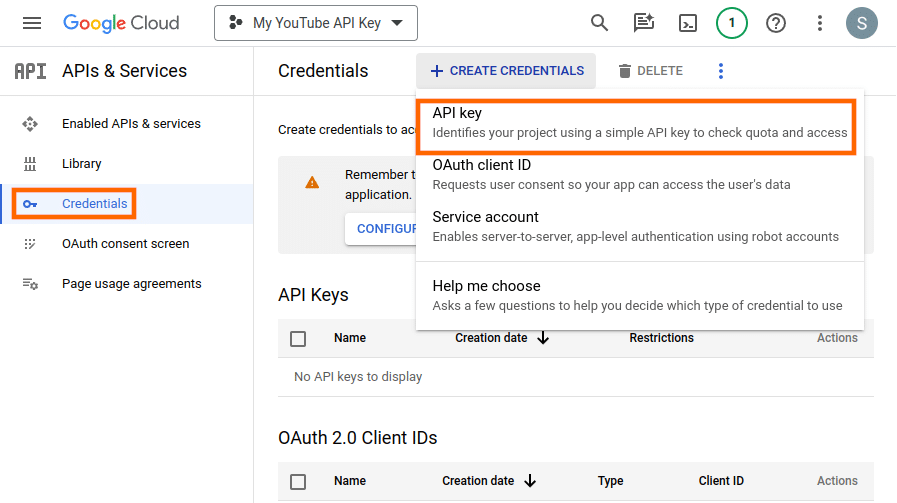
6) Copy the API Key in the pop-up window. You’ll need this key when configuring the WordPress plugin.
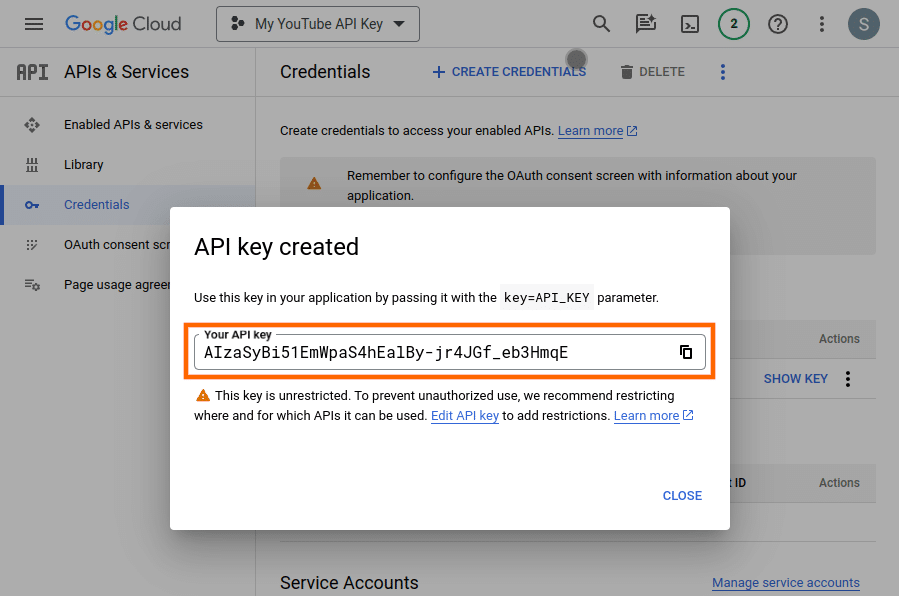
7) Navigate to your WordPress site’s admin dashboard and the YouTube Feed > Settings. Enter the API key in the text field. Save your changes.
Please note: It may take up to several minutes for your new API key to start working. If you are seeing an error message related to your API key, wait up to 15 minutes, save your settings on the Configure tab, and try viewing your feed again.


