If you are using the Only show posts containing, Do not show posts containing, or Show specific types of posts filtering options, and your feed is displaying no posts or fewer posts than you expect, you may be filtering out too many posts.
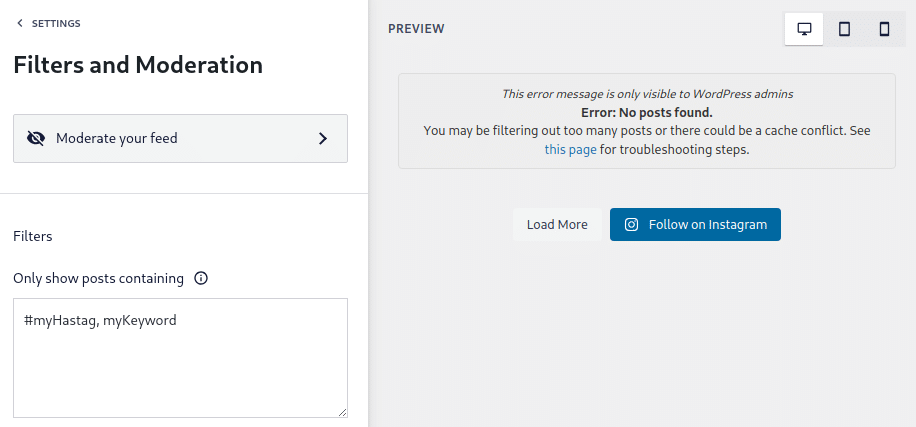
Instagram’s API does not apply this type of filtering when our plugin requests the posts, so the plugin requests all posts and then applies the filters afterward. If the posts that match your filter criteria are further back in your post history, we may need to request more posts to find ones that match the filter.
To resolve this issue by increasing the number of posts requested from the Instagram API, follow these steps:
1) Go to WordPress Dashboard > Instagram Feed > All Feeds and edit your feed by clicking the feed’s name or pencil icon
2) Go to Settings > Advanced
3) Increase the value of the Max Concurrent API Requests setting.
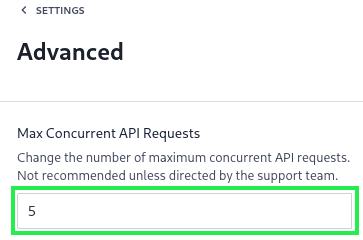
4) Click Save to update the feed settings



