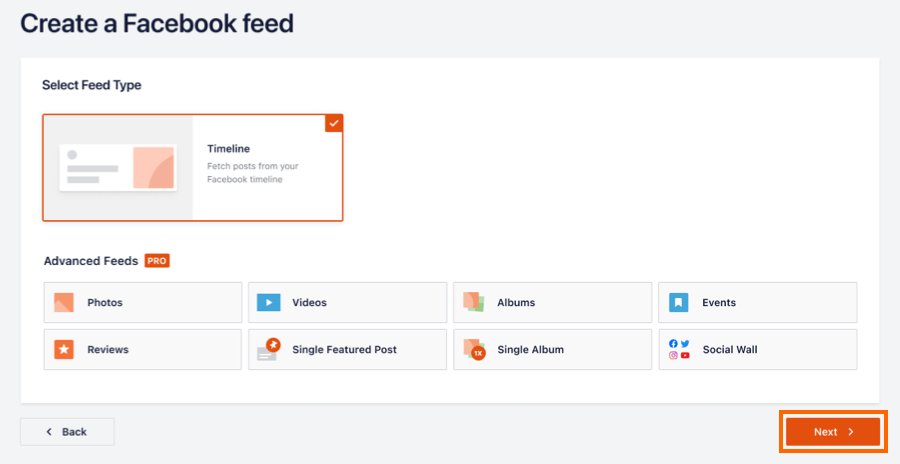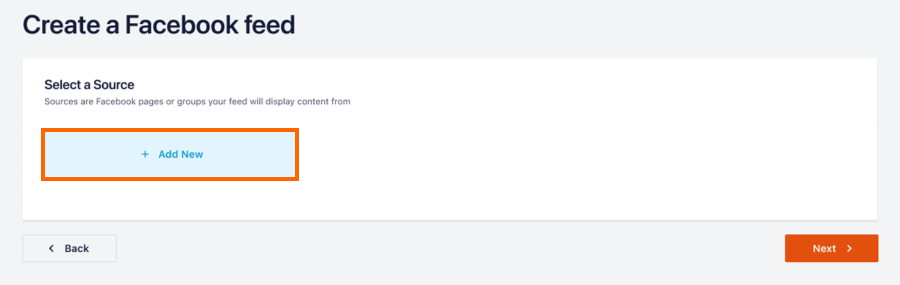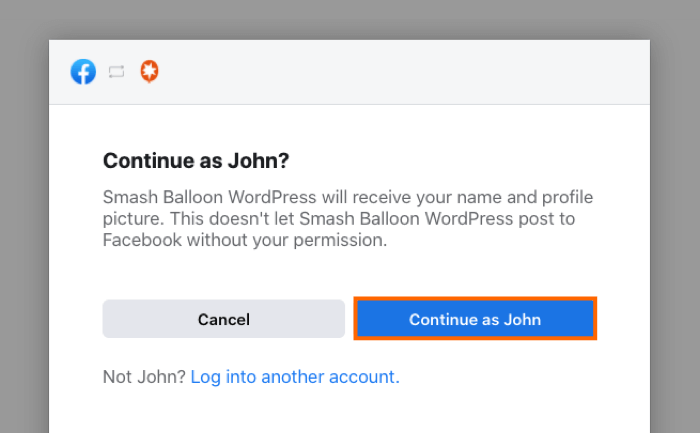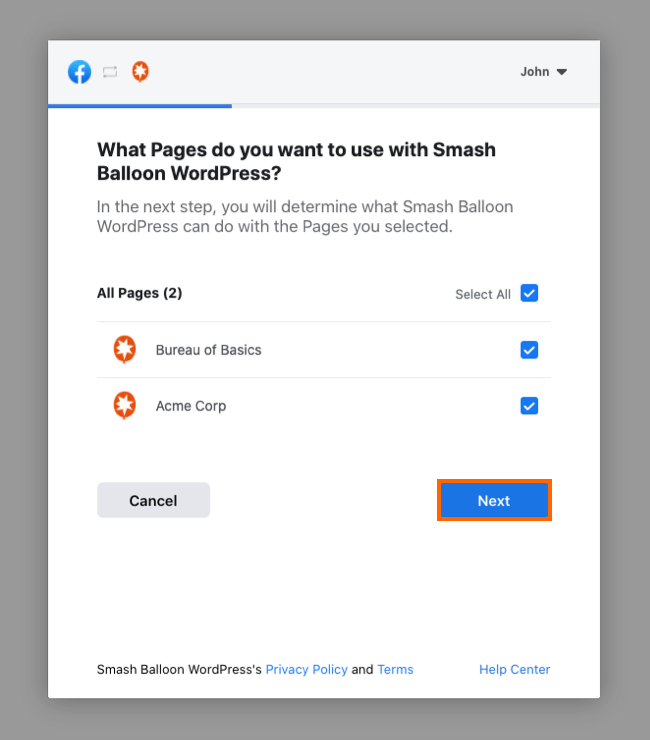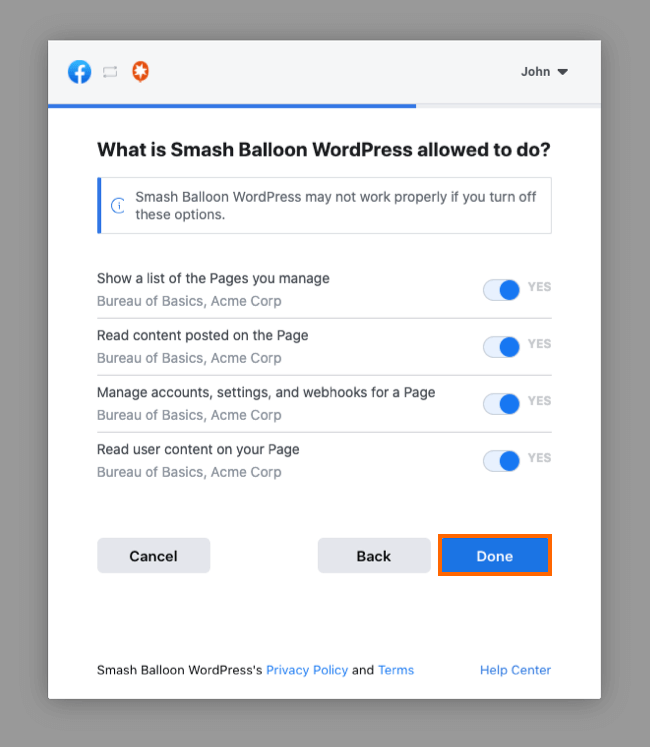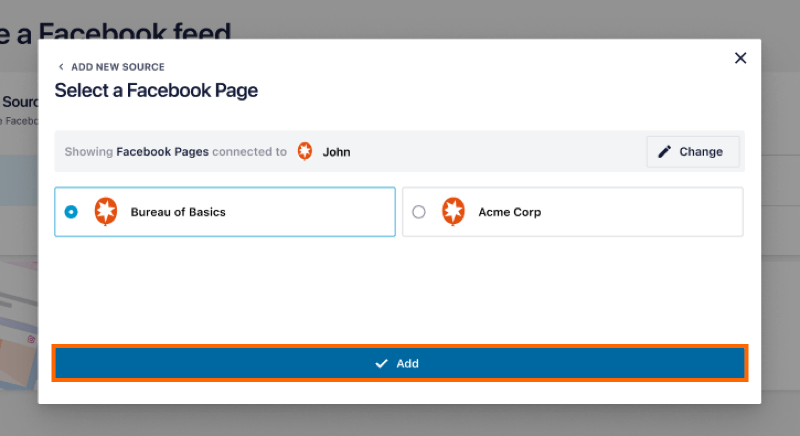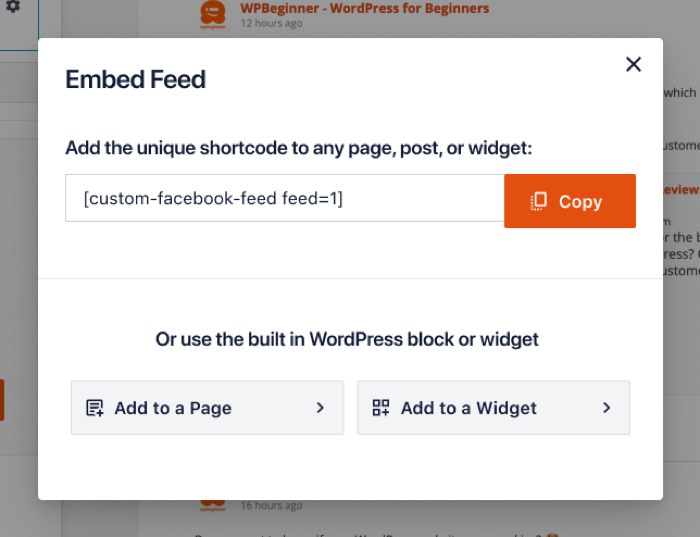1) Once you’ve installed the plugin click on the Facebook Feed item in your WordPress menu and then select All Feeds. To create a new feed, click Add New.
2) Select the Timeline option, then click Next. Other feed type options are available in the plugin Pro version.
3) Click the Add New button to connect your Facebook page.
4) You will be redirected to our website to connect the plugin using our Facebook app. Then click the Connect to Facebook button.
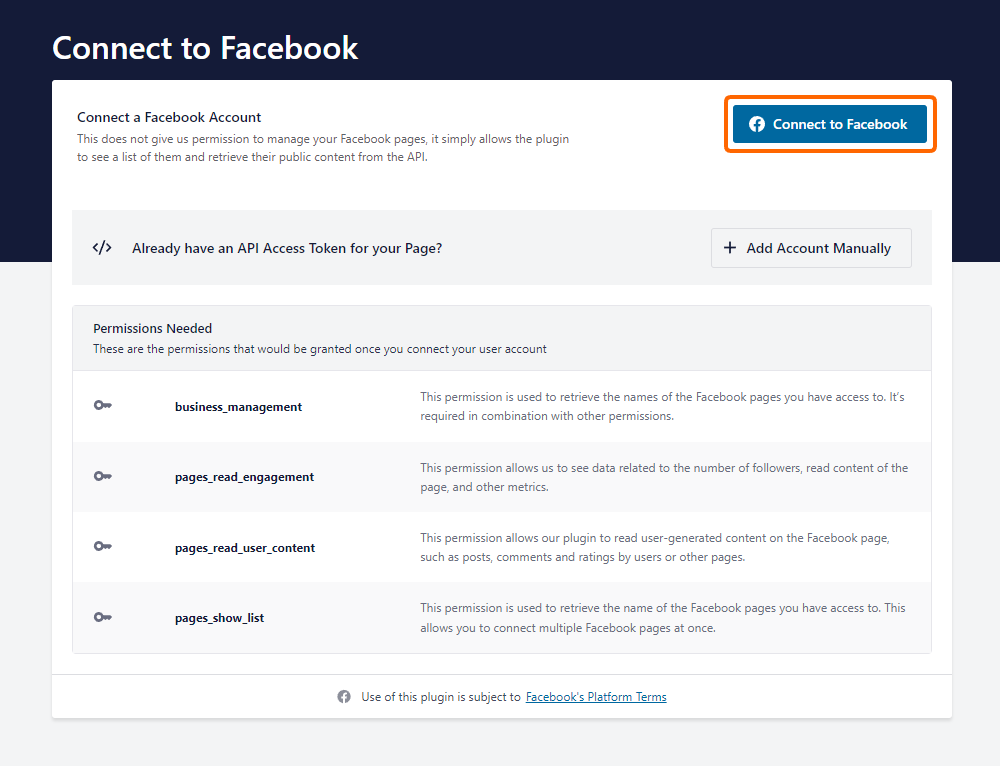
5) You will be redirected to Facebook, if you are not logged in then you will be prompted to do so. Once logged in, follow the prompts by clicking the Continue button.
6) Click Select All pages here. You will then be able to choose the ones you want to actually connect once returned to the plugin.
7) Review what permission our app is requesting, click Done, then click OK on the next page to return to your WordPress dashboard.
Important: Your feed may not work properly if you turn off one or more of these options.
Note: This does not allow our plugin to manage your page settings, edit, post to, or do anything else to your Facebook page. It simply allows the plugin to retrieve a “read-only” Access Token for your page which allows it to retrieve posts or other content you wish to display.
8) The list of your Facebook pages will be displayed. Select the pages you want to connect in the plugin and click the Add button.
9) Click Next and your feed will be created. You can use the built-in options to customize your feed.
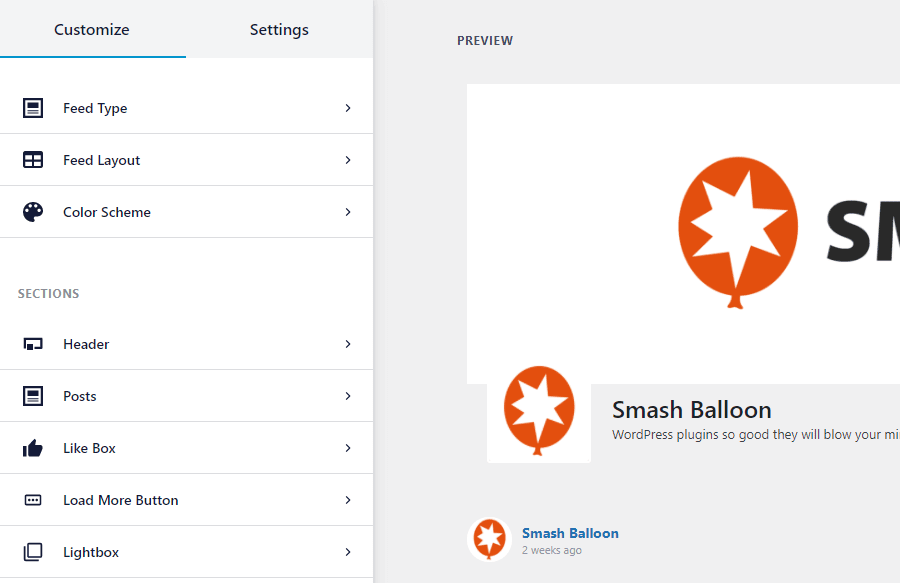
10) Once you’re ready to embed your feed, click the Embed button and copy the shortcode.
11) Use the built in Gutenberg block, WordPress widget, or Elementor widget to display your feed. Or, simply add the shortcode to any page, post, or widget, like so:
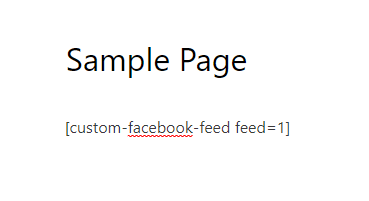
12) You can see and manage all of your Facebook feed on the All Feeds page. Use the actions to edit, duplicate, or delete feeds.
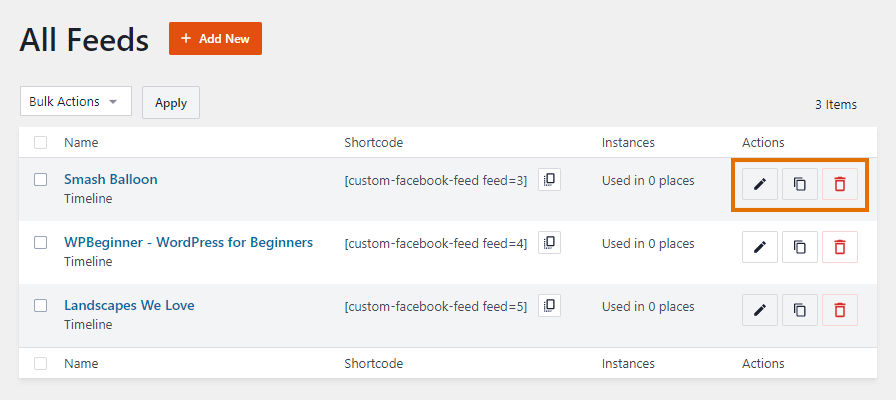
If you have any issues setting up or using the plugin then check out our support section for solutions to common problems. If you need help beyond that, then you can also open a support ticket either here on our website, or on WordPress.org.
For an overview video of setting up the plugin check out the video below.
Note: The video demonstrates the Pro version of the plugin, which includes more features than the free version, however, the initial setup process is the same for both the free and Pro version.