There are three ways in which you can use the Custom Facebook Feed WordPress plugin to display albums from your Facebook page; from your Facebook Photos page, from your Facebook page timeline, or by embedding a specific Facebook album into your page with our Albums extension.
Plugin Version 4.0 and above
From your Facebook Albums page
This method will pull the photos directly from your Albums page on Facebook and display them in a grid format similar to how they are displayed on Facebook, and as you can see in this demo, or in the Masonry layout. The photo description will be shown in the pop-up lightbox for the Gallery layout.
To display a video feed, when creating a new feed select the Albums Feed Type.
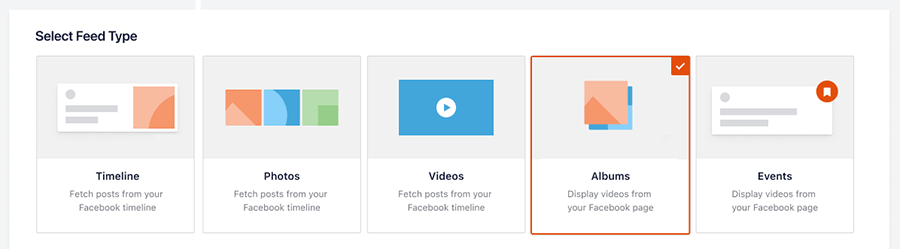
or editing an existing one under Facebook Feed > All Feeds > select Edit for the feed > Settings > Feed Type > click Change and select Albums.
From the timeline
When selecting the Feed Type, select Timeline. You can control which content to display in the Customize options for the feed later.
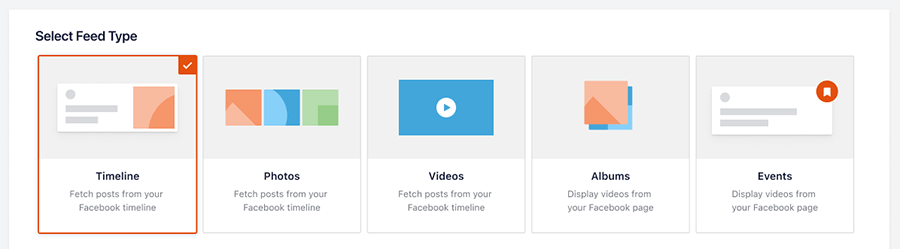
For the created feed, go to Facebook Feed > All Feeds > select Edit for the feed > Settings > Filters > Select Only specified posts and Albums. You are also able to a combination of albums, photos, and videos.
Customize the Layout of the Photo Feed
To set the layout to be either Masonry or Grid, go to Facebook Feed > All Feeds > select Edit for the feed > Customize > Feed Layout > Select the layout you want to display. Here you can also further customize the number of posts or columns you want to display for different devices.
Embedding a specific album
You can use our Album Extension to embed the contents of a specific Facebook album into your web page. This will then display a grid of the photos from within that album and allow you to view them in a pop-up lightbox. See the Album Extension page for more information and how to use it here.

