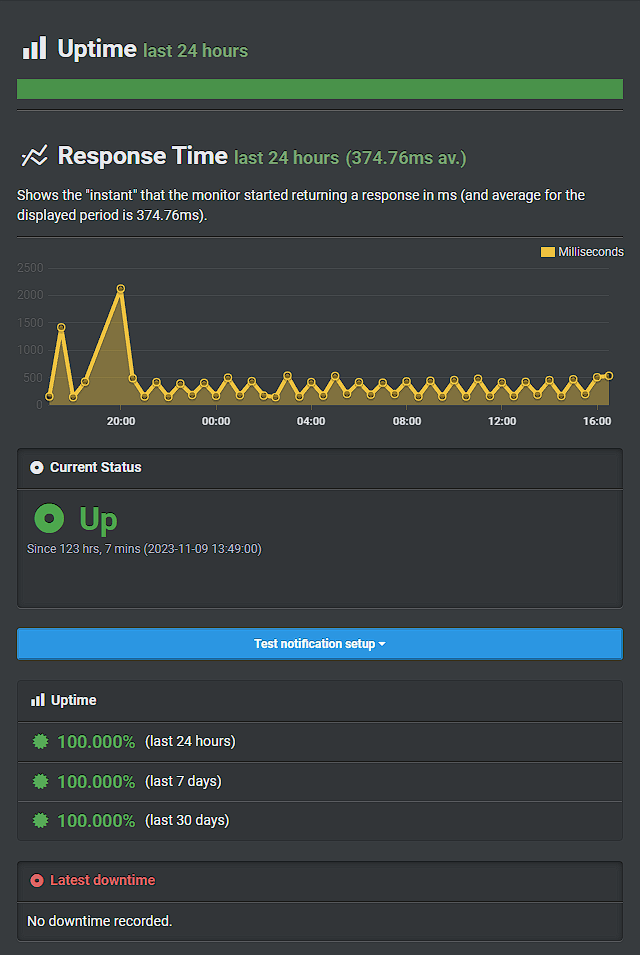CRON jobs are like scheduled tasks for your website. They automatically perform specific actions at set times, such as updating content or fetching new feeds. If you are not seeing feed updates as expected, it could be due to a CRON job not running correctly or at the right frequency.
We describe some issues with CRON jobs in this documentation. If after contacting your host or investigating the CRON jobs you are still having issues such as;
- Your host has disabled WP_CRON and can or does not allow it to be activated
- You are experiencing conflicts with other plugins that you can not remove or replace on your site
- CRON jobs work on a separate schedule you can not control (not with “user visits”)
In these cases, you can test the following workaround to keep your plugin feeds updating as expected.
Step 1: Check whether the wp-cron.php file is accessible. Go to your website and add /wp-cron.php to the URL like so: www.smashballoon.com/wp-cron.php. If the page is blank and does not show an error (404 or similar), the file is accessible.
Step 2: Go to https://uptimerobot.com/ (Note: UptimeRobot is a third-party website with no affiliation with Smash Balloon). Log in or register a new account. Once logged in, you will see the dashboard.
Step 3: Click + Add New Monitor.
- In the New Monitor window, select the HTTP(s) Monitor Type.
- In the Friendly Name field, enter your personal name for this monitor. This can be anything you can easily identify later.
- In the URL field, add the URL of your website with /wp-cron.php appended (e.g. https://www.smashballoon.com/wp-cron.php).
- Set the Monitoring Interval to the interval you wish to use. With a free account, this has to be over 5 minutes. We suggest 30 minutes or more to avoid unnecessary load on your website.
- You can leave everything else as is, or add your email in the Select “Alert Contacts To Notify” section. This would alert you if UptimeRobot is unable to reach your website, sending you notifications when your website is down.
- In the bottom of the window click Create Monitor.
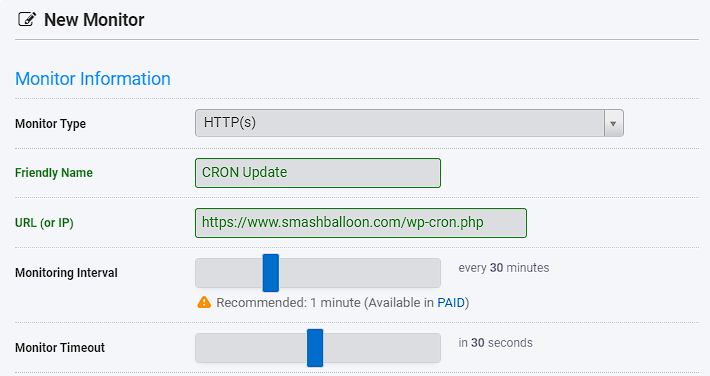
UptimeRobot will then consistently check the wp-cron.php page which will trigger a CRON event, leading to our plugin updating the feeds. If the feeds do not update right away, you may still need to adjust your website or host caching to clear more often.
The additional benefit of using this service is you can get data on the uptime and response time of your website, and be sent a notification quickly when the website is down or not accessible.
Example of website statistics on UptimeRobot: