Get the Page Access Token
Important: Make sure your app is in “Development mode” and not Live. Then, go to the Settings > Basic to get your app information.
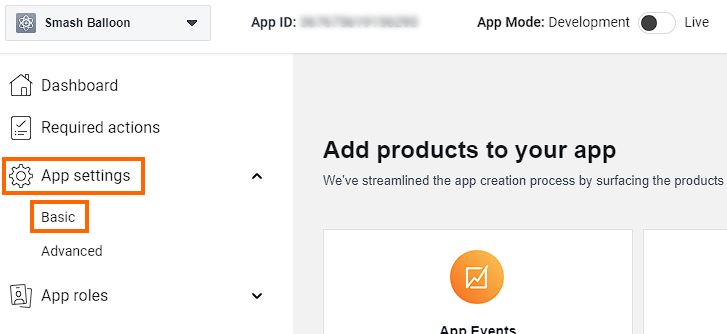
Important: Copy and paste your App ID and App Secret (shown below) into the fields in the next step.
Note: Make sure to click “Show” next to your App Secret before copying.
Note: Copy and paste your App ID and App Secret from step 12 above into the fields below, then proceed to the next step.

Copy and paste your App ID and App Secret from step 2 above into the fields below, then proceed to the next step.
Go to developers.facebook.com/tools/explorer/ and select the same app you set up in step 2 > 2 from the Facebook App drop-down list show below:
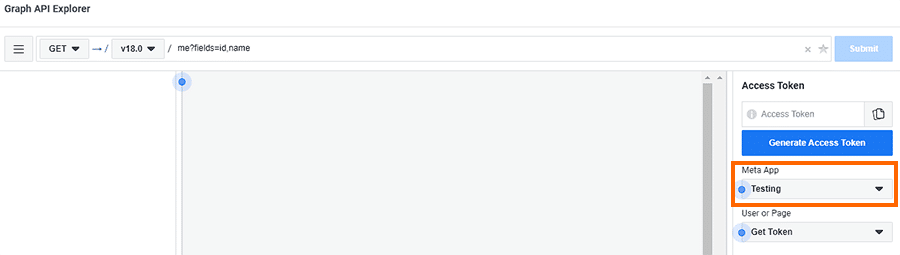
In the Permissions section copy and paste pages_read_user_content to add it as a permission to your app. You will also need to add both page_events and pages_read_engagement.
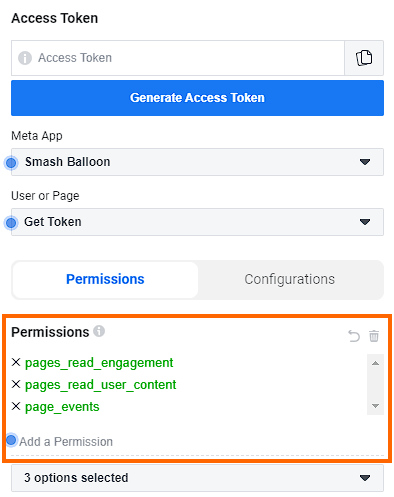
Click Generate Access Token
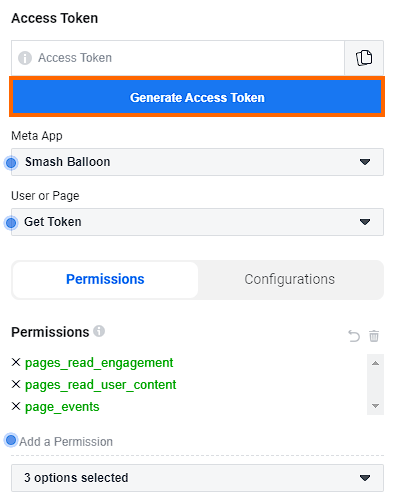
Click “Continue as …” button in the popup modal.
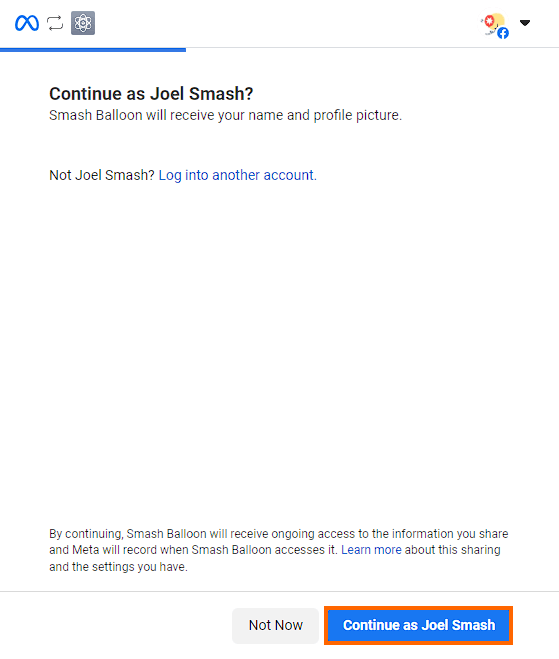
Select Opt in to current Pages only then select only one Facebook page that you want to display events from. Make sure you do not select multiple pages from the list as your Event Feed will otherwise not work. Click Continue.
Note: You must be an admin on the Facebook page you want to display events from otherwise no events will be displayed.
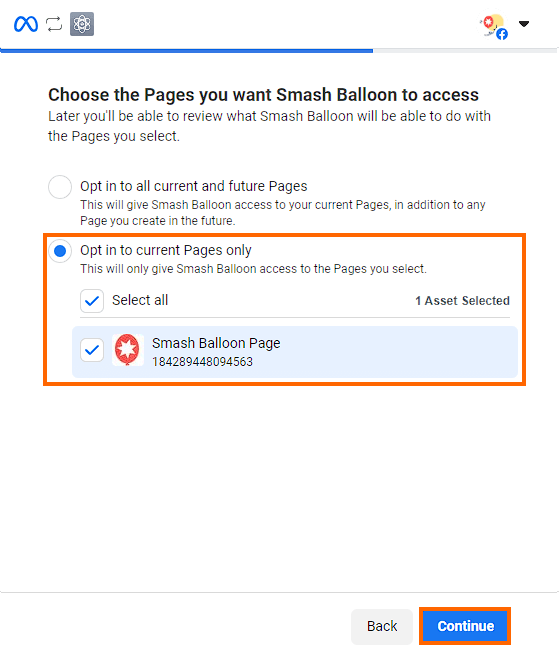
Click Save.
These are all the requirements that are necessary to display an event feed.
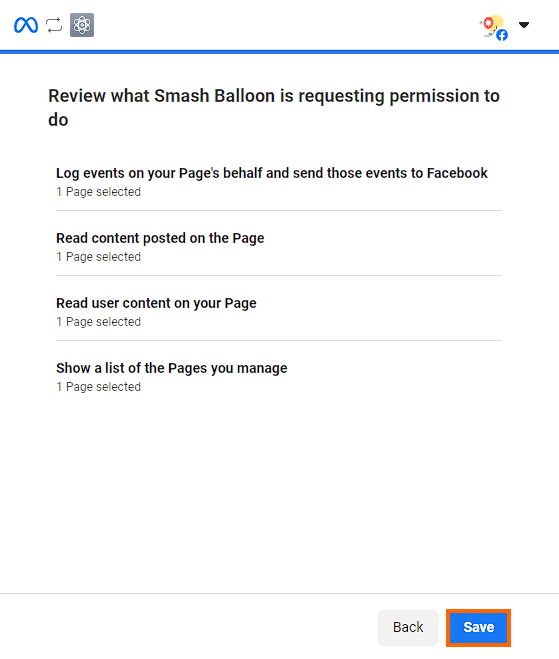
Click Got it.

Once you’ve completed the prompts this will then provide a temporary (1 hour) Access Token. Copy this temporary Access Token by clicking the clipboard icon and paste it into the field in the next step to extend it so that it never expires. Make sure to copy the new, extended token that appears below the field as this first token will still expire.
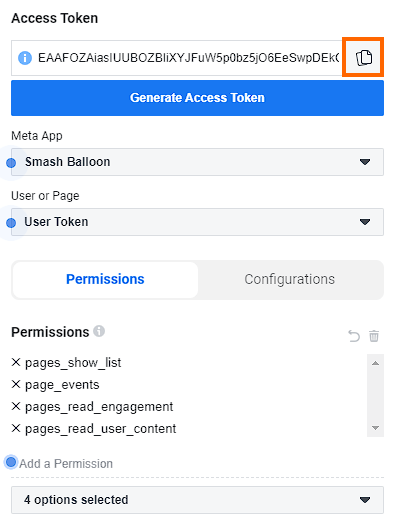
You will also need the iCal URL from your Facebook Page’s Calendar page to complete the setup. For help in finding the iCal URL, please see our documentation here.
Before continuing with the next step, please ensure that you never share your access token with the support team or anyone else. We greatly value your trust and the security of your data. However, in line with Meta’s data protection policies, we kindly request that you refrain from sharing your access token or any platform-related data with our support team.
If you have issues with your Event Source, please describe your issues to the support team. You can provide us with login information to your site for troubleshooting or use the limited troubleshooting options by providing us a 1-click login link that you can generate at the bottom of the Help page in the plugin setting and in addition, providing us with the System Info from the same location.
Paste your Access Token from step 11 into the field below and click Extend my token.
Congratulations! You have successfully generated your Events Access Token. Getting an error or stuck? Check out our Troubleshooting section below or Contact Support.
If you’re receiving the following error message:
(#10) To use ‘Page Public Content Access’, your use of this endpoint must be reviewed and approved by Facebook. To submit this ‘Page Public Content Access’ feature for review please read our documentation on reviewable features: https://developers.facebook.com/docs/apps/review.
Then check the following three things:
- That you are an admin of the Facebook page you’re trying to display posts from
- That the app is in “Development” mode and not “Live”
- That you selected the correct app and Facebook page in steps 2.2-2.3 and 3.8

