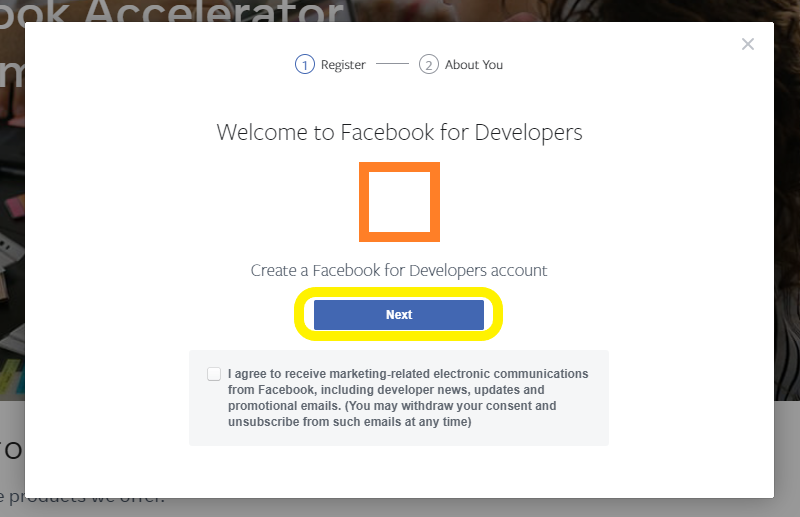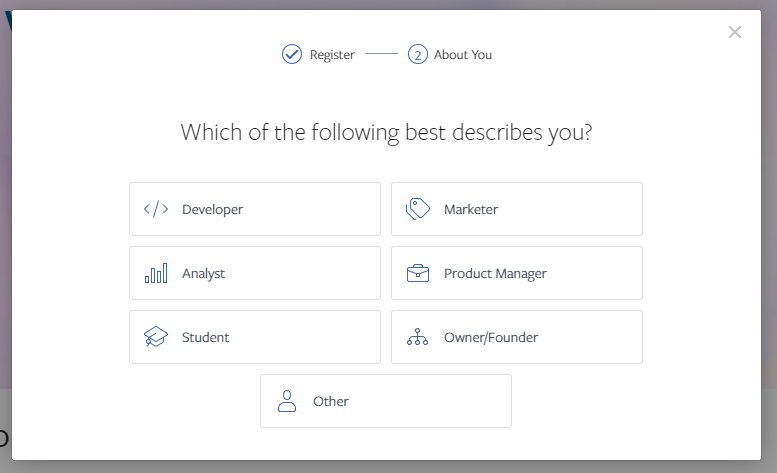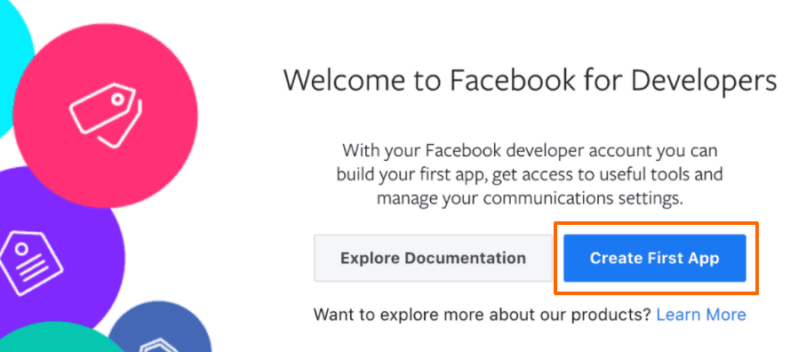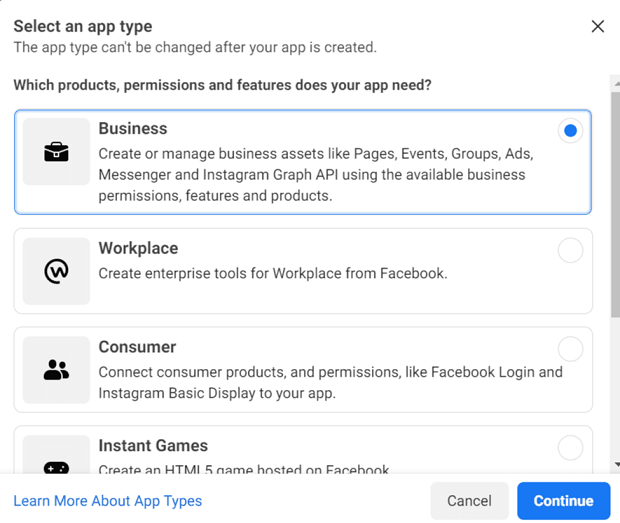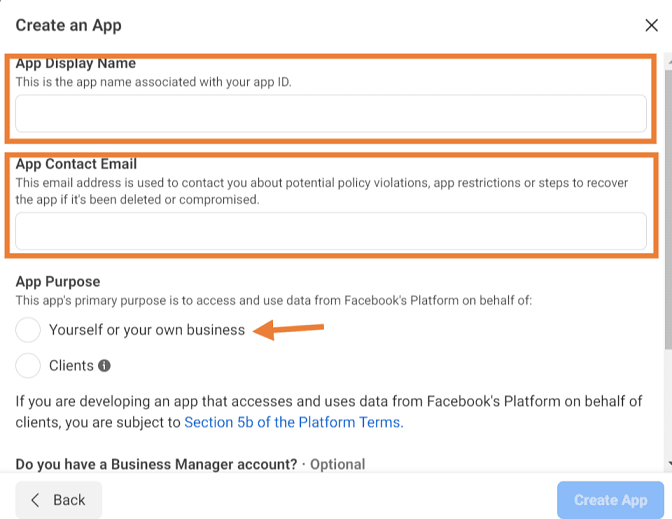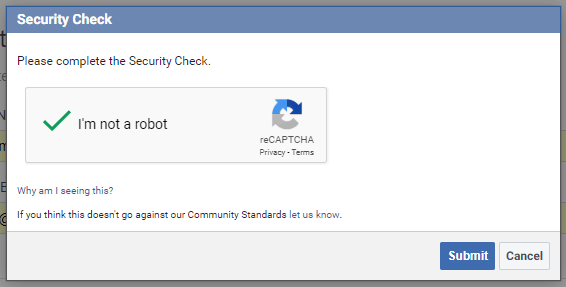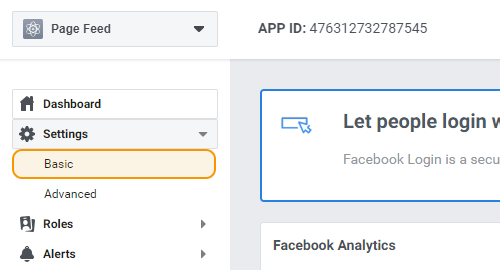Important: If using our "Custom Facebook Feed" plugin then you don't need to follow these directions unless you want to display events. Instead, you can use the easy "Add Source" button inside the plugin to connect your account that way instead. If you want to display events from your Facebook page then you will need to follow the directions below to retrieve a token.
Creating a Facebook Developer Account
If you already have a Facebook Developer account then skip to step 6
To renew an existing token follow the steps here
1) Go to developers.facebook.com and click on Log In in the top right. Log in using your personal Facebook account. Note: You must use the username and password from your personal Facebook profile. Facebook doesn’t allow businesses to register as developers, only individuals.
2) If this is your first time signing in to the Facebook Developer portal then click on Get Started. Registering is a quick an easy process which will take less than a couple of minutes. If you’re already registered then you can skip ahead to step 6.
3) Click Next.
4) Pick what describes you best, it is not important for the next steps.
5) Select Create First App.
Creating an App
6) In the Create an App ID window, select Business.
7) Enter your app Display Name – this can be anything you like. Enter an email address, select Yourself or your own business and click Create App ID
8) Complete the Security Check and click Submit to complete the app setup.
Important: Leave the app in Development mode. Do not make it Live.
Note: Now that your app is set up, you do not need to go through Business Verification. This is only required for live public-facing apps, not for apps which are just used for internal use and left in development mode.
Retrieving a Page Access Token
11) Important: Make sure your app is in “Development mode” and not Live. Then, go to the Settings > Basic to get your app information.
12) Important: Copy and paste your App ID and App Secret (shown below) into the fields in the next step.
Note: Make sure to click “Show” next to your App Secret before copying.
13) Copy and paste your App ID and App Secret from step 12 above into the fields below, then proceed to the next step.
14) Go to developers.facebook.com/tools/explorer/ and select the same app you set up in step 7 from the Facebook App drop-down list show below:
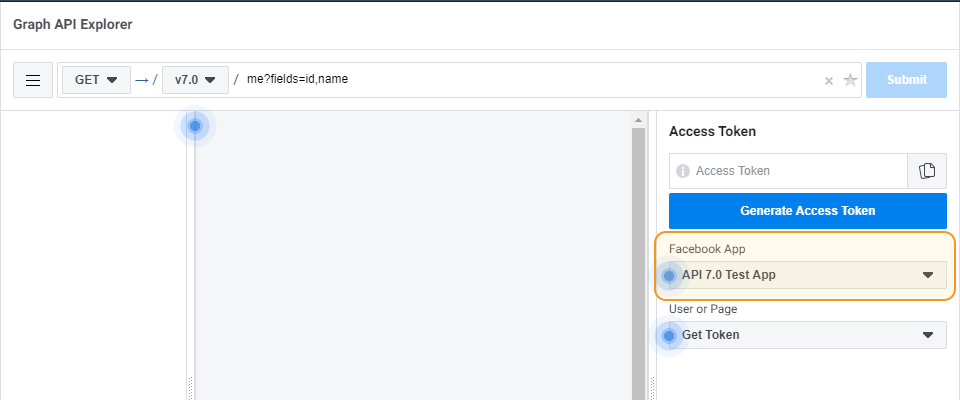
15) Click Generate Access Token.
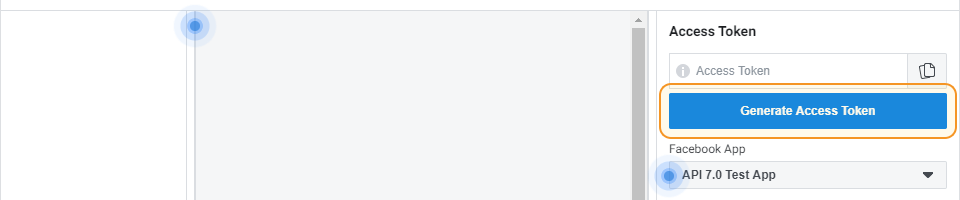
16) Click Continue as __ in the popup modal.
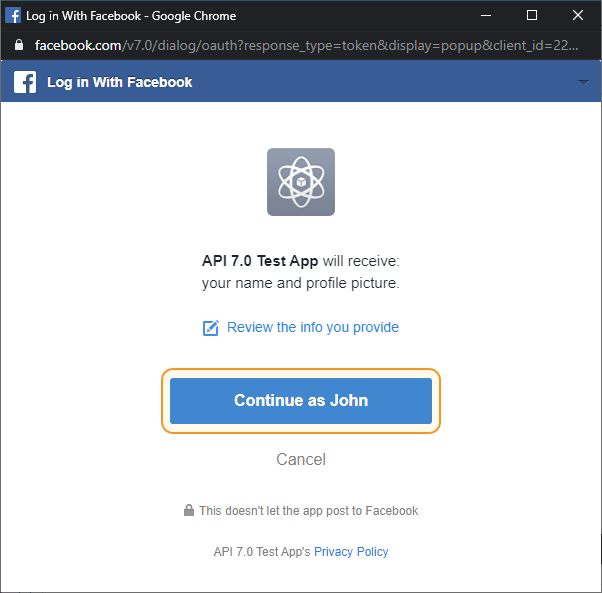
17) In the "Add a permission" section copy and paste both page_events and pages_read_user_content to add them as permissions to your app.
Note: To use this token to display content other than just events you would also need to add the pages_read_engagement permission here too.
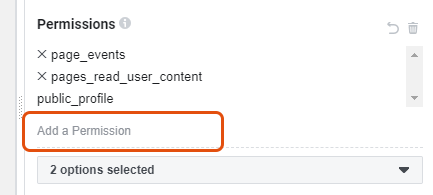
18) Click Generate Access Token again.
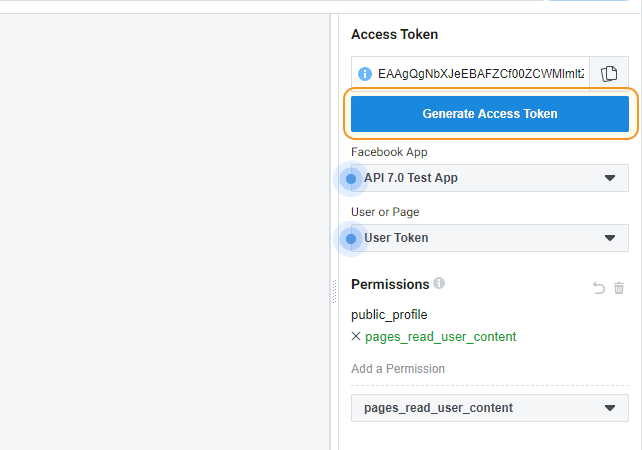
19) Click Continue as __ in the popup modal again.
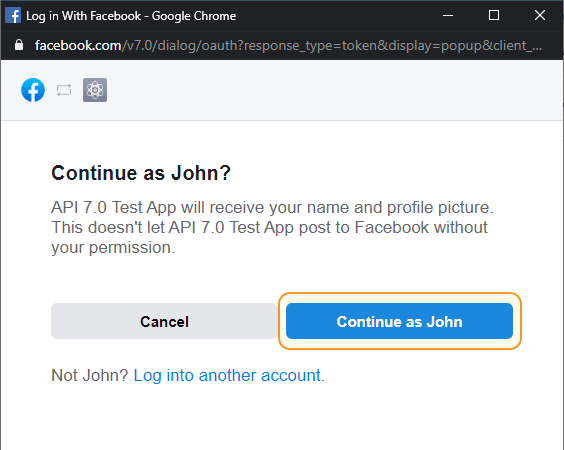
20) Select ONE Facebook page that you want to display events from. Important: Do not select multiple pages from the list.
Please note: You must be an admin on the Facebook page you want to display events from otherwise no events will be displayed.
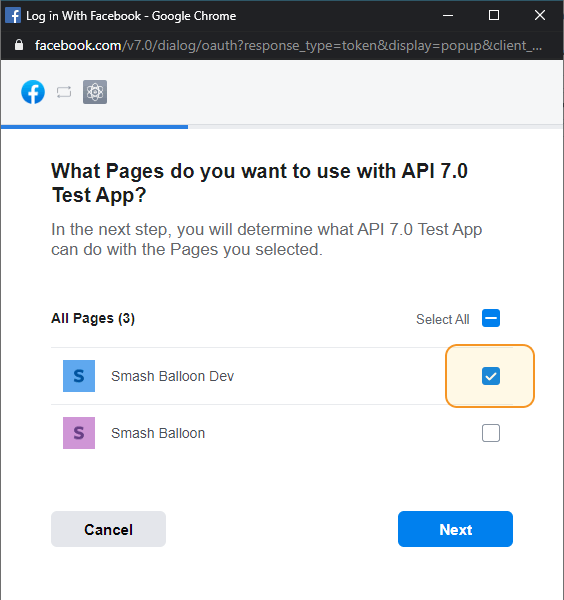
21) Click Done. Note: You can ignore the message which says Submit for Login Review. The app will stay in development mode and so doesn't need to be submitted for review.
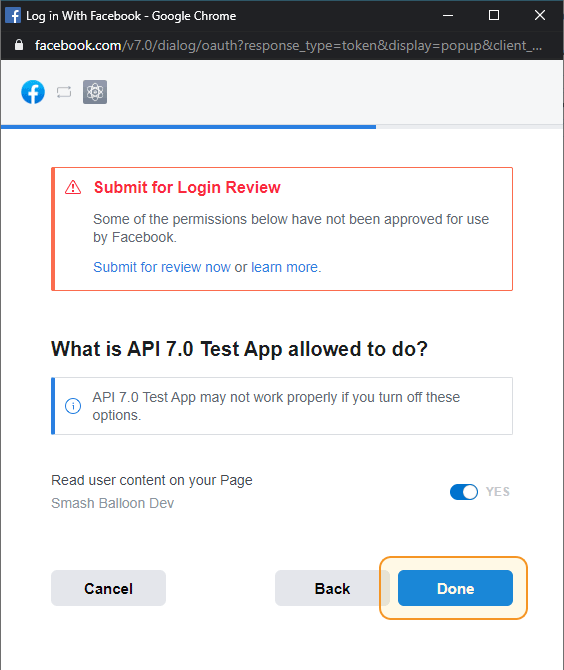
22) Once you've completed the prompts this will then provide a temporary (1 hour) Access Token. Copy this temporary Access Token and paste it into the field in the next step to extend it so that it never expires.
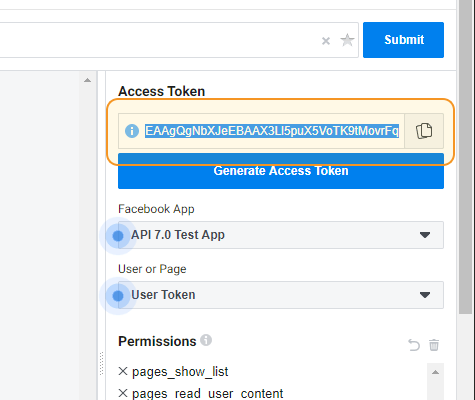
23) Paste your Access Token from step 23 into the field below and click Extend my token.
24) Copy and Paste this token into the field labeled "Event Access Token" in the plugin when adding a new source for an events feed.
Troubleshooting
If you're receiving the following error message:
(#10) To use 'Page Public Content Access', your use of this endpoint must be reviewed and approved by Facebook. To submit this 'Page Public Content Access' feature for review please read our documentation on reviewable features: https://developers.facebook.com/docs/apps/review.
Then check the following three things:
- That you are an admin of the Facebook page you're trying to display posts from
- That the app is in "Development" mode and not "Live"
- That you selected the correct app and Facebook page in steps 14 and 15
Renewing a Token
To extend an existing token so that it never expires please follow the steps here