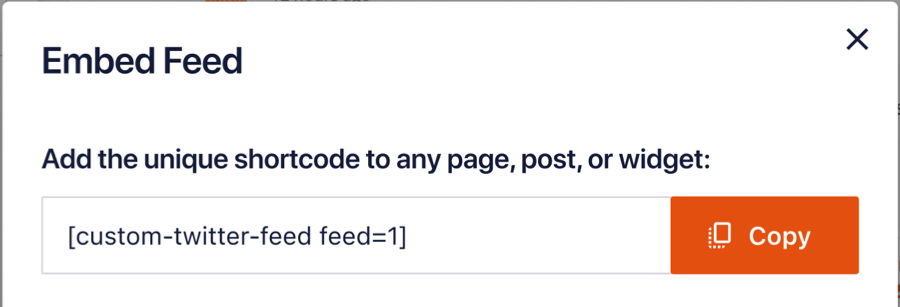Twitter allows you to create a “list” of Twitter accounts that you can create a feed of. The first step is creating a list on Twitter. Follow these steps to display a “lists” feed.
1) Log in to Twitter at https://twitter.com/ and select Lists from the menu on the left side of the screen.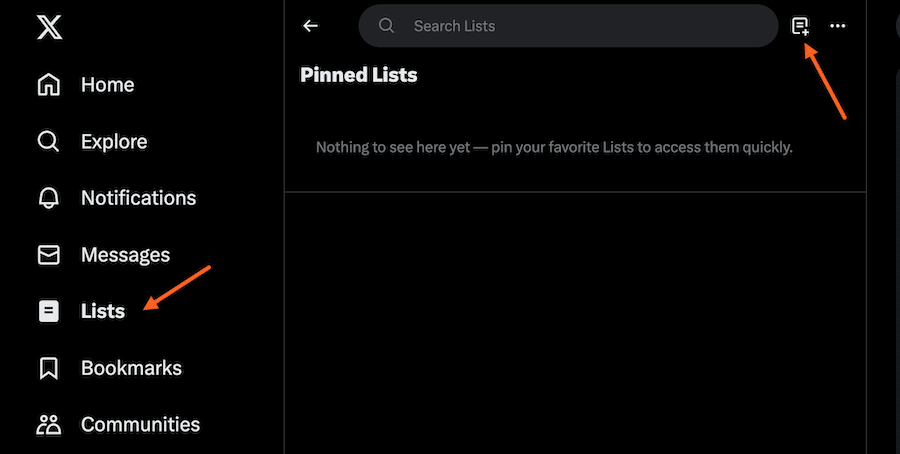
2) Click “New List” on the top-right side.
3) Give your list a name and click Save List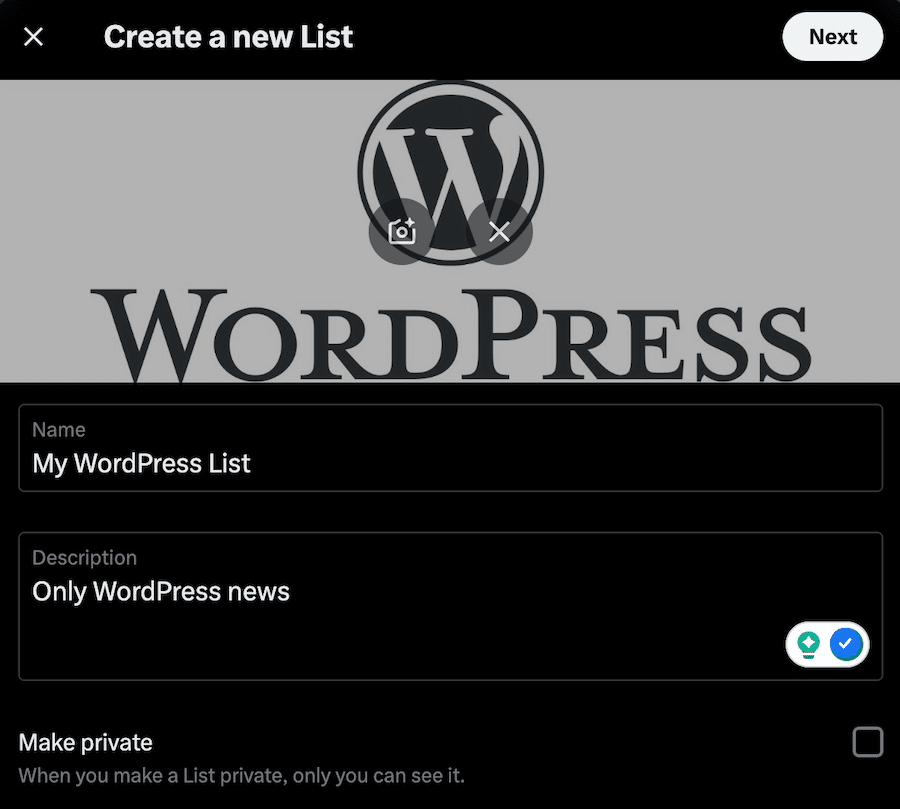
4) Follow the instructions to search for an account to add to your list or select one from those you follow
5) To add or remove accounts, click the “Edit List” option, then select “Manage Members“.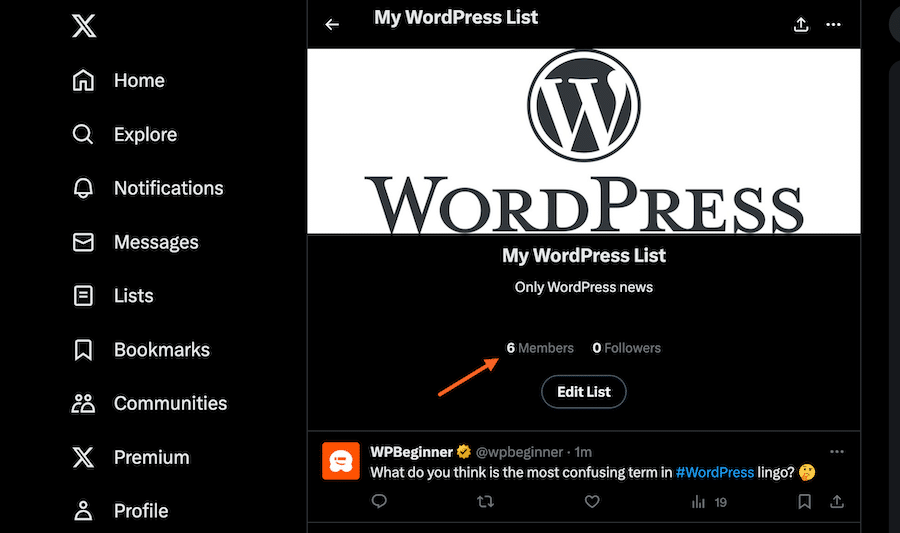
6) In the Twitter Feeds, navigate to “All Feeds” create a new feed and select “Search”

7) You can add lists using their ID in the following search term: list:199618896; you can change the number to display a different list. 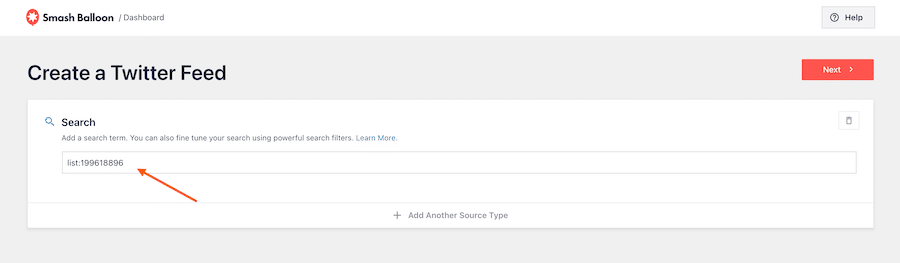
8) Finish the feed customization.
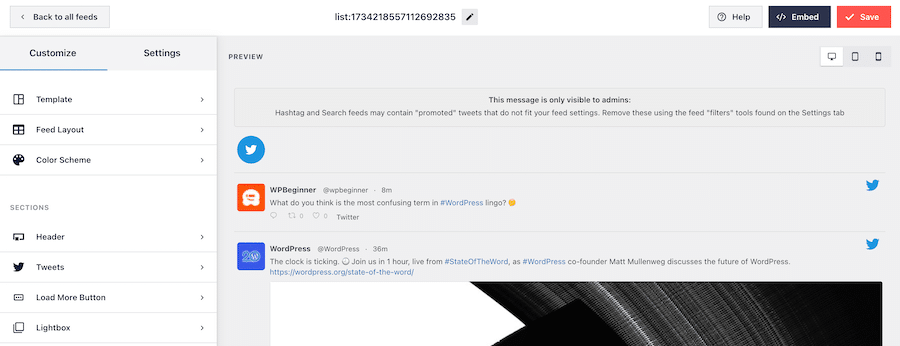
9) Click the “embed” button to get the shortcode that you’ll need to use to display the feed.