If you’ve used the “Connect to Facebook” button in the plugin to authorize the Smash Balloon Facebook app, but some of the Facebook pages which you are an admin of are not listed, then this is usually caused by previously selecting to only allow the plugin to access certain pages that you manage.
Previously you could correct this by reconnecting your account and choosing the “Edit Settings” option to change the pages and permissions that the Smash Balloon WordPress app has access to. Facebook has changed the connection process and removed this option, so to adjust the pages and permissions available to the Smash Balloon WordPress app, follow the steps below.
1) While you are logged into and acting as your Facebook personal profile and go to this page: https://www.facebook.com/settings/?tab=business_tools
Note: You can check that you are acting as your personal profile by clicking your profile image at the top right of the page while you are on facebook.com. With “New Page Experience” pages, it’s possible to act as the page instead of your profile, so in this case you would need to switch back to your profile.
2) Find the Smash Balloon WordPress app and click View and Edit
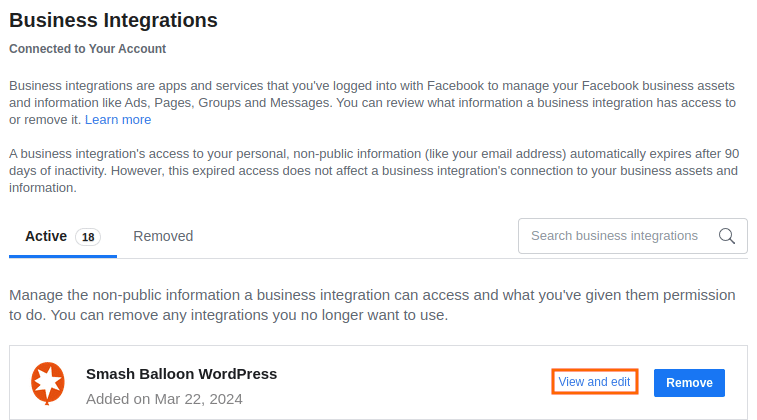
3) For each of the permissions with a list of pages, click the checkbox next to Pages to select all the pages.
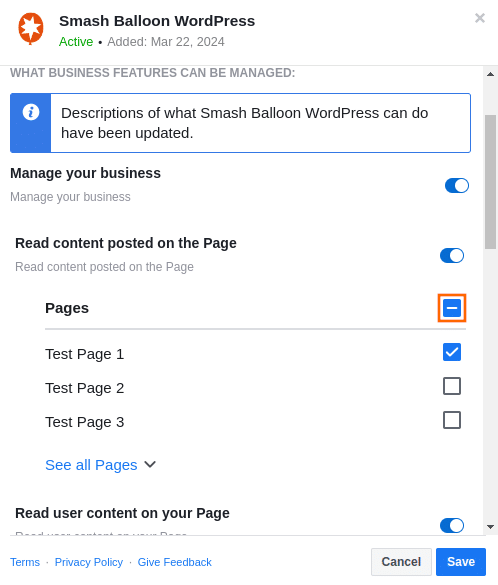
Alternatively, you can select just the pages you would like to connect in the plugin, but if you want to connect another of the pages later and don’t add it now, you’ll have to repeat this process again later.
Be sure to select either all pages or the specific pages you would like to connect in each permission section:
Read content posted on the Page
Read user content on your Page
Show a list of the Pages you manage
4) Once you have finished adjusting these settings, click Save.
5) Now when you go back to WordPress Dashboard > Facebook Feed > Settings > Manage Sources and click Add Source, you should be able to select the pages that were previously missing.
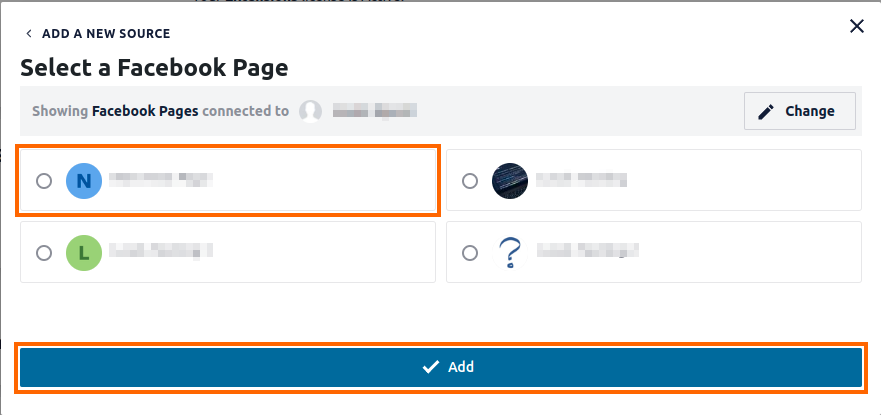
Please note: If you still are unable to select the page after these steps, it’s possible that your account was added as an administrator via the Facebook Business Manager instead of directly on the page settings. In this case, you can ask an existing administrator of the page to go to the page settings and ensure that your account is added as an administrator there.

