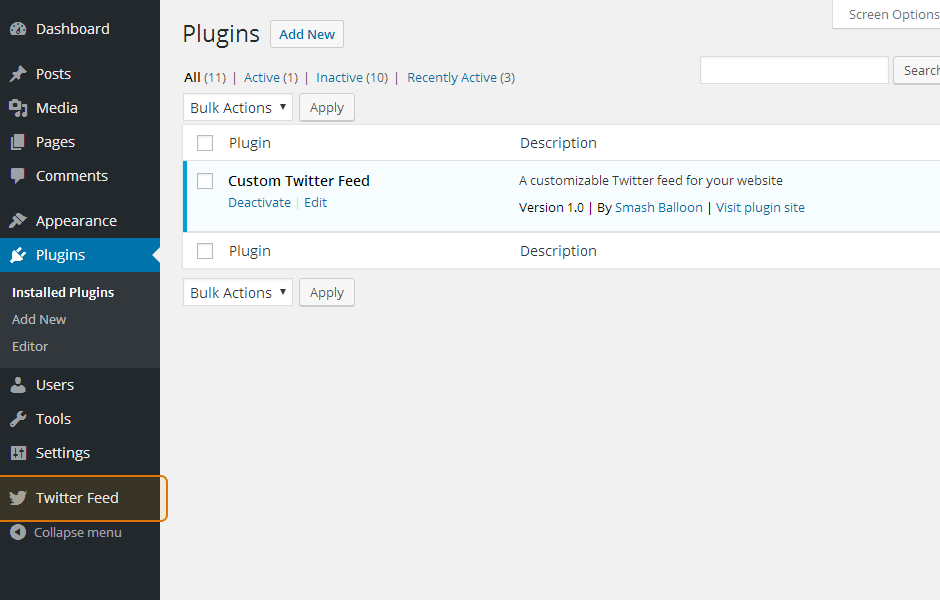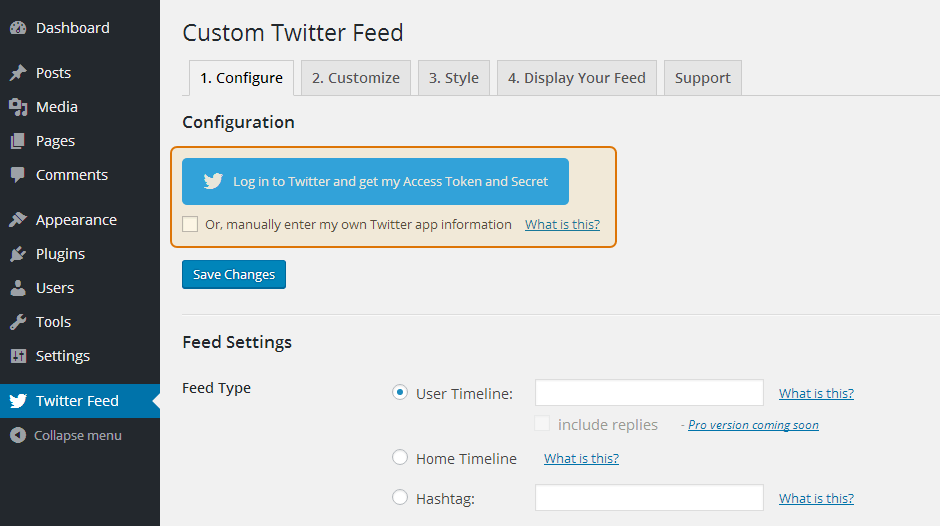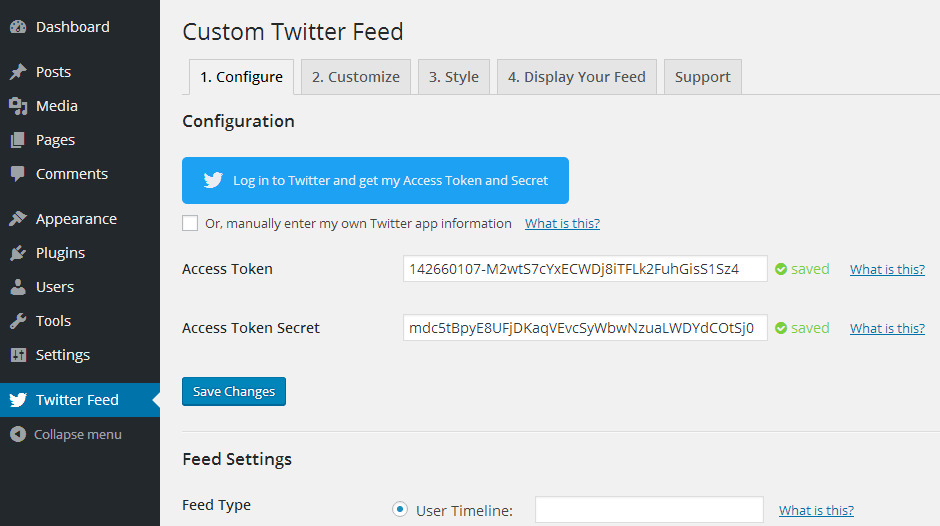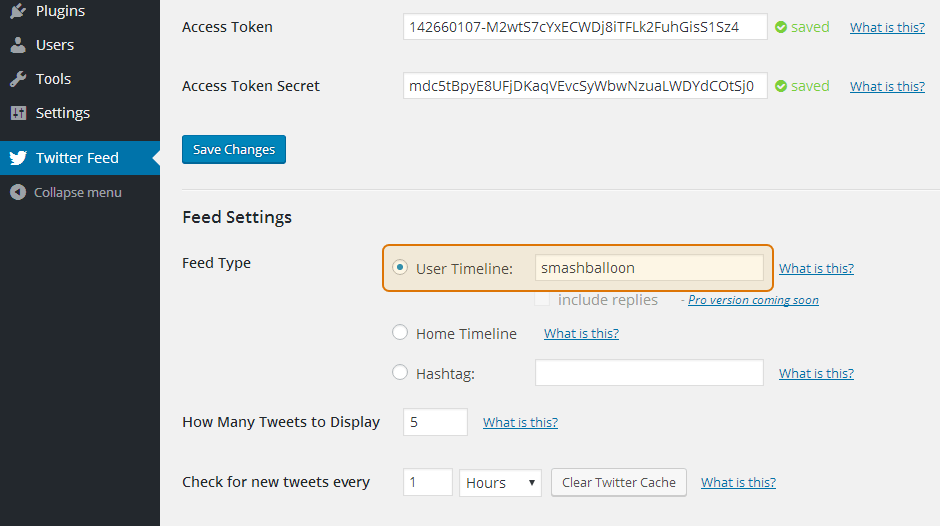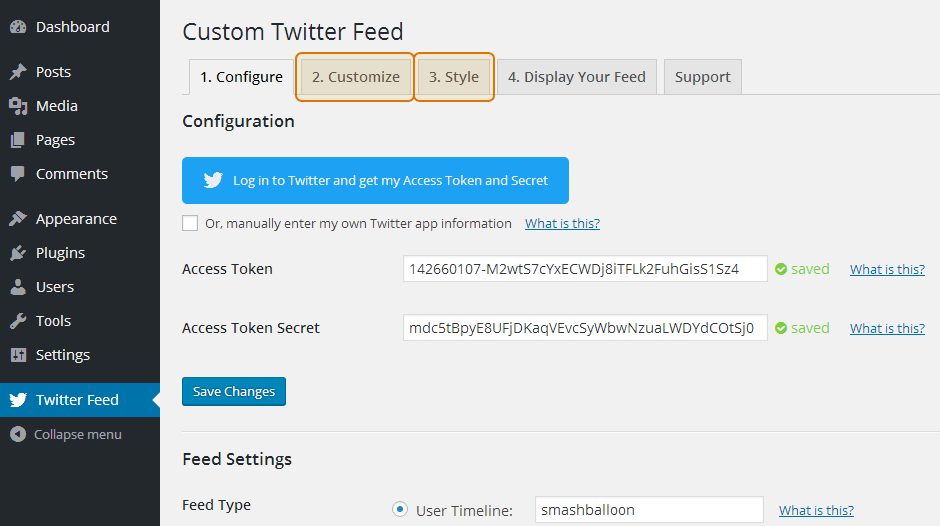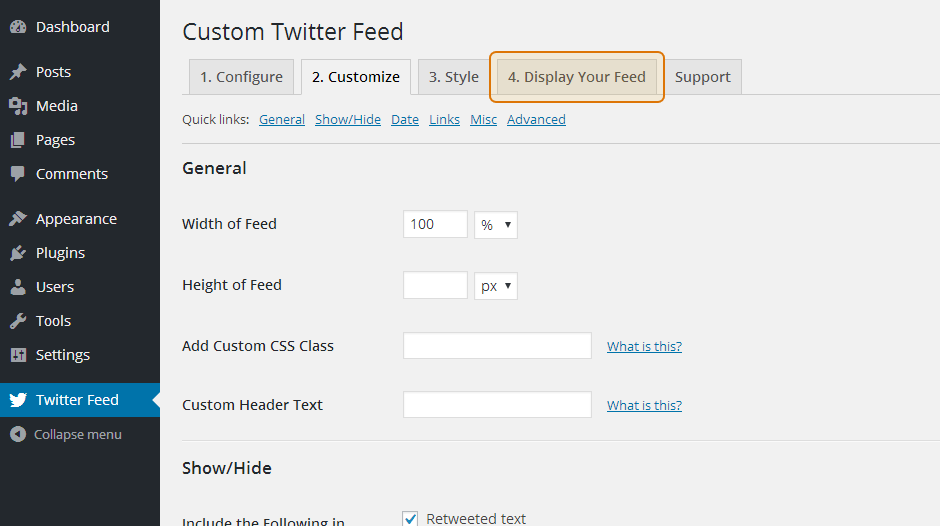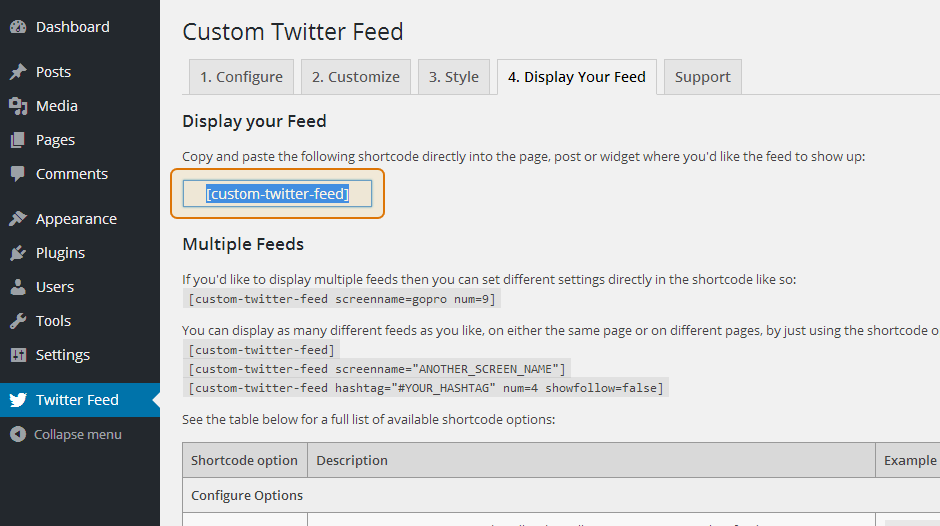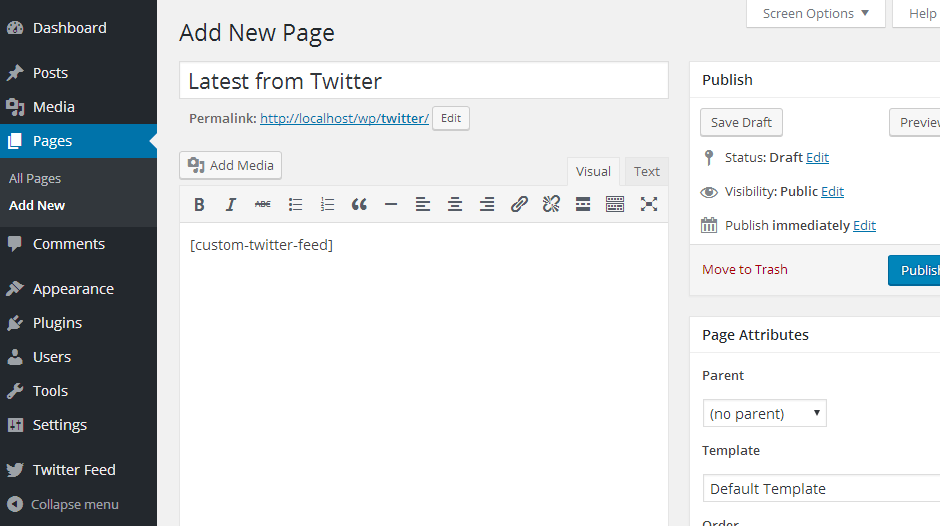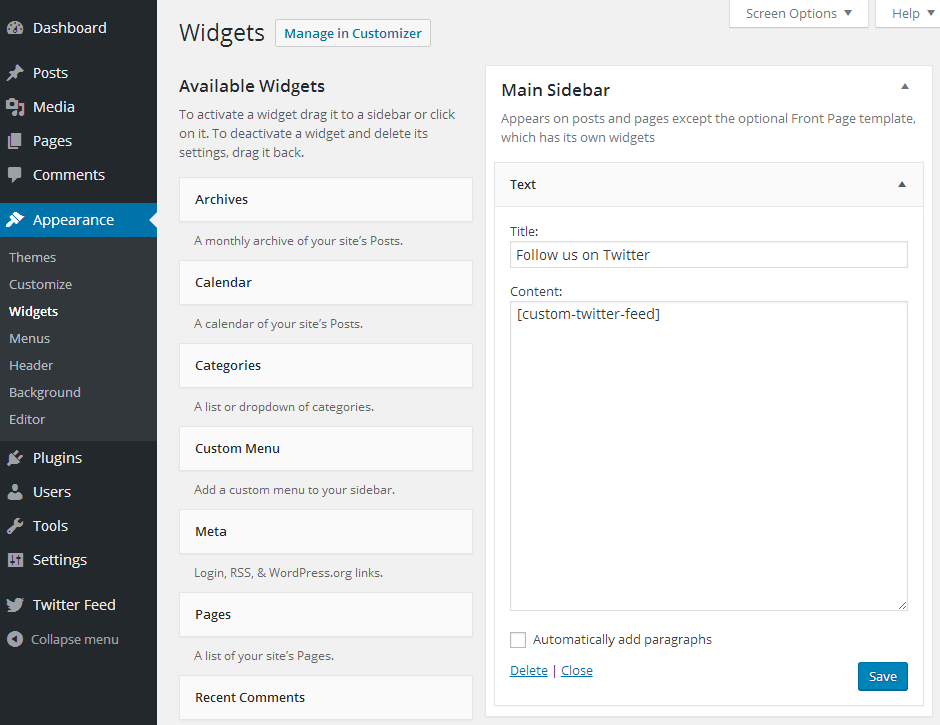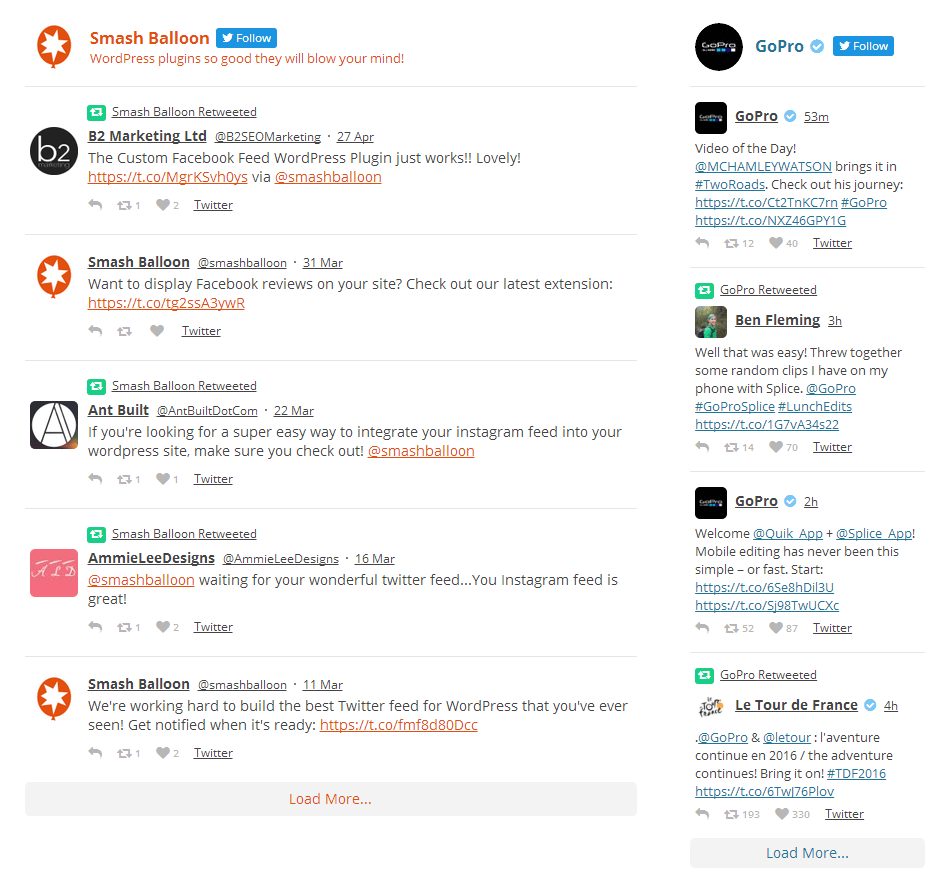The Custom Twitter Feeds plugin is brand new and so we’re currently working on improving our documentation for it. If you have an issue or question please submit a support ticket and we’ll get back to you as soon as we can.
1) Once you’ve installed the plugin click on the Twitter Feed item in your WordPress menu
2) Click on the large blue Twitter login button to get your Twitter Access Token and Secret. Note; if you have your own Twitter Developer App set up then you can enter your information manually by enabling the checkbox below the button.
3) Authorize the plugin to read your Tweets.
Note; the plugin does not obtain permission to edit or write to your Twitter account, only to read your content.
4) Twitter sends back your Access Token and Secret which are then automatically saved by the plugin. This information is required in order to connect to the Twitter API.
5) Enter a Twitter screenname to display Tweets from. Alternatively, choose to display Tweets from your home timeline or a hashtag.
6) Navigate to the Customize and Style pages to customize your feed.
7) Once you’ve customized your feed, click on the Display Your Feed tab for directions on how to display your feed (or multiple feeds).
8) Copy the [custom-twitter-feeds] shortcode and paste it into any page, post or widget where you want the feed to appear.
9) You can paste the shortcode directly into your page editor, as shown below.
10) You can use the default WordPress ‘Text’ widget to display your Twitter Feed in a sidebar or other widget area.
View your website to see your Twitter feed(s) in all their glory!
For an overview of setting up and using the Custom Twitter Feeds Pro WordPress plugin check out the video below.