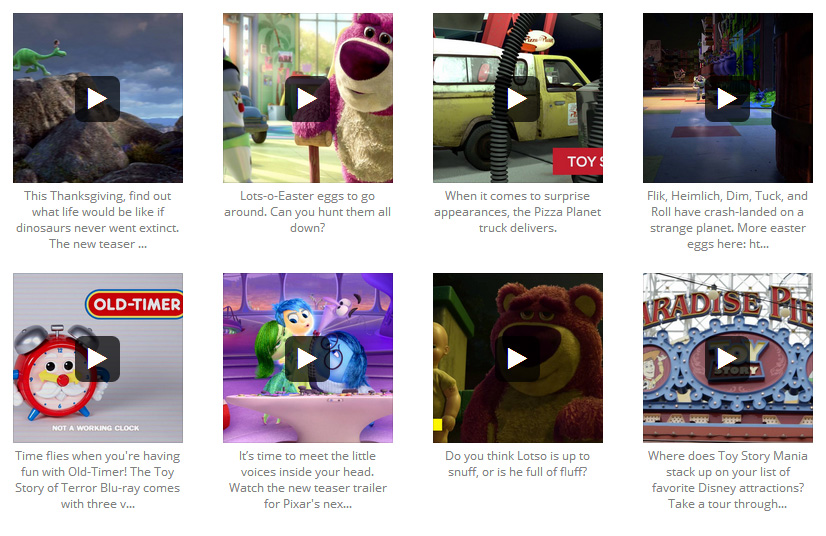There are two main ways in which you can use the Custom Facebook Feed WordPress plugin to display videos from your Facebook page; from your Facebook Videos page, or from your Facebook page timeline.
From your Facebook Videos page
This method will pull the videos directly from your Videos page on Facebook and display them in a grid format similar to how they are displayed on Facebook as you can see in this demo, or in the Masonry layout. When clicked, the video will be played directly on your site inside the pop-up lightbox.
To display a video feed, when creating a new feed select the Videos Feed Type.
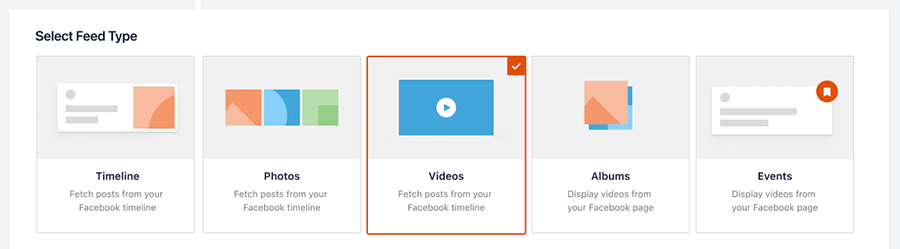
or editing an existing one under Facebook Feed > All Feeds > select Edit for the feed > Settings > Feed Type > click Change and select Videos.
From the timeline
When selecting the Feed Type, select Timeline. You can control which content to display in the Customize options for the feed later.
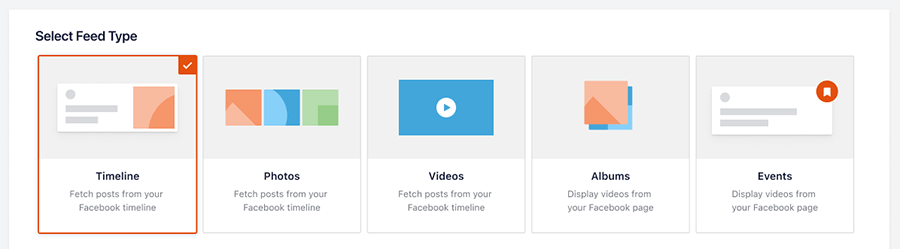
For the created feed, go to Facebook Feed > All Feeds > select Edit for the feed > Settings > Filters > Select Only specified posts and Video.
Customize the Layout of the Video Feed
To set the layout to be either Masonry or Grid, go to Facebook Feed > All Feeds > select Edit for the feed > Customize > Feed Layout > Select the layout you want to display. Here you can also further customize the number of posts or columns you want to display for different devices.