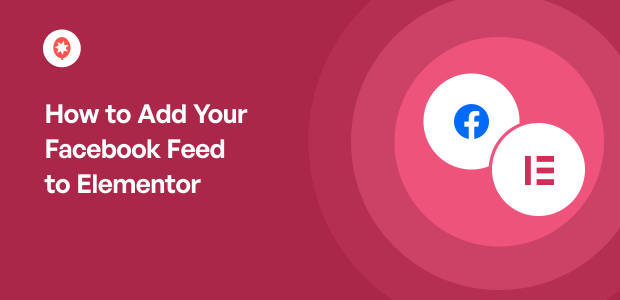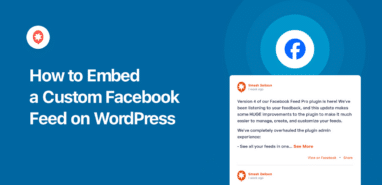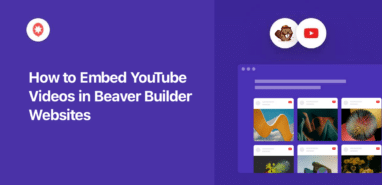Looking for the easiest way to add your Facebook feed to Elementor?
Since Elementor is one of the most popular page builders available online, it’s a great option if you want beautiful pages on your site.
And if you add Facebook feeds to those pages, you can easily boost your engagement and convert more website visitors. Plus, you can also get more people to follow you on Facebook.
In this article, we’ll show you how to add your Facebook feeds to Elementor in a few easy steps.
But first, let’s see how adding a Facebook feed to Elementor can help your website.
Why Use Facebook Feeds With Elementor?
Elementor is a WordPress page builder that comes with a user-friendly drag-and-drop editor.
So, you can easily create engaging pages for your WordPress website — no need to hire a designer or purchase extra Elementor addons.
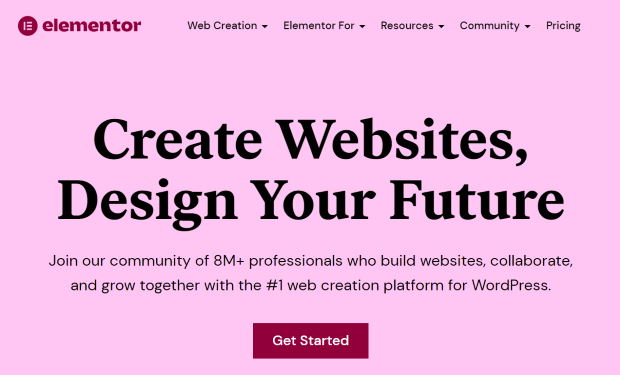
But if you want to get more out of your Elementor webpages, there’s an easy solution. To boost your engagement, you can try adding a Facebook page feed.
Using a Facebook feed, you can show relevant Facebook posts on your Elementor page. This way, you can get more Facebook interactions, better conversion, and more sales for your business.
In fact, here are a few more ways adding Facebook feeds to your Elementor site can help you:
- If you show Facebook posts of people enjoying your products, it can work as customer testimonials for positive social proof. This means seeing these posts will make your visitors more likely to buy from your WooCommerce store.
- By adding Elementor Facebook feeds, you can show relevant images and videos to make your page more interesting.
- It’s also an easy way to get more Facebook followers from the people visiting your site.
- Posting keyword-rich Facebook content on your Elementor page can help you rank higher in search engine results.
- Embedding Facebook feeds to your site increases your user engagement and makes your posts more likely to be pushed out by the algorithm to more people, so you can get more likes on Facebook
Easiest Way to Add Facebook Feeds to Elementor
Using the Facebook Feed Pro plugin, you can easily embed Facebook feeds on your Elementor website’s page, sidebar or footer area.
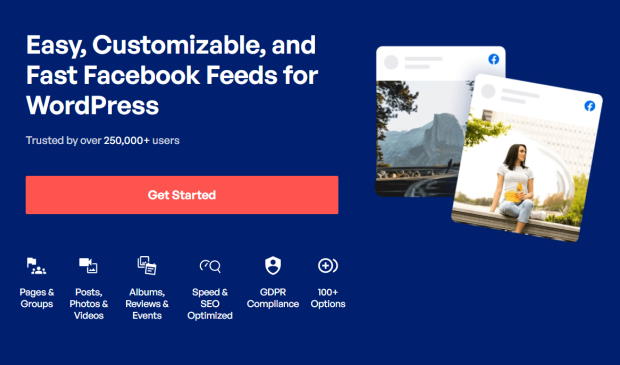
Since it’s super user-friendly, you can create, customize, and post your feeds with zero coding needed, perfect for WordPress beginners. Plus, Facebook Feed Pro is perfectly compatible with Elementor.
So, you can use Elementor’s drag-and-drop builder to create beautiful pages and then embed your Facebook feeds to make them even more engaging.
And Facebook Feed Pro also comes with tons of great features. Here are a few highlights:
- Super Easy & Fast Setup: Setting up the plugin is so easy that you’ll be posting your Facebook feeds in minutes.
- Live Feed Editor: Forget about coding or CSS experience. You can create and customize your Facebook feeds in real-time with just a few clicks using the plugin’s live feed editor.
- Built-in Feed Templates: You can use our ready-made Facebook feed templates to customize your feed easily.
- Lightning Fast: Your pages will still load super fast, even with all those Facebook posts, since this plugin is very lightweight. Plus, a fast website can even boost your SEO.
- Customer support: With Facebook Feed Pro, you also get a team of WordPress experts to make sure you have a smooth experience using the plugin.
Because of all these features that extend your site’s functionality to include social media marketing, Facebook Feed Pro has become the best Facebook feed plugin for WordPress.
A rating of 4.9/5 stars from over 250,000 active users speaks for itself.
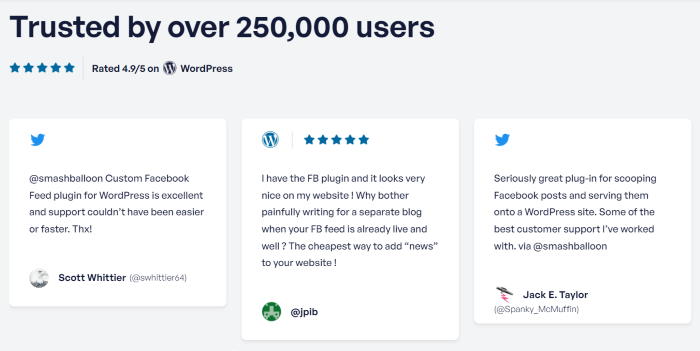
Facebook Feed Pro by Smash Balloon is also the preferred choice of the biggest brands in the world that want to display social media platform content.
In fact, over 1.75 million brands trust Smash Balloon plugins to display social media feeds like YouTube playlists, Instagram hashtag feeds, TikTok feeds, Twitter feeds, Google reviews feed, and more on their websites.

Facebook Feed Pro is the best option if you want to embed Facebook feeds to make your website more engaging and boost sales.
The best part? Facebook Feed Pro’s pricing has a 30-day money-back guarantee so you have time to find out if it’s the perfect fit for your business.
Ready to embed your Facebook content? Get your copy of Facebook Feed Pro here!
Now, let’s get started and show you how to add a Facebook feed to Elementor.
How to Add Facebook Feed to Elementor Website
If you’re asking, “How do I add a Facebook feed to my Elementor?” we’ve got you covered.
All it takes is 5 simple steps, and you’ll be able to post your Facebook feeds to your Elementor website. Let’s take a look at how you can easily do this below.
Step 1: Install and Activate Facebook Feed Pro
First of all, you can get your copy of Facebook Feed Pro here. Once you have the plugin, simply install and activate it on your WordPress website.
If you’re not sure how that’s done, check out our handy article on how to install WordPress plugins.
Step 2: Create Your Facebook Feed
From your WordPress dashboard, hover over to the Facebook Feed menu, then click on All Feeds. On this new page, click on the Add New button.
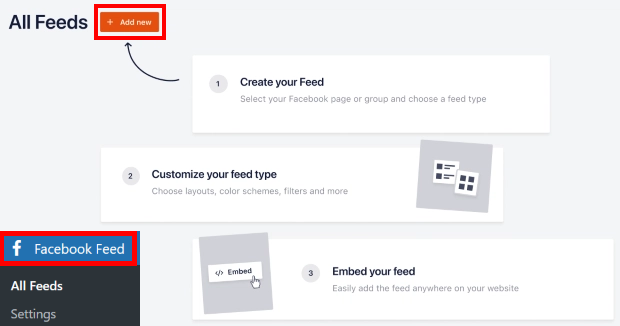
Now, you’ll have to pick the feed type. With this Facebook feed WordPress plugin, you can pick between tons of options here:
After you’ve picked the type of Facebook feed you want, click on the Next button.
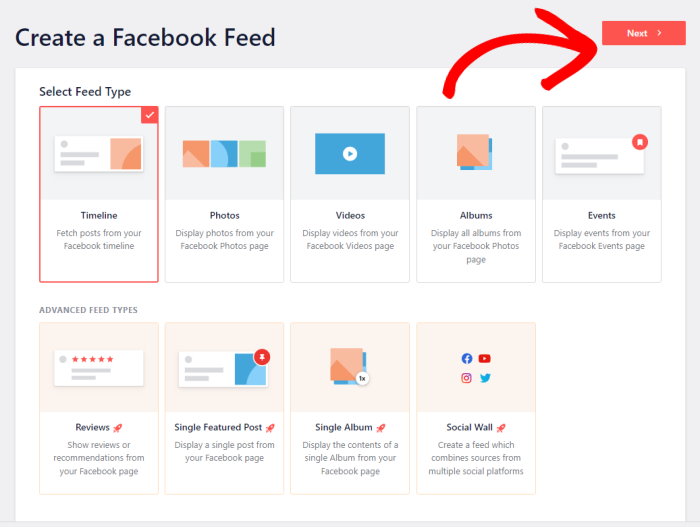
With that, you’ve now created a new Facebook feed. You can now go to step 3 and connect it to a source.
Step 3: Connect Your Feed to Facebook
Once you’ve created a feed, you can pick where your Facebook posts will be taken from. This is the source for your Facebook feed.
Facebook Feed Pro lets you connect your Facebook feed to your source account with just a few clicks — no manual access token needed. To get started, click on the Add New button here to add a new source.
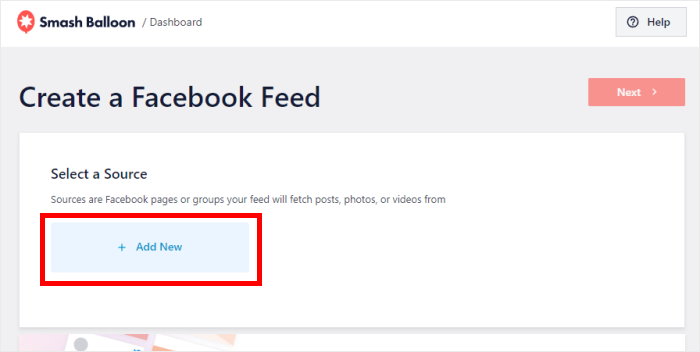
In this new popup, you can pick a Page for your source. Once you do that, click on the Connect button.
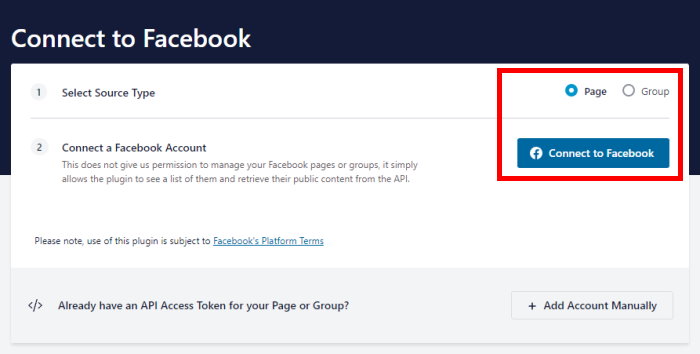
This will send you to Facebook, where you can give read-only access to this plugin.
A read-only access means that the plugin can’t actually change anything on your Facebook account.
First, select the Facebook page that you want to show on your site, and then click on the Next button.

Now, you can go ahead and click on Done to grant the read-only access.

Now you’ll be brought back to WordPress. All you have to do here is select the Facebook page and then click on the Add button.
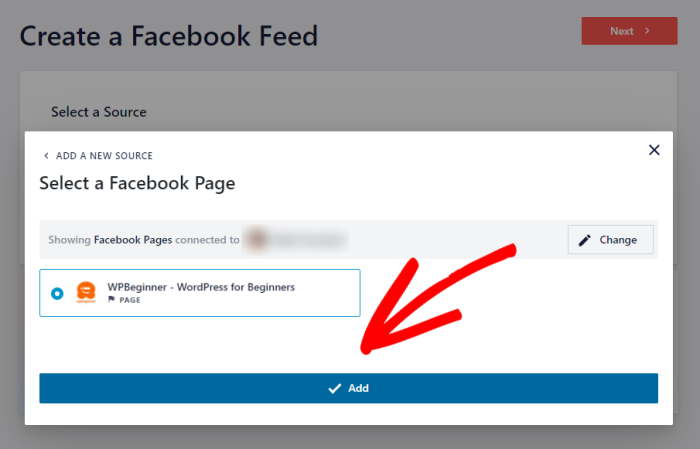
Finally, you can click on Next to proceed.
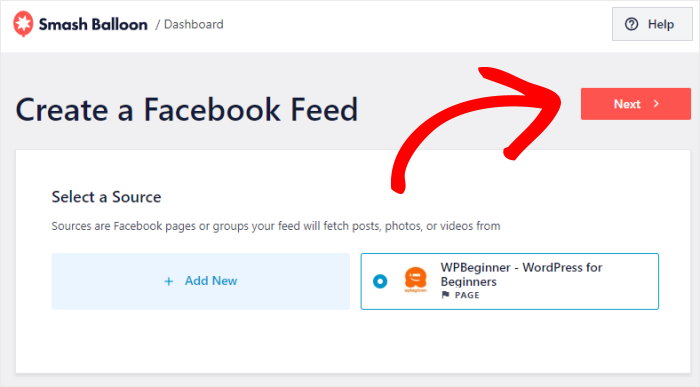
Now, you can move on to step 4 and start customizing your Facebook feed.
Step 4: Customize Your Facebook Feed
For a quick and easy way to create beautiful Facebook feeds, you can import a pre-designed theme. That way, you can change the icons, like button, colors, banner style, and much more in a single click.
Here are the Facebook feed themes that you can choose from:
- Default
- Modern
- Social Wall
- Outline
- Overlap
After you choose a theme, click on the Next button here.
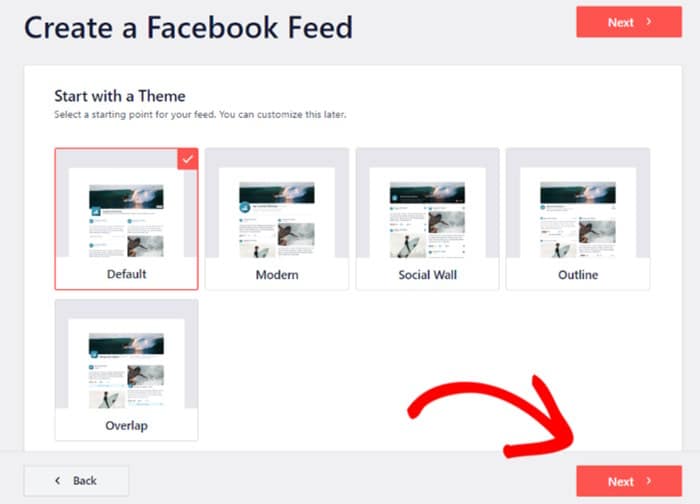
After that, you can select a template to quickly choose a different layout of Facebook posts on your feed.
Facebook Feed Pro comes with 7 different templates to choose from:
- Default
- Simple Masonry
- Widget
- Large Grid
- Latest Album
- Showcase Carousel
- Simple Carousel
You can click on the feed template that you like and then click on Next.
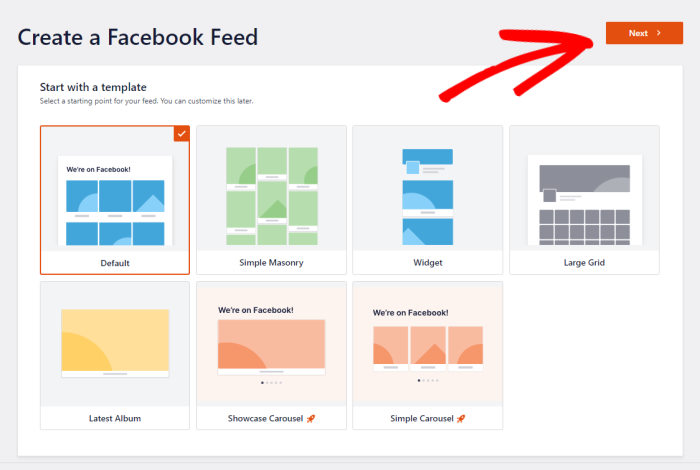
After that, you can now use the live feed editor and customize your Facebook feed.
On the left side, you can see all the customization options for your feed. Using these options, you can change your feed type, feed layout, like box style, color scheme, header style, and much more.
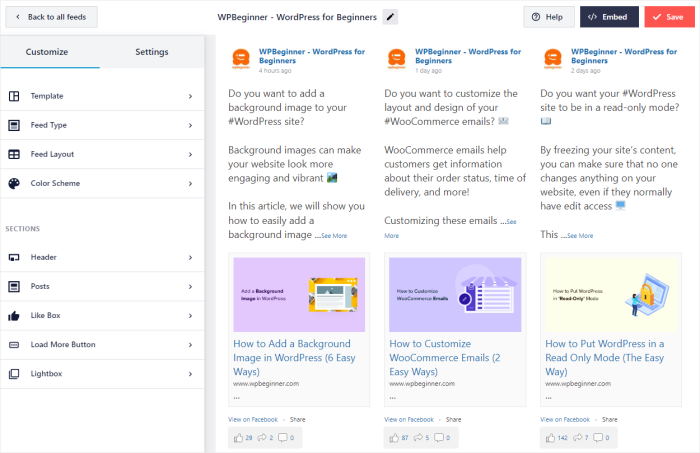
And on the right, you can see a live preview of your Facebook feed. Whenever you make any changes to the feed, you can see the result right here.
To start customizing your Facebook feed, first, select the Feed Layout option on the left.
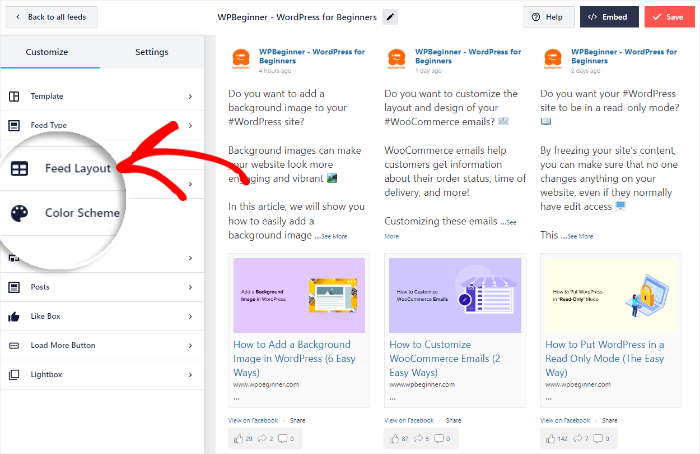
With this plugin, you can pick between 4 feed layout options:
- List
- Grid
- Masonry
- Carousel
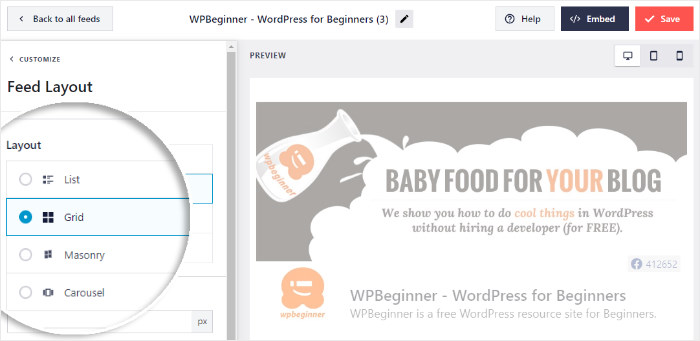
If you go for a list, your Facebook posts will be shown one after another in a single column. This can be good if you want each post to have a lot of space.
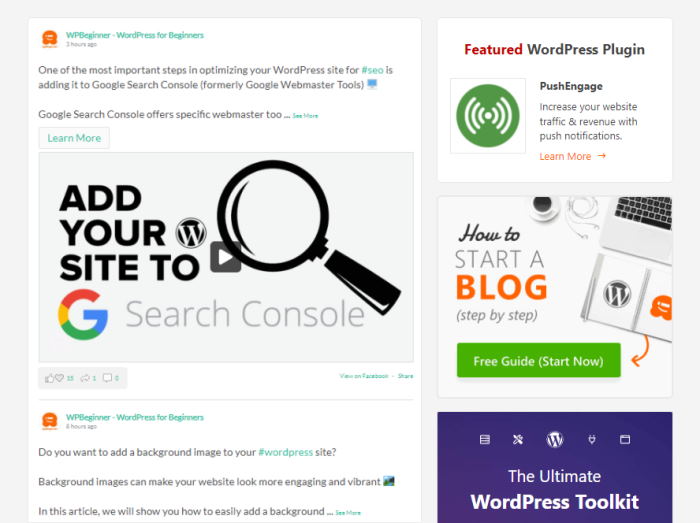
But if you want your Facebook posts to appear in neat rows and columns, you have the grid option. You can show a lot of Facebook posts at once like this.
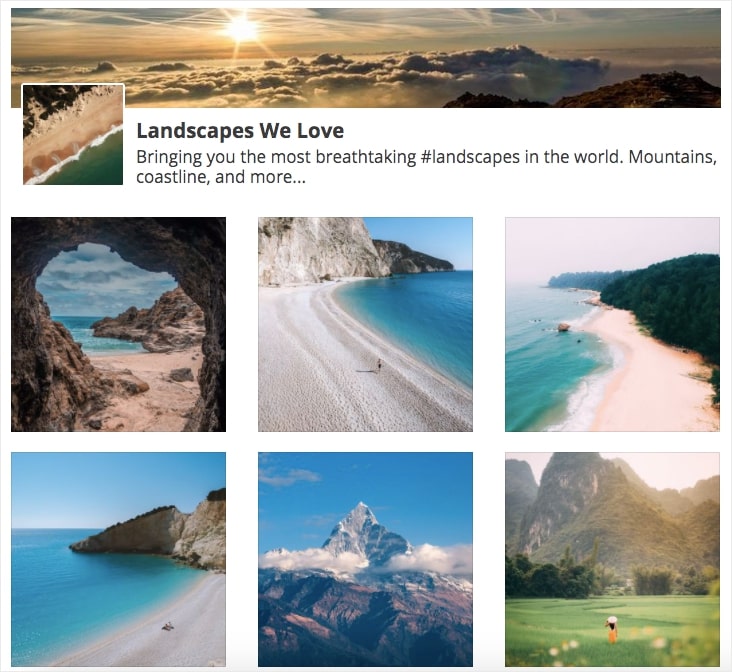
The masonry layout will show all of your posts in different columns. Plus, the posts will also keep their original proportions.
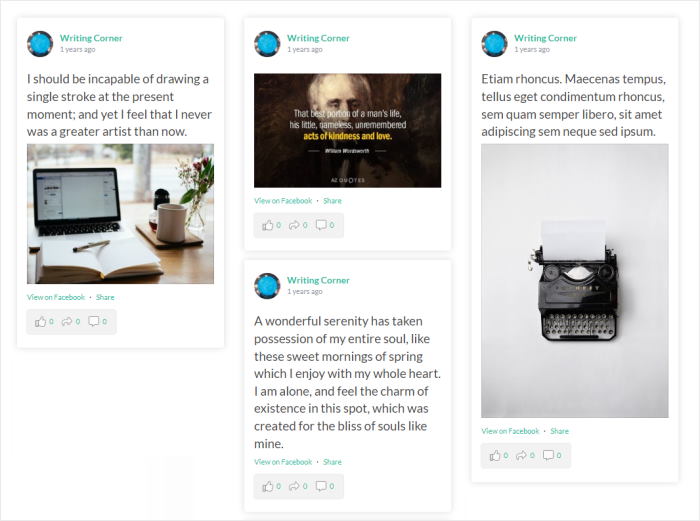
Finally, you have the Facebook carousel option if you want to show your feed in a dynamic slider.
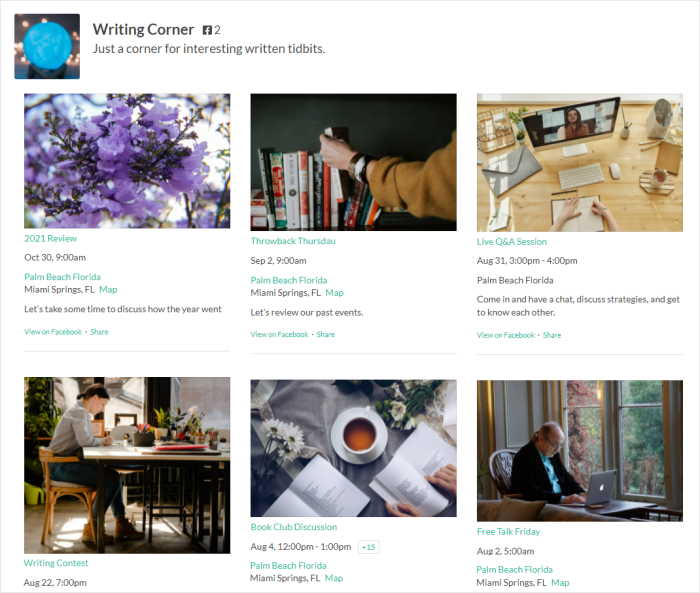
Select the feed layout that you prefer and click on the Save button.
After you do that, click on the Customize button to keep customizing your Facebook feed.
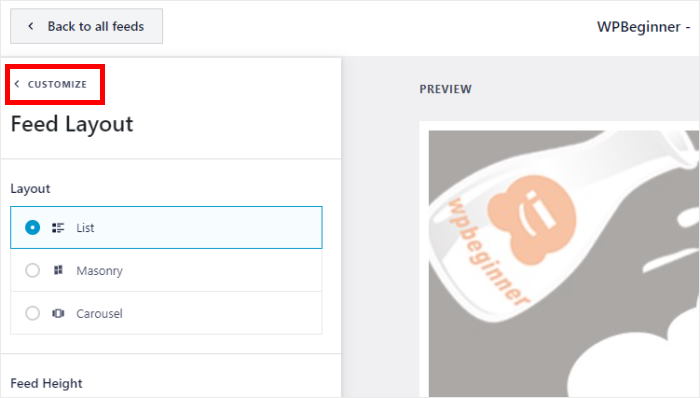
And that’s just the start. With the Facebook Feed Pro’s visual feed customizer, you can set the color scheme, header type, background color, load more buttons, feed size, margins, and much more — no coding needed.
Once you edit your feed to your liking, remember to click on the Save button to save the changes.
With the customization done, you can now embed your new Facebook feed.
Step 5: Add Your Facebook Feed to Elementor
Finally, it’s time to add your new Facebook widget to your Elementor page.
The good news is that you can do this directly from your live feed editor.
First, click on the Embed button at the top.
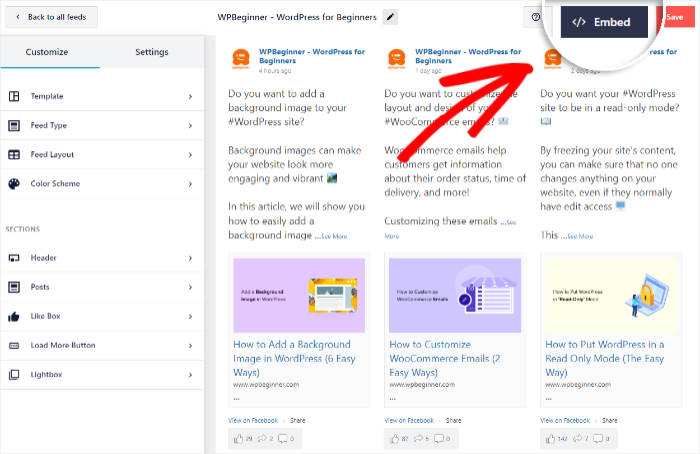
You’ll then see a popup with all the ways to embed Facebook feeds on your website.
Here, click on the Copy button on the popup.
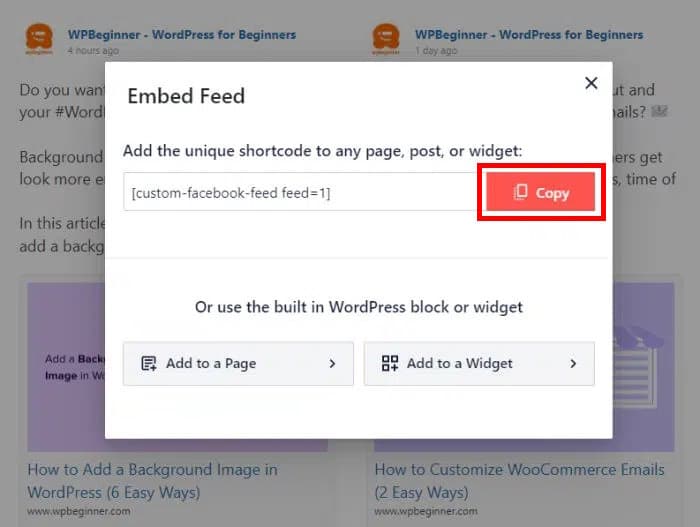
Now that you’ve copied your shortcode, go to Pages » Add New to create a new WordPress page.
Here, you can click on the Edit with Elementor button, and WordPress will open the Elementor editor.
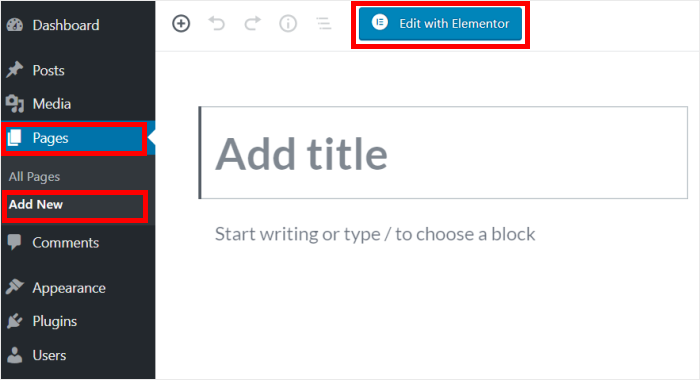
You can also use a WordPress post here if you prefer. Simply go to Posts » Add New and then click on the Edit with Elementor button.
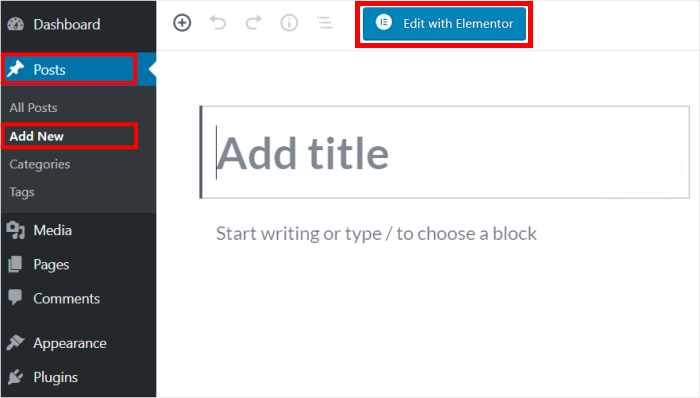
After that, you’ll see the Elementor editor. Here, you can find all the Elementor widgets on the left panel. And on the right, you have a live preview of your post or page.
Now go to the search field on the left and type in “shortcode” to find the Facebook feed widget.
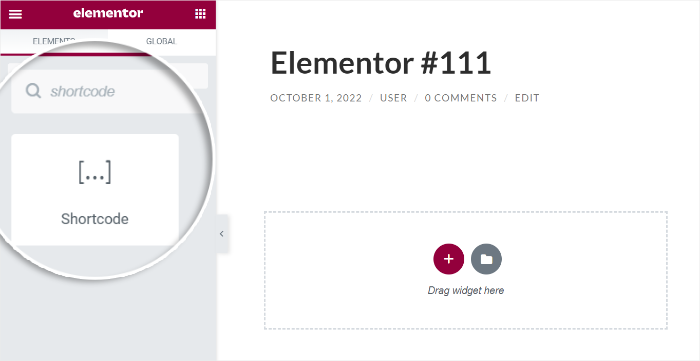
Once you do that, you can drag the Shortcode widget from the search results and drop it to the right.
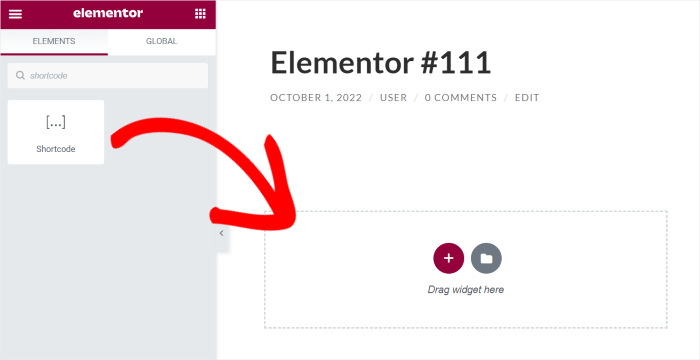
On the left, you can now see the options for the new shortcode widget.
There, look for the Enter your shortcode field and then paste the shortcode that you copied earlier.
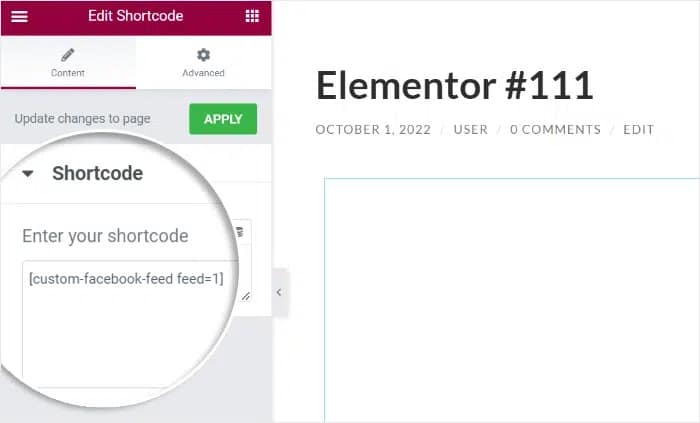
Now click on Publish, and you’ve now added your Facebook feed to Elementor!
Go and check your website, and you can see how it looks. Your site visitors can click on your Facebook pictures, and they’ll show up on a beautiful lightbox right on your website.
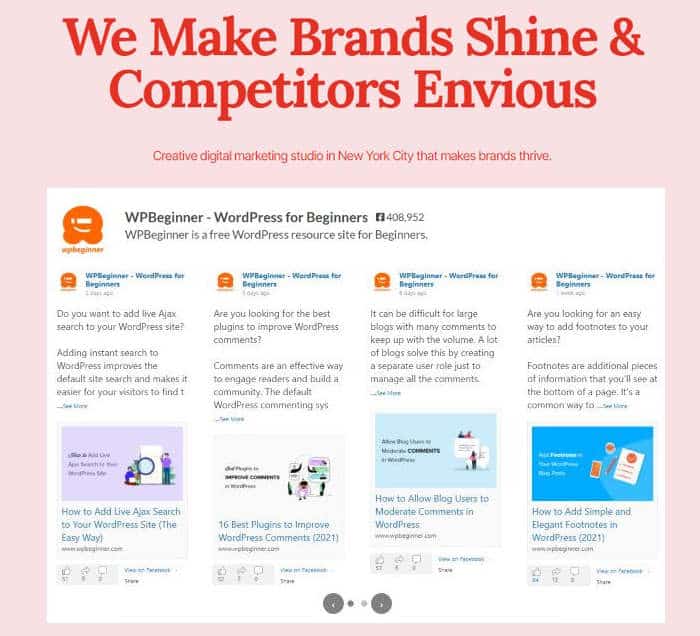
And that’s it!
Now, you know how to embed your Facebook feeds on your Elementor page so you can have an easier time boosting your engagement, conversions, and sales.
All you need is the Facebook Feed Pro plugin, and it’ll be a piece of cake to create, customize, and embed your Facebook feeds.
So what are you waiting for? Go and grab your copy of Facebook Feed Pro today!
Add Social Media Widgets to Your Elementor Website
If you’re an online business, chances are you have more than one social media account.
If you’re wondering how to add social media feed widgets to your Elementor website, see these next posts for step-by-step tutorials:
- How to Add Smash Balloon Instagram Feeds to Elementor
- How to Add Social Media Feeds to Elementor [For Newbies]
- How to Embed YouTube Playlist on Elementor
- How to Embed TikTok Feed on Your Elementor Website [Easy]
- How to Add Testimonial Slider in Elementor
Want to boost your engagement on Facebook? You can check out our guide on the best types of Facebook posts to easily get more engagement.
Do you also have an Instagram feed? Here’s how you can embed an Instagram feed on your Elementor WordPress site.
Finally, if your business is listed on Google maps, you can see this next post on how to embed Google reviews on your Elementor.