To create a Yelp API key to use with our Reviews plugin, follow the steps below.
1) Go to the Yelp Fusion API page. If you already have a Yelp account you can log in and skip to step 5, otherwise, click Log In to create an account.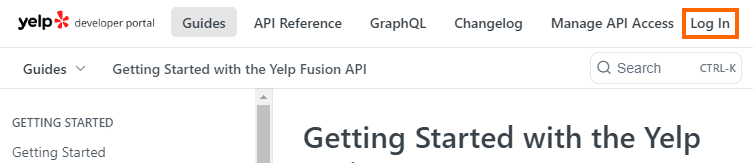
2) Enter your email and click Send Login Link. A login link will be sent to the entered email. Click the Log In link sent to you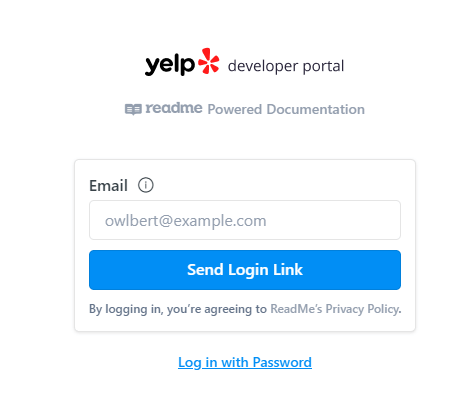
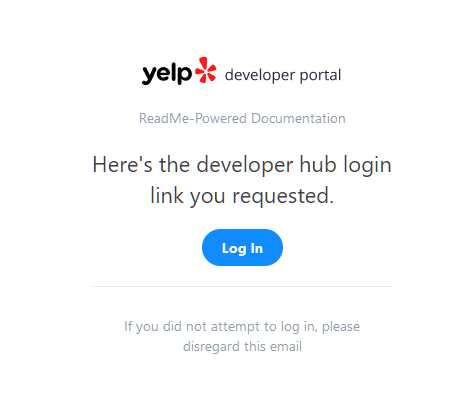
3) Click the Manage API Access at the top or click this link. You will be asked to log in to Yelp again as it is a separate account to the Developer account. If you already have a Yelp account, log in and continue to step 5. If you do not have a Yelp account, click Sign up at the bottom. Fill in the requested information or continue with Google or Apple.
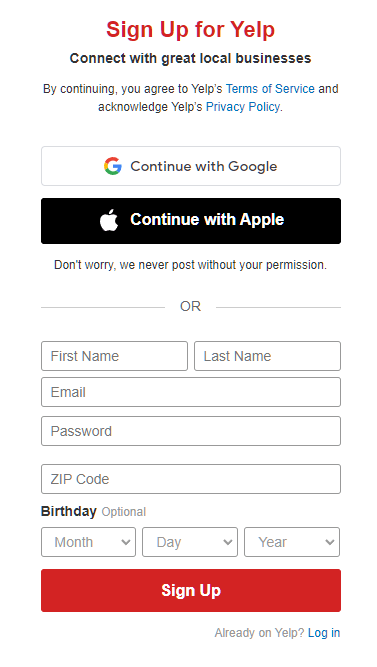
The information on the next step is not required, so you can just click Skip.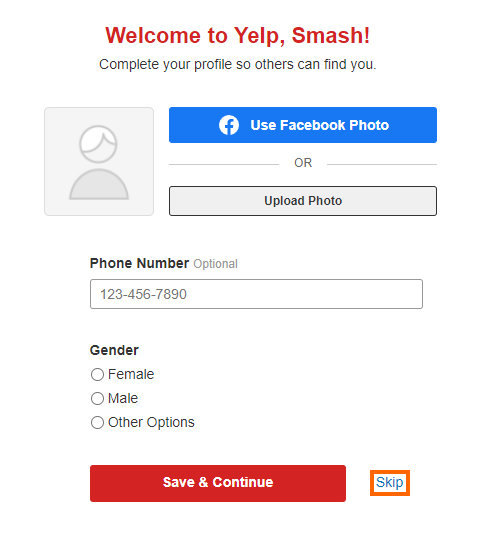
4) If you signed up by filling in your email address, go to your inbox, look for a message from Yelp with the subject, “Please confirm your email”, and click Confirm Email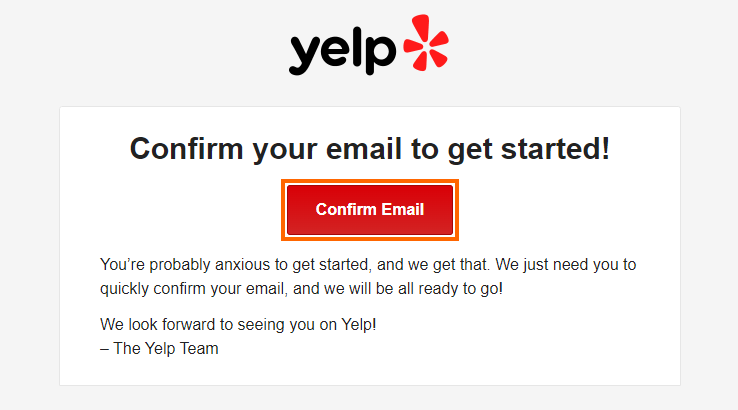
5) Go back to the Yelp API Fusion page and then click Create App in the left menu. If you do not already have an app, you will be greeted by the Create New App page. Continue to step 6.
6) Enter an App Name, select an Industry, enter a Contact Email, and Description for the app. Check the box that you have accepted the Terms of Use, and uncheck the box about receiving developer emails from Yelp (if you do not want to receive these), check the “I’m not a robot” reCaptcha, and then click Create New App.
7) You should now see a message that says, “Great, your app has been created! Check your App ID and API Key below.” 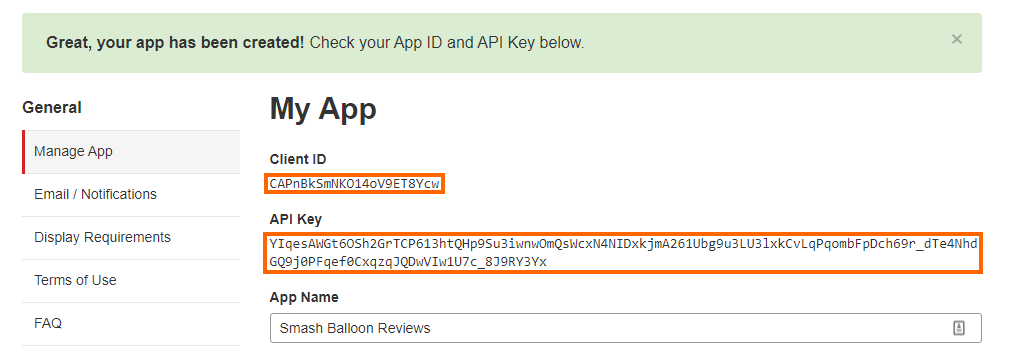
8) From your WordPress Dashboard you can now add your Yelp API key by going to Reviews Feed > Settings > Manage API Keys and clicking the pencil icon on Yelp

