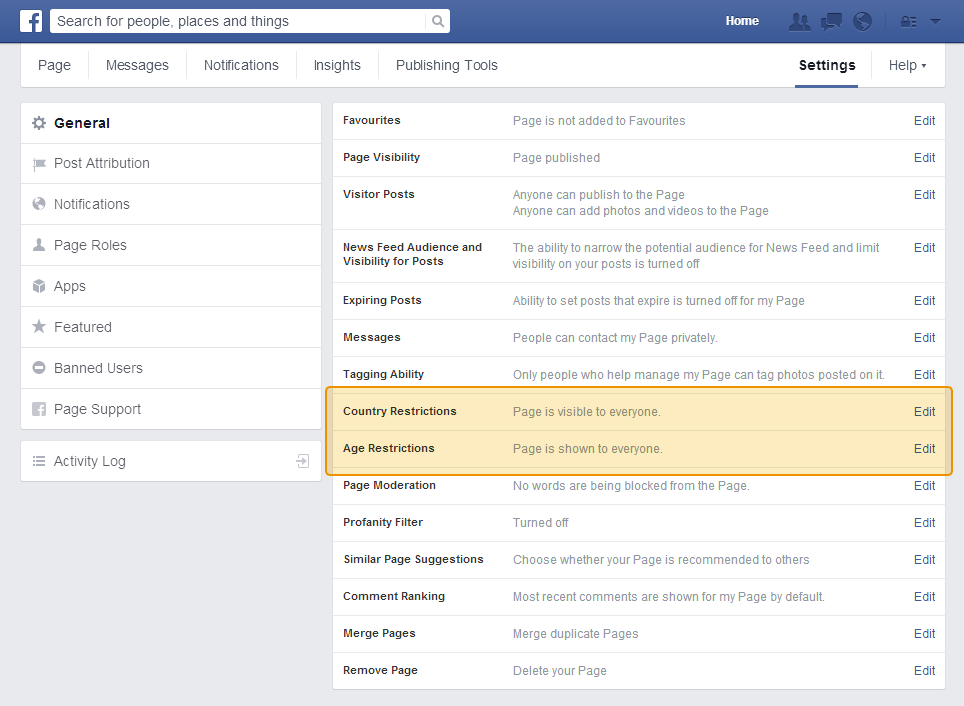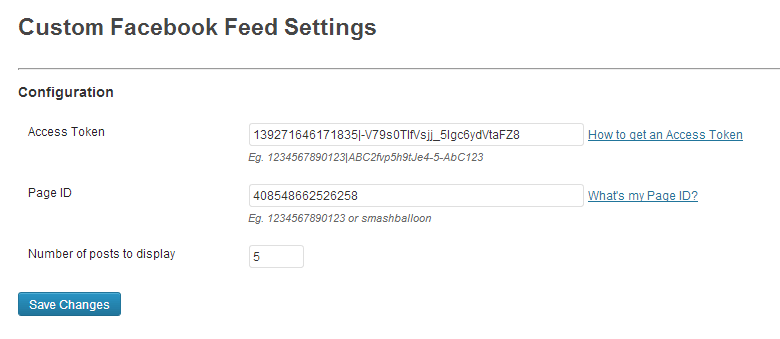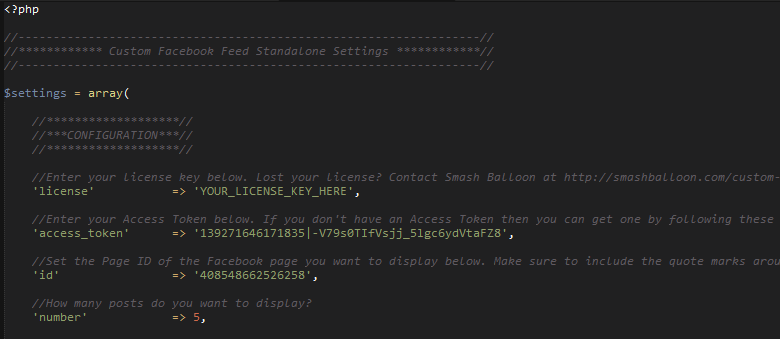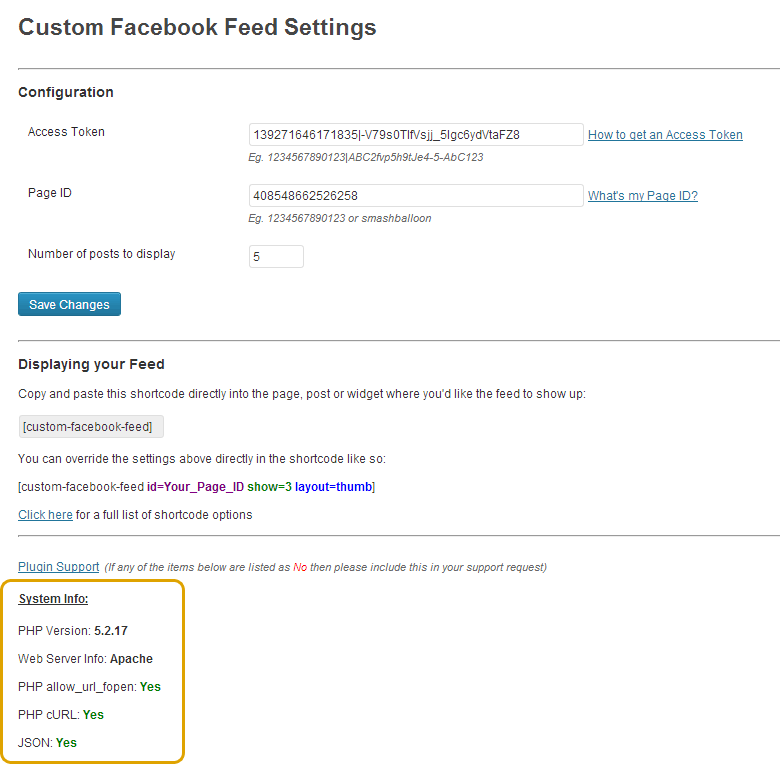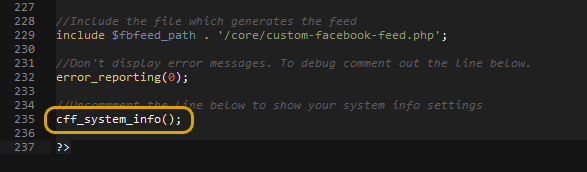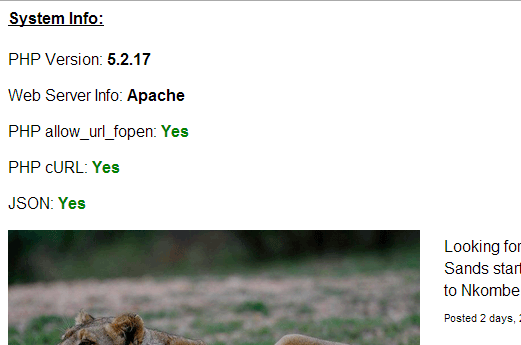Below are the most common support issues for the Custom Facebook Feed plugin:
The Facebook page feed you are trying to display has restrictions on it
The feed you’re trying to display has to be a publicly accessible page. If your page has any restrictions on it (age, for example) then it means that people have to be signed into Facebook in order to view your page. This isn’t desirable for most pages as it means that it isn’t accessible by people who don’t have a Facebook account and that your page can’t be crawled and indexed by search engines.
An easy way to determine whether your page is set to public is to make sure you’re signed out of your Facebook account and then try to visit your page. If Facebook forces you to sign in to view your page then it has a restriction on it. You can remove any restrictions in your Page Settings > Manage Permissions page (see screenshot below). Once removed this will then allow the Custom Facebook Feed plugin to access and display your feed.
The Access Token isn’t being entered correctly
Your access token that you insert into the plugin should be the same length as this:
183877464498533|gObD45qMDG-uE9WGVr3-djx-6Sw
Ensure that you paste the entire Access Token into the plugin like so:
Check your System Info
Both the WordPress plugin and Standalone version come with the ability to view your system information in order to aid in troubleshooting. In the WordPress Pro plugin this is found in the Custom Facebook Feed Settings page:
In the PHP Standalone version you need to open the fbfeed-settings.php file and uncomment the line at the bottom of the file which says // cff_system_info();. Once this line is uncommented then it will call the cff_system_info function which displays your system info at the top of your webpage when you view the feed:
If JSON is marked as No, then this means that JSON isn’t running on your website server. You should contact your web host to request that they turn this on as it is required in order to use this plugin and many others.
If both PHP allow_url_fopen and PHP cURL are marked as No then it means that both of these PHP extensions are disabled in your server’s php.ini file. If you are familiar with editing this file then you can enable one or both of them yourself, otherwise it’s recommended that you contact your web host and request that they enable one or both of these extensions on your server.
If only one of either PHP allow_url_fopen or PHP cURL is marked as No then the plugin should still function as expected.